Triggered alarms can be resolved automatically or manually.
Alarms are resolved automatically in the following cases:
- After an alarm is disabled. For details, see Enabling and Disabling Alarms.
- After conditions that caused the alarm are eliminated.
You can resolve alarms manually if the state of the monitored object is back to normal, or if the alarm requires no further investigation, and no corrective actions must be taken.
Required Privileges
To perform this task, a user must have one of the following roles assigned: Department Owner, Department Administrator.
How to Resolve Alarms
To resolve one or more alarms:
- Log in to Veeam Availability Console.
For details, see Accessing Veeam Availability Console.
- In the menu on the left, under Monitoring click Active Alarms.
- Select the necessary alarms in the list.
- At the top of the alarm list, click Resolve.
- In the Resolve Alarm window, specify a comment about resolving the alarm.
- Click OK.
The specified alarm resolution comment will be available in the list of alarm status changes. To view the comment, click the N of Repeats link for the triggered alarm, and then click the Comment link for the necessary status change. For details on viewing alarms, see Viewing and Exporting Triggered Alarms.