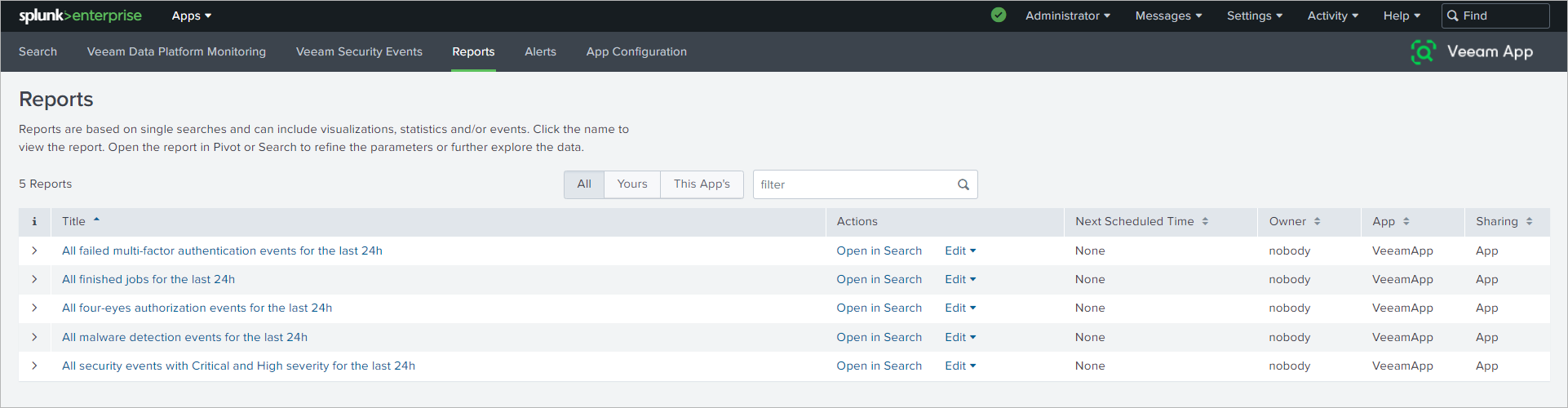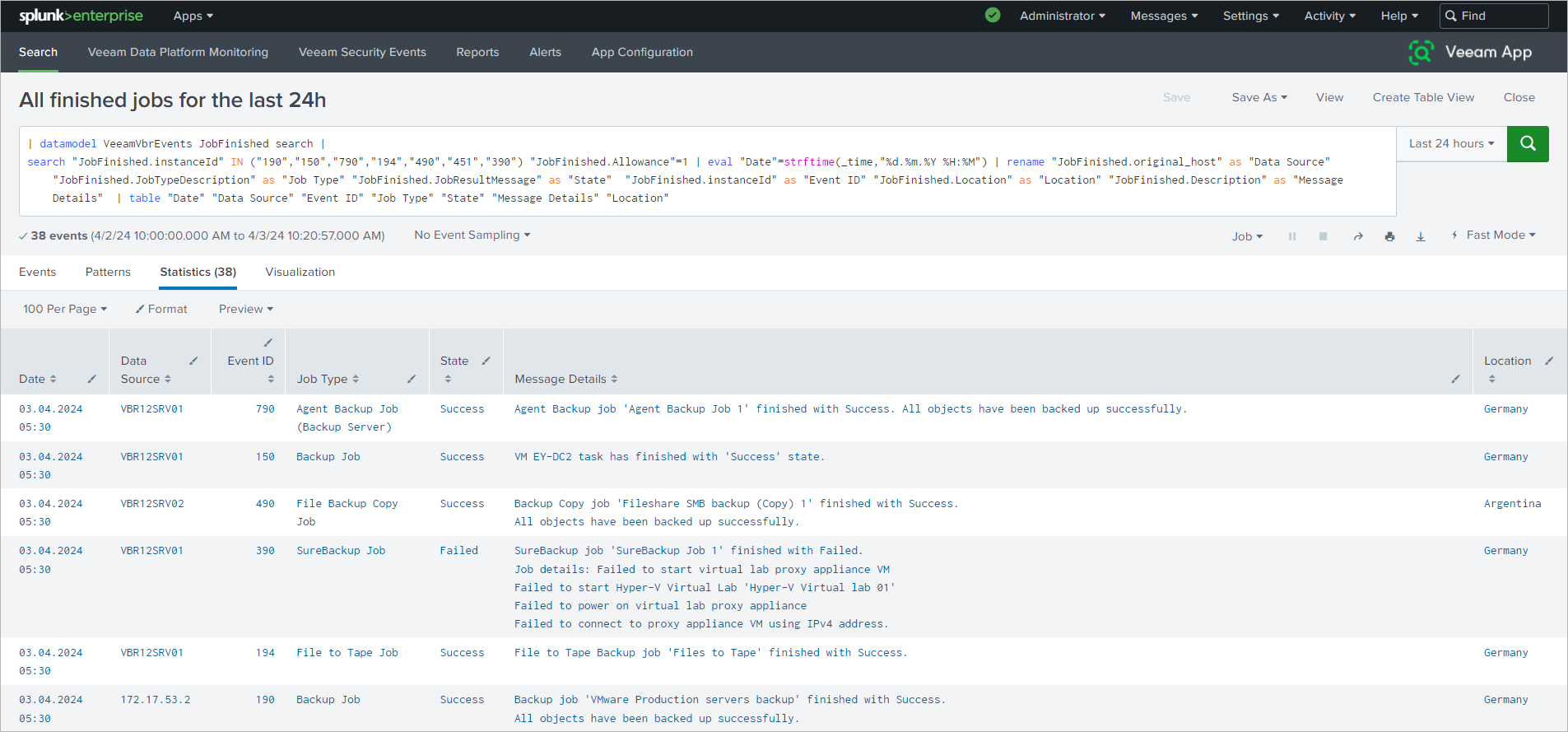Reports
Veeam App for Splunk provides you with built-in reports to view recent statistics on important Veeam security activities and finished jobs.
Viewing Reports
The Reports section includes the following reports:
- All Veeam ONE triggered alarms for the last 7 days
- All failed multi-factor authentication events for the last 24h
- All finished jobs for the last 24h
- All four-eyes authorization events for the last 24h
- All malware detection events for the last 24h
- All security events with Critical and High severity for the last 24h
To view a report, click on the title.
Note |
If there are no events from a specific data source host, it will not be displayed in the report. |
Managing Reports
You can perform the following operations with reports:
- View detailed information on the report query and full event syslog messages. To do this, click Edit > Open in Search. A new window with the search query will be opened.
- Edit the report description. To do this, click Edit > Edit Description.
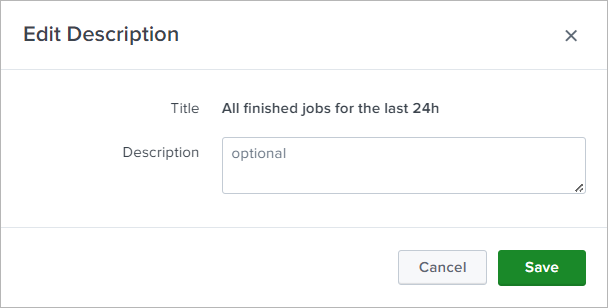
- Edit permissions. To do this, click Edit > Edit Permissions.
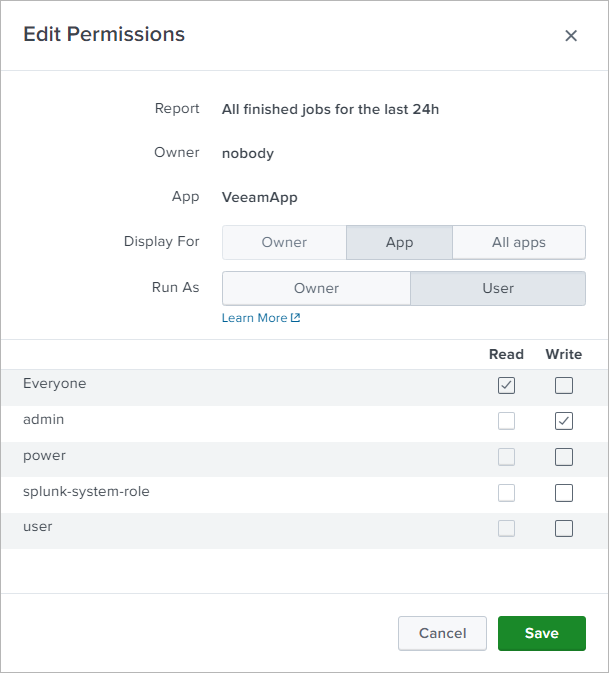
- Schedule the report. To do this, click Edit > Edit Schedule and select the Schedule Report check box.
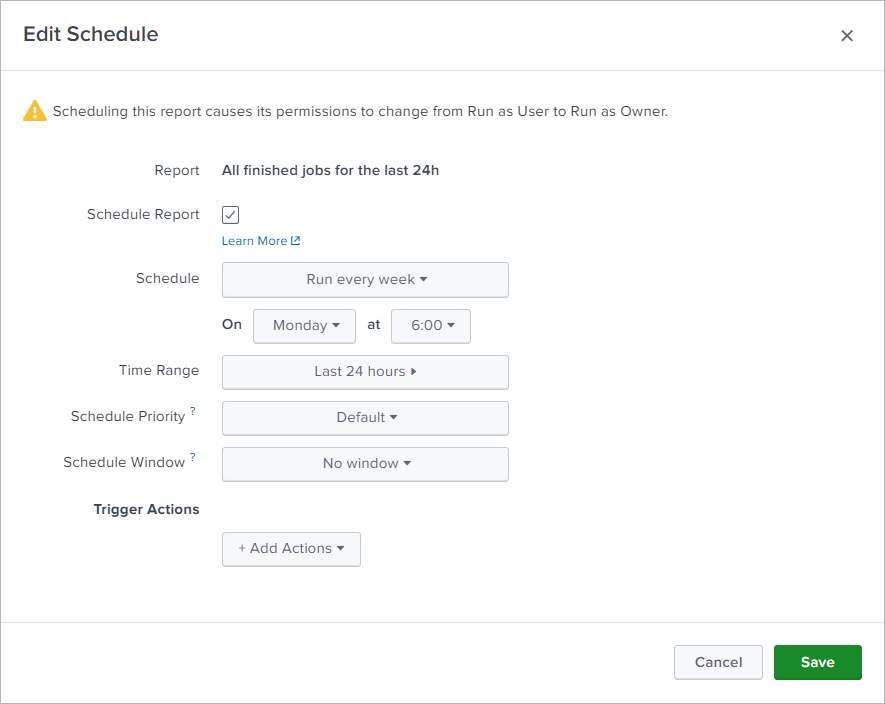
For more information about reports, see Splunk documentation:
- Reporting Manual for Splunk Enterprise
- Reporting Manual for Splunk Cloud Platform