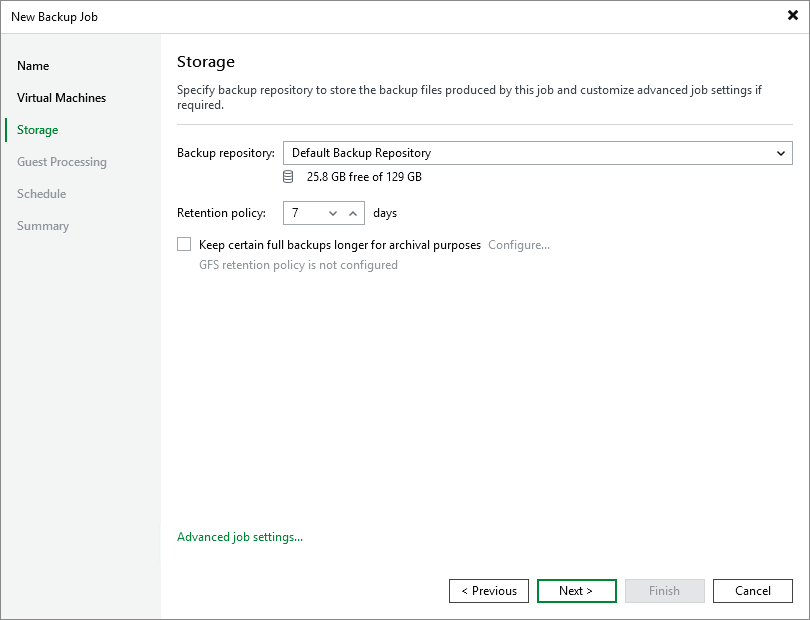Step 4. Configure Backup Destination Settings
At the Storage step of the wizard, do the following:
- In the Backup repository drop-down list, select a backup repository where you want to store backups.
For a backup repository to be displayed in the list of available repositories, it must be added to the backup infrastructure.
Note |
Veeam Backup & Replication Community Edition does not support deduplicating storage appliances for storing Proxmox VE VM backups. |
- In the Retention policy section, choose how long Veeam Backup & Replication will keep restore points in a backup chain. If a restore point is older than the specified limit, Veeam Backup & Replication will remove it from the chain. For more information on how Veeam Backup & Replication tracks and removes redundant restore points, see Retention Policies.
Keep in mind that since every backup chain must contain at least 3 restore points, Veeam Backup & Replication may ignore the configured retention policy settings and retain restore points for longer periods of time. For more information, see Backup Retention.
Note |
If the UUID of a VM changes (for example, if the VM migrates to another cluster), Veeam Backup & Replication will be unable to continue the backup chain for this VM. After you re-add the VM to the backup job, Veeam Backup & Replication will start a new backup chain for it. However, you will still be able to perform restore operations using backups from the old backup chain. |
To help you implement a comprehensive backup strategy, Veeam Backup & Replication allows you to enable long-term retention policy for backups and to configure advanced job settings (such as notification settings, health check, active and synthetic full backups).