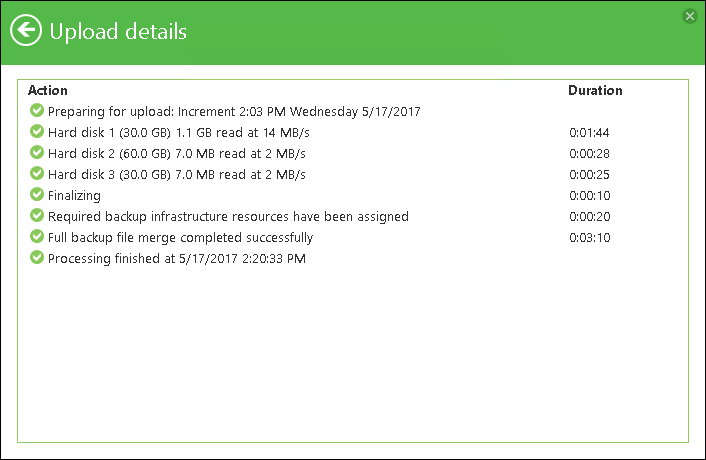You can use the Veeam Agent for Microsoft Windows Control Panel to view information about backup cache activity. In the Backup Cache window, Veeam Agent for Microsoft Windows displays a list of restore points that were created in the backup cache, their status and size of the resulting backup file. For restore points that are being uploaded or have been already uploaded to the target location, Veeam Agent for Microsoft Windows also displays the upload speed.
Viewing Restore Points in Backup Cache
To view information about backup cache activity:
- Double-click the Veeam Agent for Microsoft Windows icon in the system tray or right-click the Veeam Agent for Microsoft Windows icon in the system tray and select Control Panel.
- At the top of the window, click the Settings tab.
- In the General section, click Manage backup cache.
|
Alternatively, you can right-click the Veeam Agent for Microsoft Windows icon in the system tray and select View cache. In this case, you will pass immediately to the Backup Cache window. |
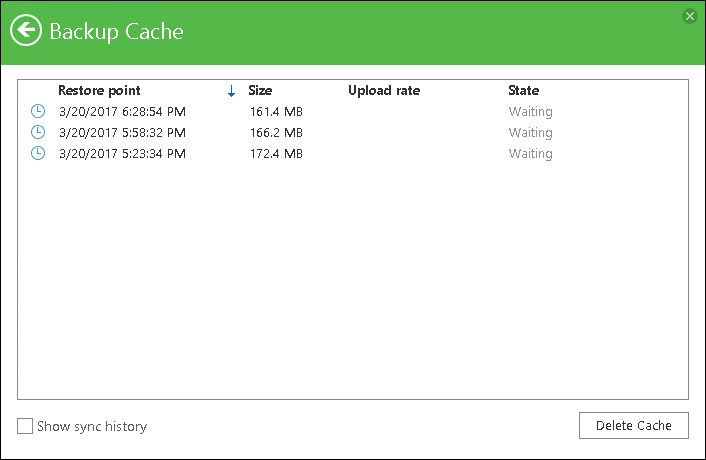
Viewing Backup Cache History
By default, the Backup Cache window contains a list of restore points that are waiting for upload or currently being uploaded to the target location. Restore points that have already been uploaded to the target location are not displayed in the list. To view such restore points, select the Show sync history option in the Backup Cache window.
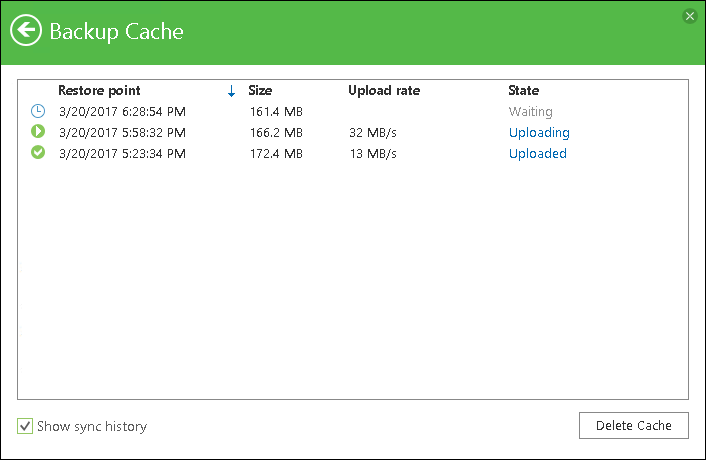
Viewing Upload Details for Restore Points
For every restore point that is being uploaded or has been uploaded to the target location, you can also view detailed information on the upload process:
- Double-click the Veeam Agent for Microsoft Windows icon in the system tray or right-click the Veeam Agent for Microsoft Windows icon in the system tray and select Control Panel.
- At the top of the window, click the Settings tab.
- In the General section, click Manage backup cache.
- In the Backup Cache window, click one of the following links next to the necessary restore point:
- Uploading — for a restore point that is currently being uploaded to the target location.
- Uploaded — for a restore point that has been already uploaded to the target location.
In the Upload details window, Veeam Agent for Microsoft Windows will provide detailed information about operations performed as part of the restore point upload process.