If you want to change settings of the scheduled backup job, you can edit it at any time. For example, you may want to edit the backup job to add a new folder to the backup scope, change the target location or job scheduling settings.
To access backup job settings, do one of the following:
- Right-click the Veeam Agent for Microsoft Windows icon in the system tray and select Backup > Configure backup.
- From the main menu, select All Programs > Veeam > Tools > Configure Backup or use the Microsoft Windows search to find the Configure Backup option on your computer.
- Double-click the Veeam Agent for Microsoft Windows icon in the system tray or right-click it and select Control Panel. At the top left corner of the Status view, click Configure backup.
Then edit the job settings as required. To learn more about available job settings, see Configuring Scheduled Backup Job.
If you change the target location in the backup job, during the next backup job session Veeam Agent for Microsoft Windows will perform full data backup. All subsequent backup sessions will produce incremental backups — Veeam Agent for Microsoft Windows will copy only changed data to the target location and add a new incremental backup file to the backup chain.
If you change the backup scope in the backup job, during the next backup job session Veeam Agent for Microsoft Windows will create a new incremental backup that will contain a full copy of all data that you have selected to back up.
|
Full backup takes much more time than incremental backup. If you change the target location, you can copy an existing backup chain to the new location manually. In this case, the new backup job session will produce an incremental backup file and add it to the backup chain. |
Editing Encryption Settings
If you change encryption settings for the backup job, during the next backup job session Veeam Agent for Microsoft Windows will create active full backup — encrypted (if encryption was enabled) or unencrypted (if encryption was disabled). All subsequent backup sessions will produce incremental backups.
Enabling or disabling encryption does not affect backup files that were created before you have changed encryption settings.
If the backup chain contains encrypted and unencrypted backup files, you need to provide a password to restore data from any restore point in this chain. After all encrypted backup files are removed from the backup chain according to retention policy, you will be able to restore data from remaining unencrypted restore points without providing a password.