If a warning event occurs, Veeam Agent for Microsoft Windows displays a notification bar with the event description in the Control Panel window. Veeam Agent for Microsoft Windows can inform you about the following events using the notification bar:
- The Veeam Recovery Media has not been created.
- The Veeam Recovery Media needs to be updated (for example, after you have updated the Microsoft Windows OS).
- The backup storage is getting low on free disk space.
- The target backup location is not accessible by the moment when the scheduled backup job must start.
- Backup target has not been seen for N days. This notification is displayed if scheduled backups have not been created for 2 days or more.
- [For laptops and tablets] The battery level is below 20%. Veeam Agent for Microsoft Windows does not start a new backup session in this case.
- A newer version of Veeam Agent for Microsoft Windows is available.
- The Veeam Agent for Microsoft Windows license will expire in N days.
- The Veeam Agent for Microsoft Windows has expired. To continue using the product, you need to obtain a new license.
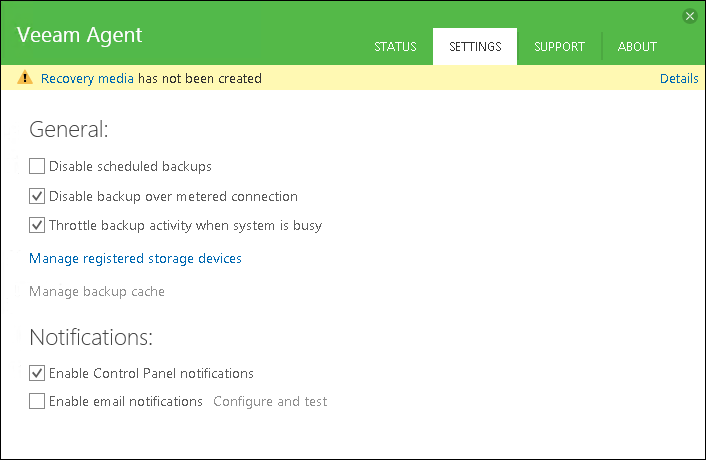
You can get detailed information about events and dismiss events not to get alerted of them in future.
Veeam Agent for Microsoft Windows displays only the latest event in the notification bar. To view detailed information about all event:
- Double-click the Veeam Agent for Microsoft Windows icon in the system tray or right-click the Veeam Agent for Microsoft Windows icon in the system tray and select Control Panel.
- Click Details on the notification bar at the top of the Control Panel window.
To dismiss events:
- Double-click the Veeam Agent for Microsoft Windows icon in the system tray or right-click the Veeam Agent for Microsoft Windows icon in the system tray and select Control Panel.
- Click Details on the notification bar at the top of the Control Panel window.
- Click Dismiss next to the necessary event. To dismiss all events at once, click Ignore All at the bottom left corner of the window.
|
You can disable notifications at all. To learn more, see Disabling Control Panel Notifications. |
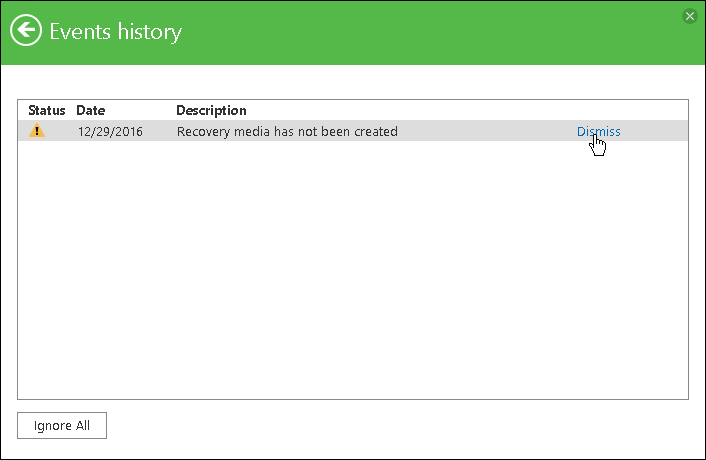
Send feedback | Updated on 11/7/2017