You can use the Veeam Agent for Microsoft Windows Control Panel to view statistics about performed backups. To open the Control Panel, do either of the following:
- Double-click the Veeam Agent for Microsoft Windows icon in the system tray.
- Right-click the Veeam Agent for Microsoft Windows icon in the system tray and select Control Panel.
The Status view in the Control Panel displays information about backup job sessions that run previously and a backup job session that is currently running. Every bar represents a separate backup job session. To view general information about a specific job session, hover the mouse over the necessary bar in the chart. Veeam Agent for Microsoft Windows will provide the following details: backup status, backup time and size of the resulting backup file.
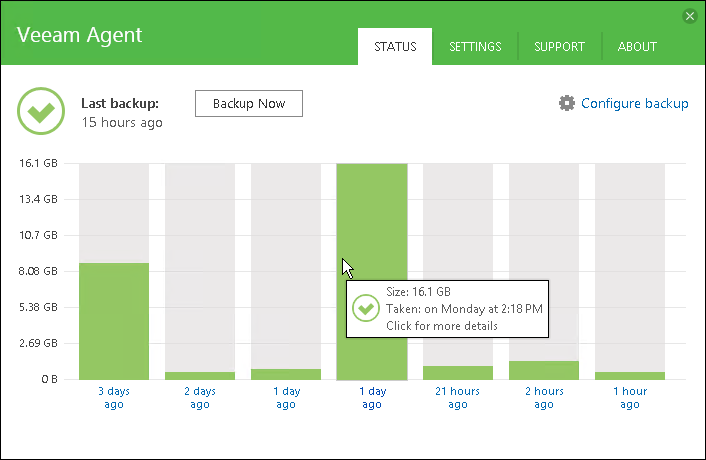
The bar color identifies the status of the backup job session. The backup job session can complete with one of the following statuses:
- Success (green color) — the backup job is currently running or has completed successfully.
- Warning (yellow color) — the backup job has completed with a warning. Veeam Agent for Microsoft Windows has managed to create the resulting backup file but you need to pay your attention to some alerts, for example: the target location is running low on disk space.
- Error (red color) — the backup job has completed with an error. The resulting backup file has not been created.
- Canceled (gray color) — the user has canceled the backup job session. The resulting backup file has not been created.
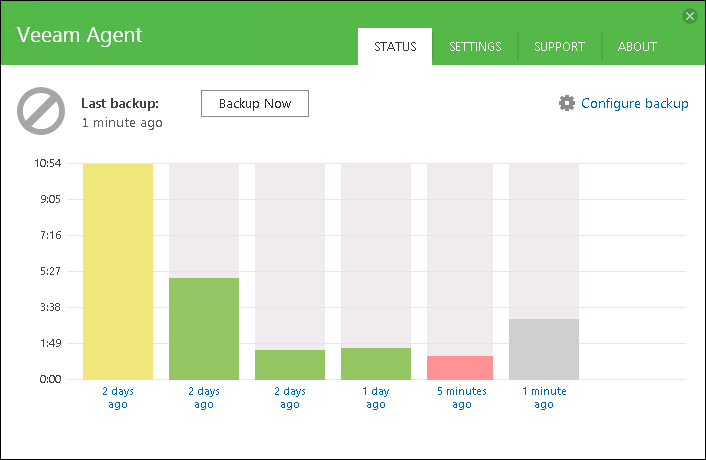
By default, Veeam Agent for Microsoft Windows displays the size of created backup files. To display the duration of backup job sessions:
- Double-click the Veeam Agent for Microsoft Windows icon in the system tray or right-click the icon and select Control Panel.
- In the Status view, right-click the backup job sessions chart.
- In the Backup history menu, select the Duration option.
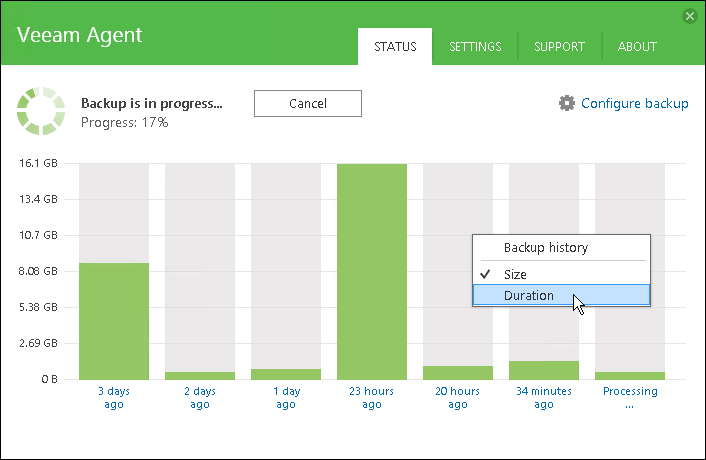
If the backup cache is enabled for the job, Veeam Agent for Microsoft Windows also displays status of the restore point created within the job session. To learn more, see Viewing Status of Restore Points in Backup Cache.
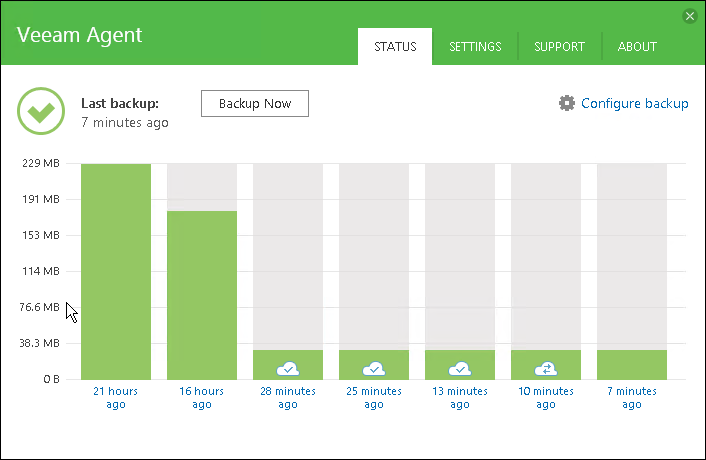
Related Topics
- Viewing Statistics for Separate Restore Points
- Viewing Information About Job Retries
- Viewing Status of Restore Points in Backup Cache