At the Storage step of the wizard, specify the storage on which Veeam Backup & Replication will store files of tenant VM replicas.
- In the Storage section, click Add to open the Add new storage dialog.
- In the Friendly name field, specify a name of the storage that will be displayed to a tenant.
- [For VMware Hardware Plan] In the Datastore section, click Browse and select a datastore on which to allocate a storage for VM replicas.
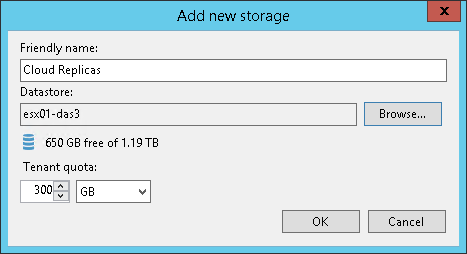
- [For Hyper-V Hardware Plan] In the Path section, click Browse and specify a path to a folder on the volume that will be used for storing VM replica files.
|
You cannot specify a Microsoft SMB3 shared folder as a storage for tenant VM replicas. |
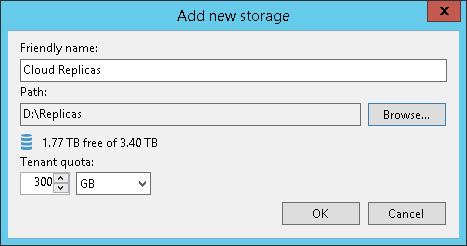
- In the Tenant quota section, specify the amount of disk space for the cloud host that will be provided to the tenant through the created hardware plan.
- Click OK.
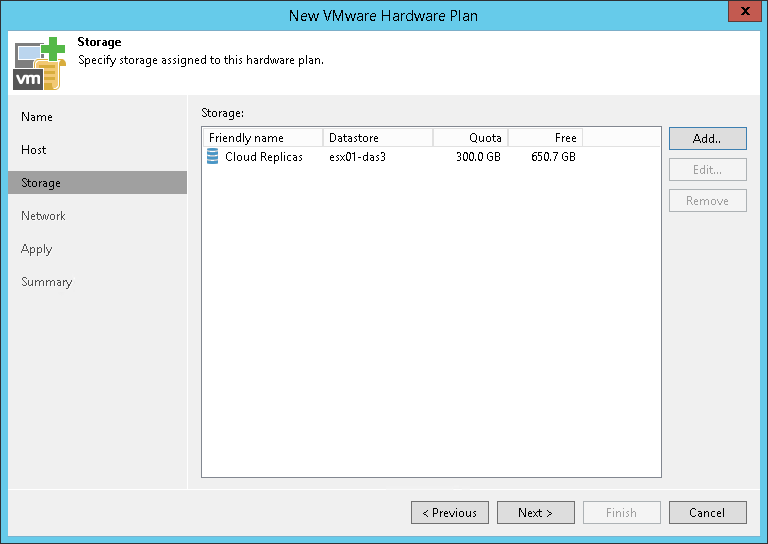
Send feedback | Updated on 9/3/2018