You can review a license usage report before sending it to Veeam. To review a report:
- Open the Monthly Usage Report window:
- [For automatic reporting] In the notification window informing that the report is generated, click Review.
- [For manual reporting] In the notification window informing that the report is generated, click Review Now.
- In the Monthly Usage Report window, check the number of reported VMs.
- For the Veeam Cloud Connect service provider license, the report contains the number of backed up and replicated VMs per tenant, the total number of reported VMs and the number of new VMs that are not included into the report.
If tenants create Veeam Agent backups in the cloud repository, the report also contains the number of machines (workstations and/or servers) whose data resides in the cloud repository.
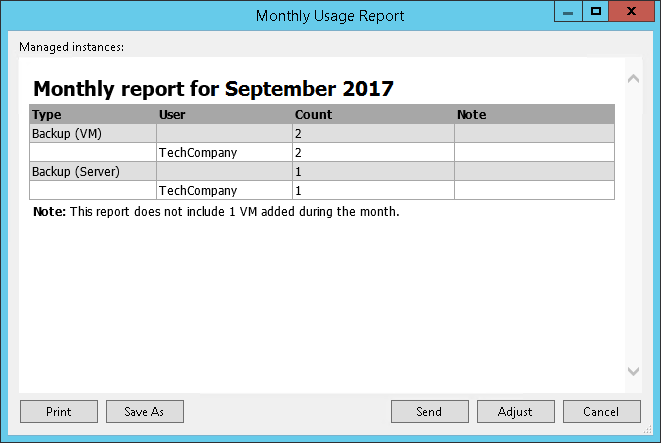
- For the Hosting Rental license, the report lists managed VMs. Managed VMs are grouped by jobs configured on the backup server. The report also contains the number of new VMs that are not included into the report.
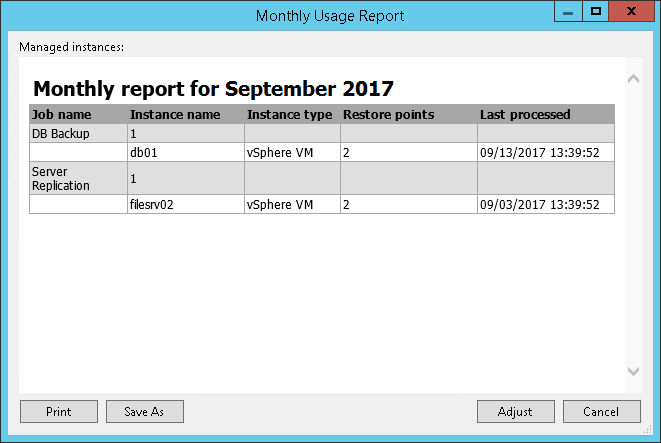
In case of automatic license usage reporting, you can submit the report immediately after review. To submit the report, in the Monthly Usage Report window, click Send.
You can save the report to the specified folder. To learn more, see Saving License Usage Report.
If you want to change the number of reported VMs, you can adjust the report. To learn more, see Adjusting License Usage Report.