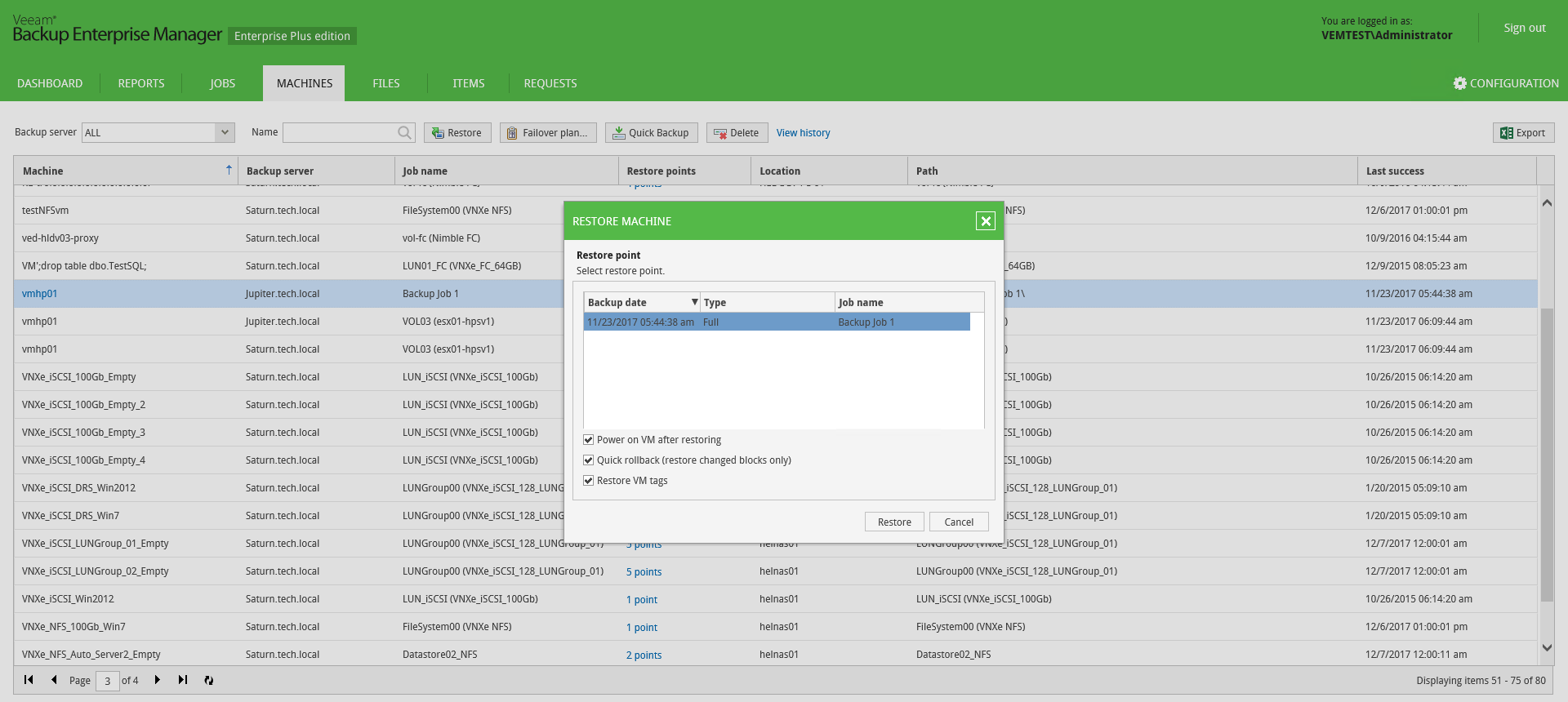Authorized users can restore the machines included in their scope with a single click.
|
|
Users with Portal Administrator role have no scope limitations; they can restore machines to their original location. Restore scope for other users is defined as described in the Configuring Restore Scope section.
To restore a machine from backup, take the following steps:
- On the Machines tab, locate the necessary machine backup in the list of machines displayed, or use search by machine name.
- For the selected machine backup, click the Restore button to view available restore points.
- Select the point that will be used to restore the machine.
|
Currently, Veeam Backup Enterprise Manager supports machine restore to its original location only. If the machine exists in the production environment, consider that it will be shut down and replaced by machine from backup that will be restored to the original (production) location. |
- Additionally, you can select to Power on VM after restoring or Quick rollback (restore changed blocks only) option. For VMware machines, you can also select to Restore VM tags. These features are not available for physical machine backups.
- After you click Restore, you will get a message notifying you of the operation effect (machine from backup will replace production machine, if present in the original location). Click Proceed or Cancel the operation.
You can view machine restore progress in the Machines page after you click View history.
Similar steps can be taken to fail over to replica VM (this feature is not available for physical machine backups):
- On the Machines tab, locate the necessary machine processed by replication job.
- Click the Restore button on the toolbar to view available restore point, and select the restore point you need.
- By default, the machine will be powered on after restoring. Additionally, you can select the Quick rollback (restore changed blocks only) option.
- Click Restore, then confirm the operation of the production machine deletion, or Cancel the operation.