To begin the restore process:
- On the Home tab, click Restore on the ribbon. In the displayed window, click Browse and select the necessary file. Alternatively, you can simply double-click the file in the file browser (for example, in Windows Explorer).
- In the Contained VMs list, you will see a list of VMs from the file. If you have chosen a backup file or a VeeamZIP file created in Veeam Backup & Replication, the list may contain a number of VMs. Select the VM whose guest OS files you want to restore.
- Click Restore and select Restore to Azure.
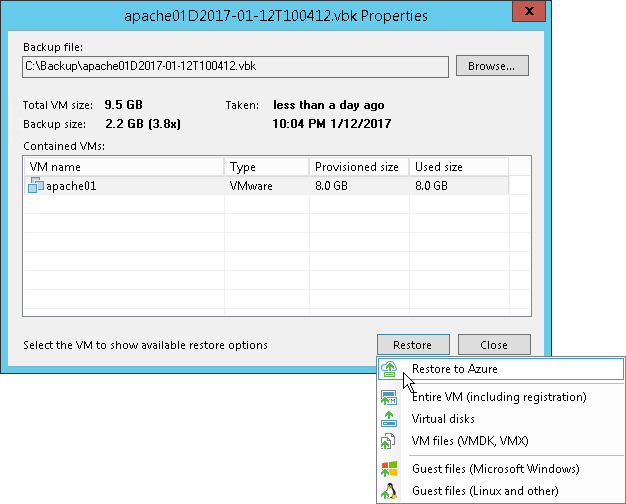
Send feedback | Updated on 12/25/2018