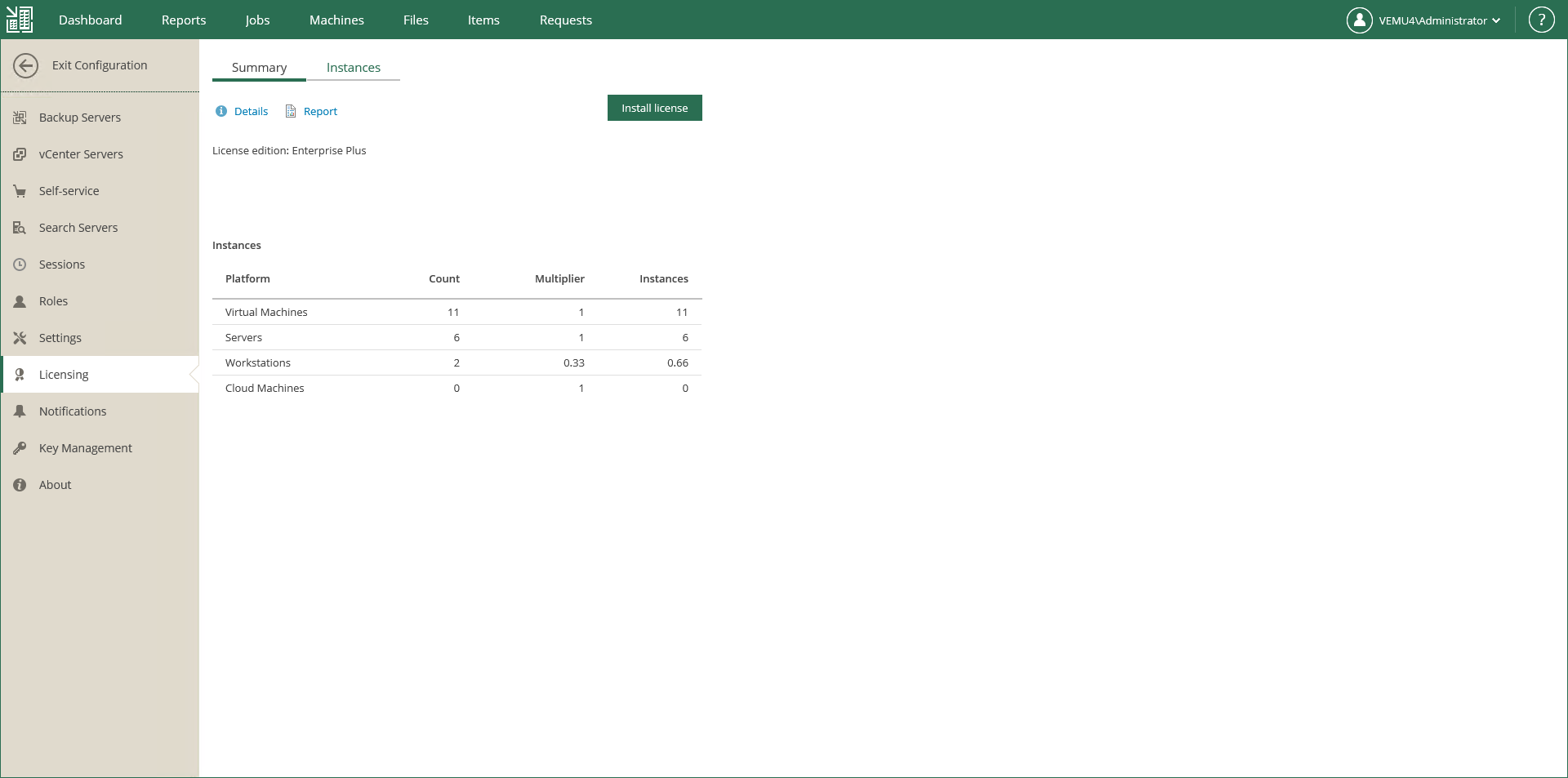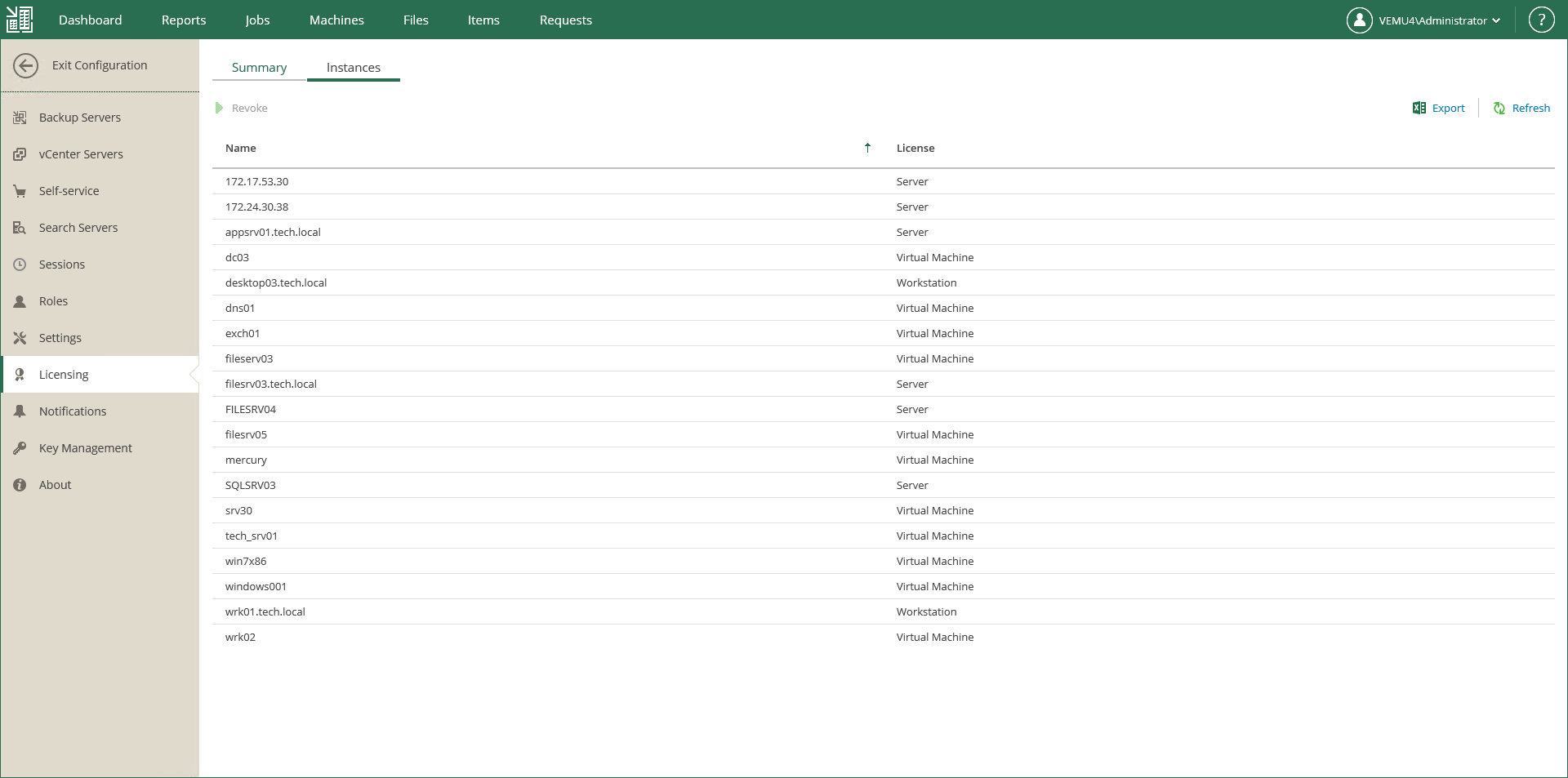This is an archive version of the document. To get the most up-to-date information, see the current version.
This is an archive version of the document. To get the most up-to-date information, see the current version.Managing Veeam Agent Licenses
If you have a license for Veeam Agent for Windows or Veeam Agent for Linux and plan to integrate this product with Veeam Backup & Replication, consider managing its license using Enterprise Manager.
For such centralized management, you should take the following steps:
- Configure Veeam Agent to work with Veeam Backup & Replication. For more information on using Veeam Agent with Veeam Backup & Replication, see the Veeam Agent for Microsoft Windows User Guide or Veeam Agent for Linux User Guide.
- Make sure you have a valid license installed and visible in Veeam Backup & Replication console. For more information on Veeam Agent license management with Veeam Backup & Replication, see the Veeam Agent for Microsoft Windows User Guide or Veeam Agent for Linux User Guide, section Managing License.
- Also, make sure that Veeam backup server which manages Veeam Agent was added to Enterprise Manager, and its data was successfully collected.
When these prerequisites are met, the corresponding fields of the Instances table (Servers or Workstations) are populated in the Licensing section of the Configuration view in Veeam Backup Enterprise Manager web UI.
Here you can install a new license for Veeam Agent(s), view detailed license information and examine the list of Veeam backup servers managing the licensed Agents.
- To view the list of Agents servers and workstations select the Instances tab.
- To download the list as the excelreport.xls file, click Report, then close the window.
If the machine where Veeam Agent ran is no longer functioning, you can reset the corresponding license counter on the managing Veeam backup server. For that, in the Licensing pane of the Configuration view select the Veeam backup server that used to be associated with the Agent and click Reset.