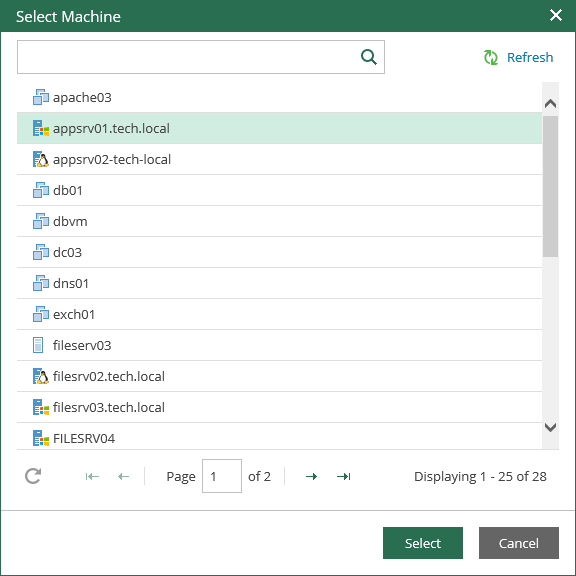This is an archive version of the document. To get the most up-to-date information, see the current version.
This is an archive version of the document. To get the most up-to-date information, see the current version.Browsing and Restore Procedures
In this article
To browse guest OS files in a physical server backup:
- In the Enterprise Manager main window, click the Files tab.
- Select the server whose file system you want to browse (you can type in server name or pick it from the list). Note that physical Windows or Linux server will have a corresponding OS icon, like shown below.
- If the server was backed up without guest indexing, then click Mount Backup and wait for the process to complete.
- In the Restore point field in the top left corner of the Files tab you can select a necessary date of backup and a restore point. Note that the dates when backup of the selected server was performed are highlighted in the calendar.
- To search for a file, take the steps similar to machine guest file search.
- To restore a file, take the steps similar to the machine 1-Click File restore.
|
When restoring files to the original location, you will be prompted for user credentials to the target machine. Make sure the account you provide has sufficient access rights. |