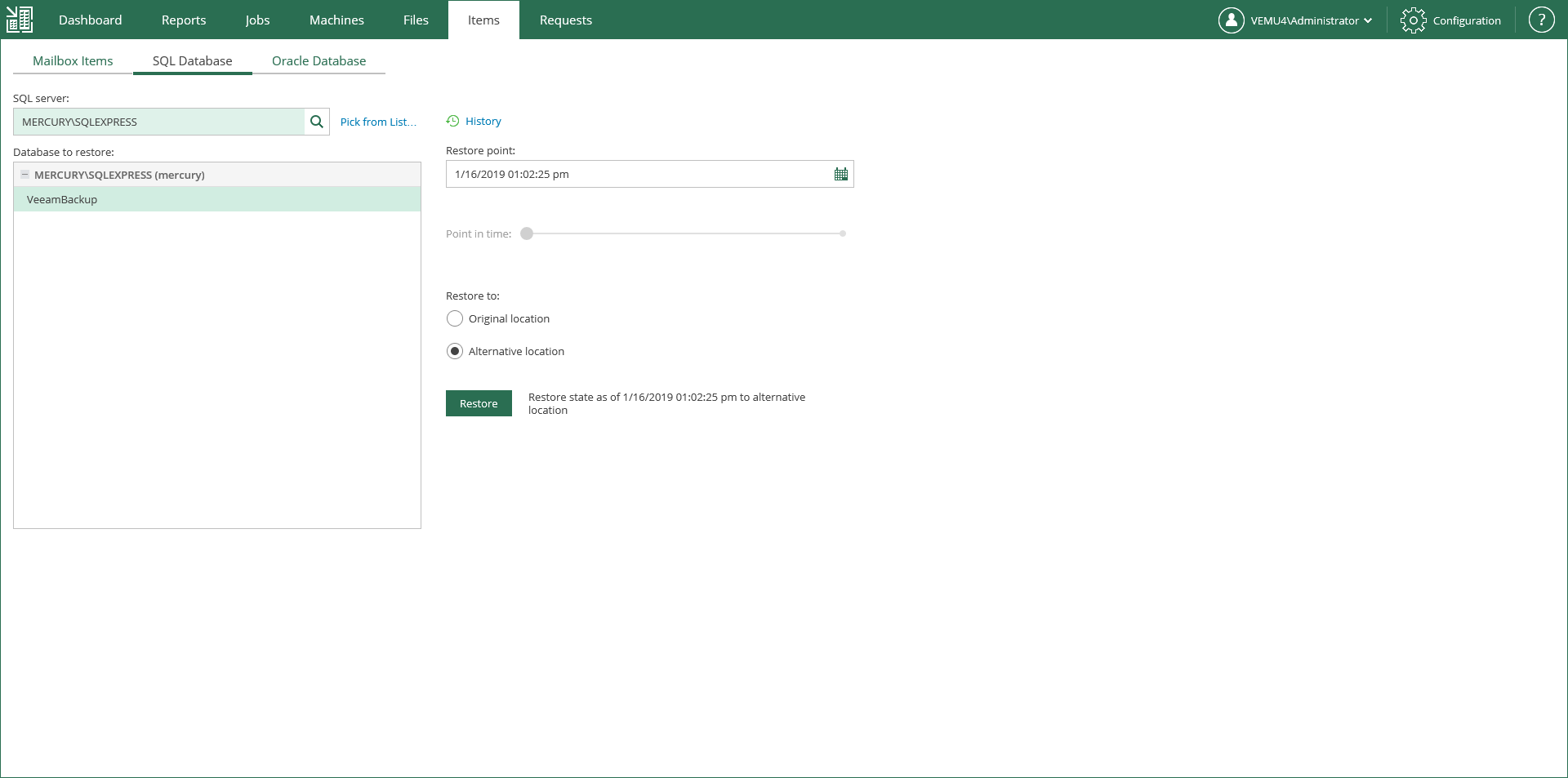This is an archive version of the document. To get the most up-to-date information, see the current version.
This is an archive version of the document. To get the most up-to-date information, see the current version.Scenario 2: Restore with Custom Settings
Alternatively, you can carry out the restore procedure with custom settings, specifying the restore point and destination location you need. :
- Select the Alternative location option as a restore destination.
- For a database backed up with transaction log backup turned on, you can also select the necessary point in time using the Point in time Timeline. For more information, see Using the Point in Time Timeline.
|
For more information on the transaction log backup, see Microsoft SQL Server Logs Backup and Restore section of the Veeam Backup & Replication User Guide. |
- Click the Restore button.
SQL Restore Wizard
When you click the Restore button you will open an SQL Restore wizard. Follow the steps of the wizard described below:
- At the Target Server step enter the target Server Name and credentials for it. Specify the name of the target database. You can enter separate credentials for accessing the target database, picking the Use the following credentials to access the database option. You can also Use SQL Server authentication if needed, by picking the according option. Once you are done, click the Next button to take you to the next step of the wizard.
- If you have Always On availability groups present on your target server, the next step allows you to add the restored database to it.
- On the Files step you can choose specific paths for restore target locations. You can specify separate target locations for the primary database file and secondary database file with logs. Once you are done, click the Finish button.
Once you click the Finish button, you will be taken to the Items tab. There, you can watch the status of the restore procedure.
User credentials for carrying out the restore procedure via Enterprise Manager will be picked as follows:
- Veeam Backup Enterprise Manager will try to use the account of the backup job that contains the SQL Server machine.
- If this account does not have sufficient rights to perform the restore procedure (for example, in case of imported backup), user will be prompted to provide the necessary credentials.
|
For more information on the account roles in Veeam Backup Enterprise Manager that allow the user to restore SQL databases, see Providing Access Rights. |
Using the Point in Time Timeline
The timeline includes the following timestamps (relatively to the currently selected SQL server restore point):
- Beginning — refers to the previous restore point of the SQL Server machine which contains the selected database backup. If the previous restore point (server backup) was not found, or the database backup does not exist in it, then the Beginning will refer to current restore point.
- End — refers to the next restore point which contains the selected database backup. If the next restore point (server backup) and the corresponding transaction log backup were not found, or if the database backup does not exist in the server backup, then the End will refer to the current restore point. If the next restore point (server backup) was not found, but the transaction log backup exists for the preceding period, then the End will refer to the latest log backup time.