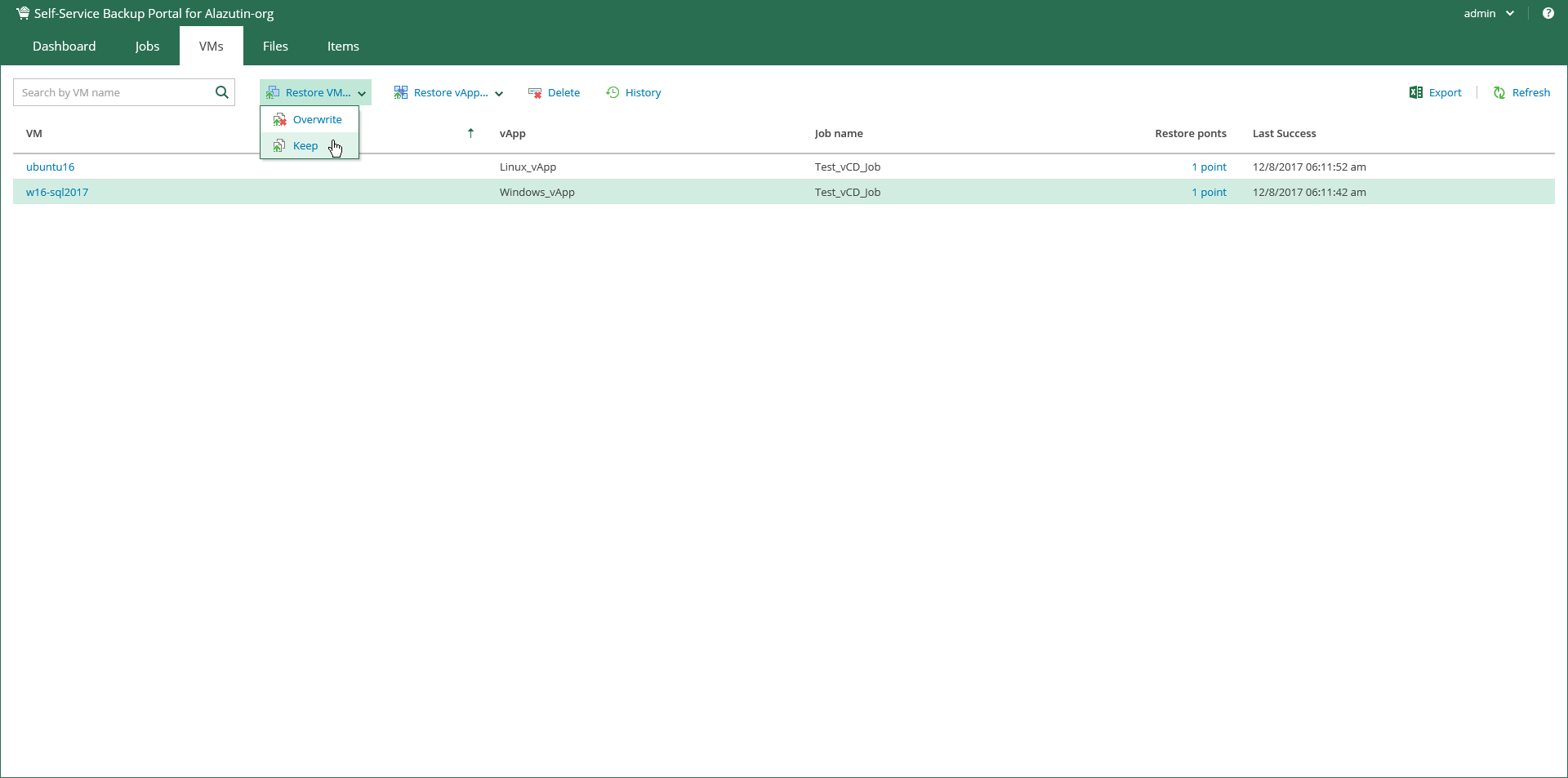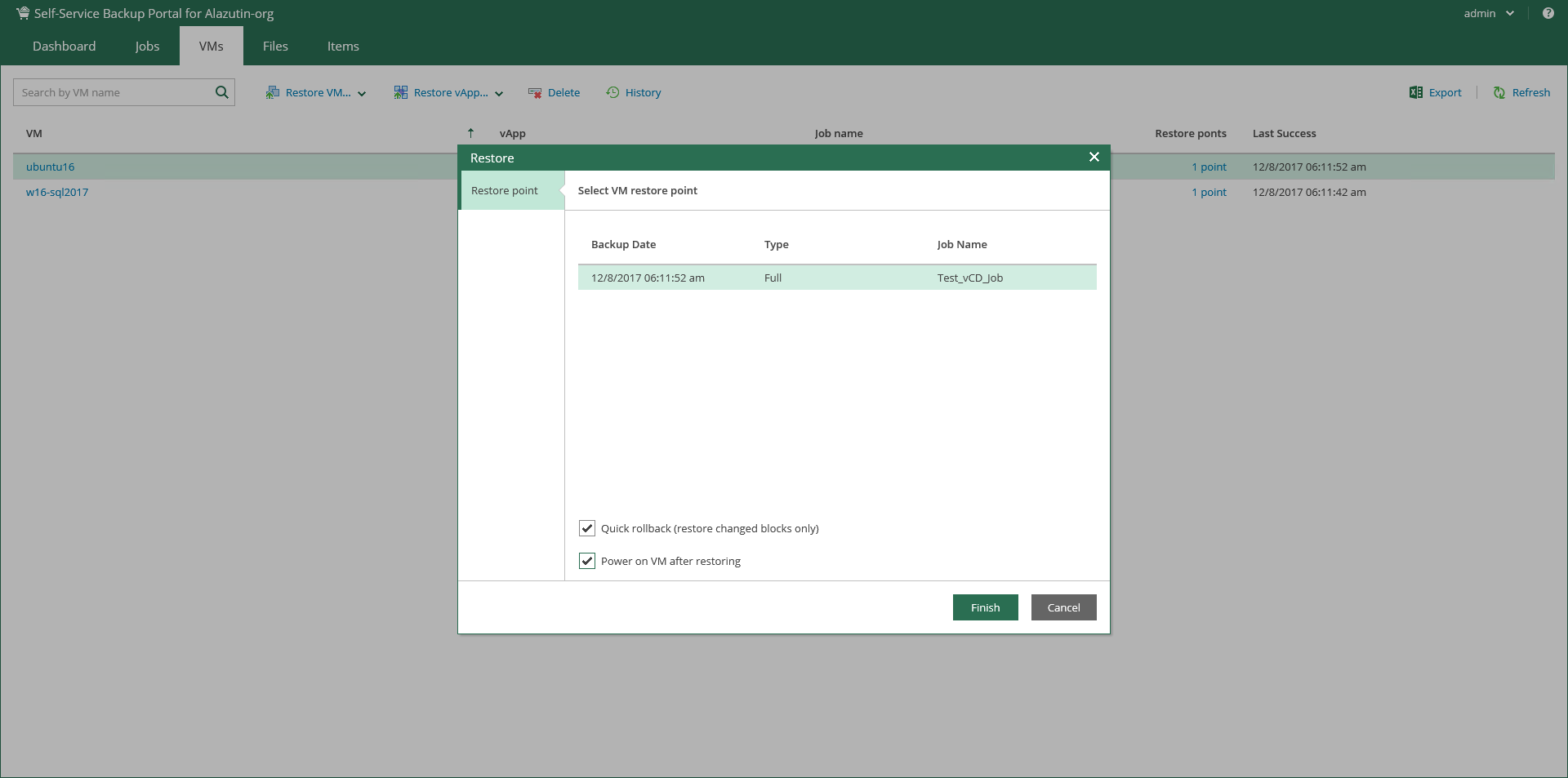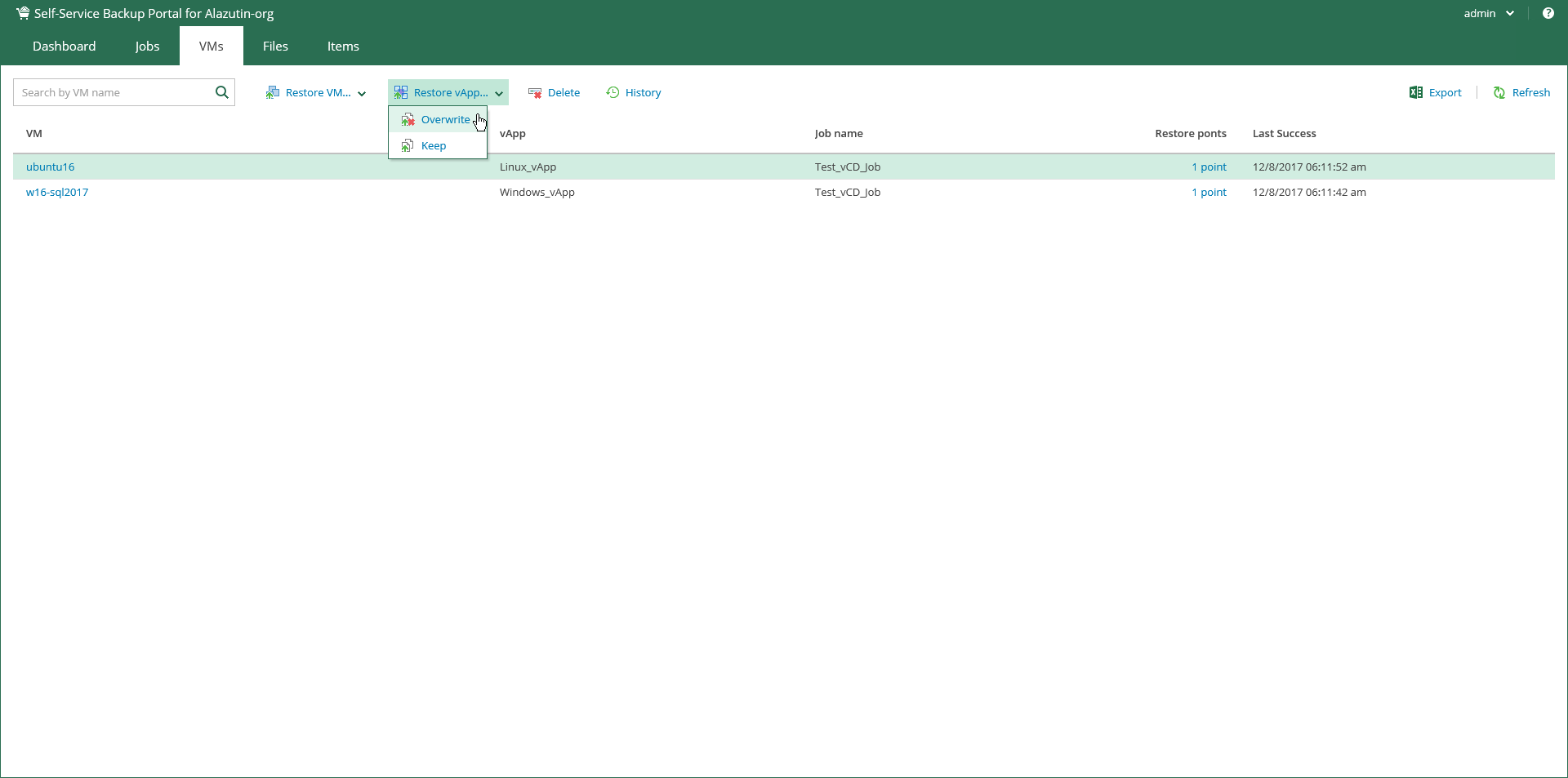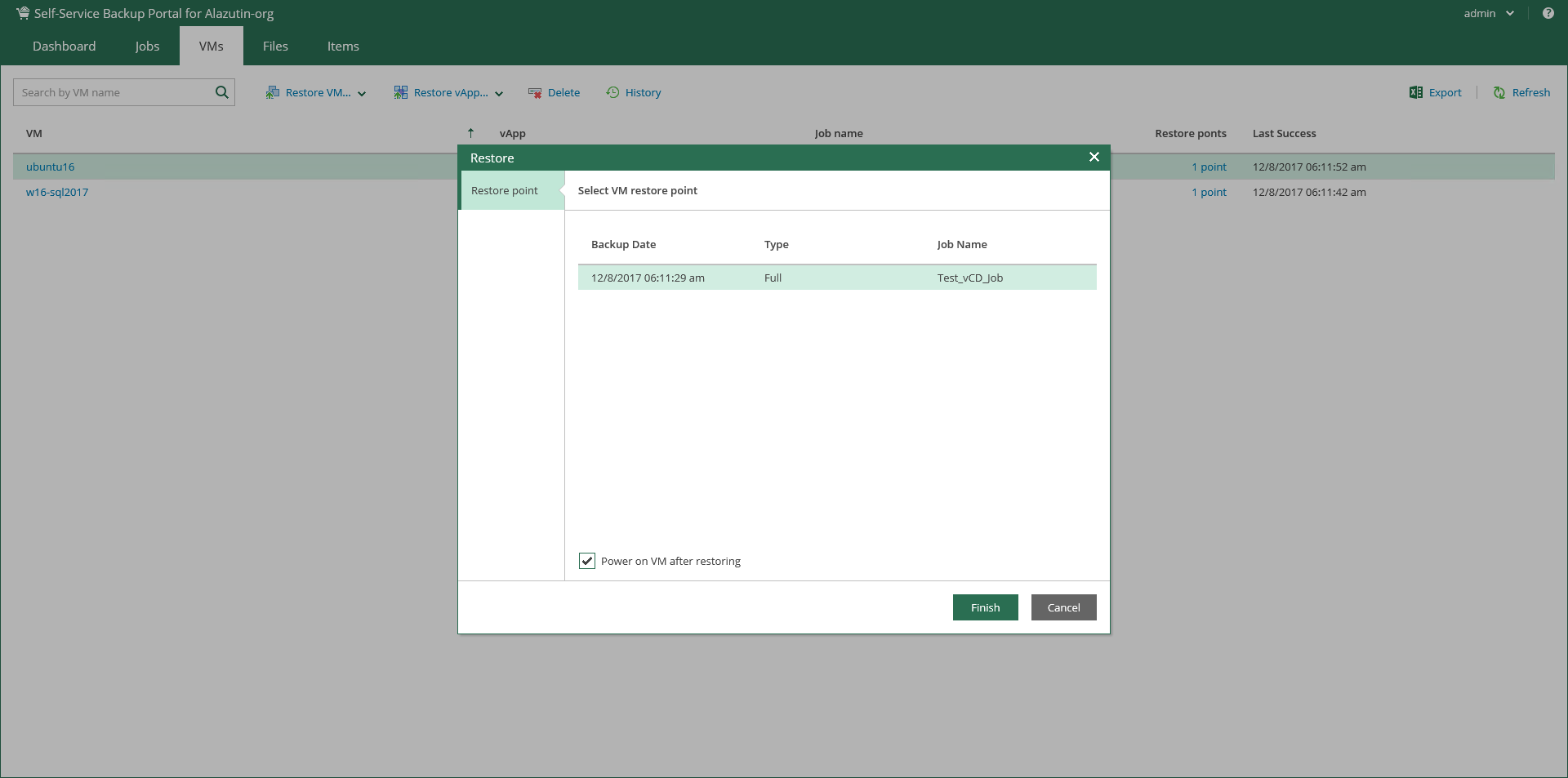This is an archive version of the document. To get the most up-to-date information, see the current version.
This is an archive version of the document. To get the most up-to-date information, see the current version.vCloud Director VMs and vApps Restore
Using Machines tab of the Self-Service Backup Portal you can:
- Search and browse VMs and vApps
- Restore VMs and vApps
- Delete VMs.
vCloud Director VMs can be restored to the original (production) vApp using flexible restore options. Do the following:
- On the Machines tab, locate the necessary VM backup in the list of VMs displayed, or use search by VM name.
- For the selected VM backup, click the Restore VM button, then select the option you need:
- With the Overwrite option selected, the VM from backup will be restored to the original vApp, replacing the VM in production.
- With the Keep option selected, both VMs will be kept in the original vApp — VM from backup will be located next to the original production VM and will have the same name with _restored suffix.
- Select the restore point that will be used to restore the VM.
- Additionally, you can select to Power on VM after restoring or Quick rollback (restore changed blocks only) option. For VMware VMs, you can also select to Restore VM tags.
- After you click Restore, you will get a message notifying you of the operation effect (VM from backup will replace production VM, if present in the original location). Click Proceed or Cancel the operation.
You can view VM restore progress in the Machines tab after you click View history.
|
Restore of a standalone VM into original location with the Keep option selected will result in an unpredictable behavior and possible fail of the restore job. |
Similar steps can be taken to restore a vApp:
- On the Machines tab, locate the necessary vApp, or use search by name.
- For the selected backup, click the Restore vApp button, then select the option you need:
- With the Overwrite option selected, the vApp from backup will be restored to the original vDC, replacing the vApp in production.
- With the Keep option selected, both vApps will be kept in the original vDC — vApp from backup will be located next to the original production vApp and will have the same name with _restored suffix. Names of VMs in the vApp will stay the same.
- Select the point that will be used to restore the vApp.
- Additionally, you can select to Power on vApp after restoring.
- After you click Restore, you will get a message notifying you of the operation effect — remember that with the Overwrite option selected, the existing vApp and all its VMs will be replaced with vApp from the backup. Click Proceed or Cancel the operation.
|
Restore job of a vApp with a standalone VM will return an ordinary and not standalone VM. |
Once you select a VM click the Delete button. If you are sure that you want to delete the selected VM press Yes in the appeared Delete VM window.
If the selected VM is the last one in its vApp, then it is deleted from the backup with its vApp. If this vApp is the last one in its backup, then the whole backup is deleted. In other cases, only the selected VM is deleted.
If you delete a vApp all of the VMs will be deleted from backup.
When you remove data for deleted VMs from per-VM backup chains, it does not mark the space as available but deletes backup files since they contain data for 1 VM only.
When you remove data for deleted VMs from regular backup chains, it does not free up space on the backup repository. It marks the space as available to be overwritten, and this space is overwritten during subsequent job sessions or the backup file compact operation.