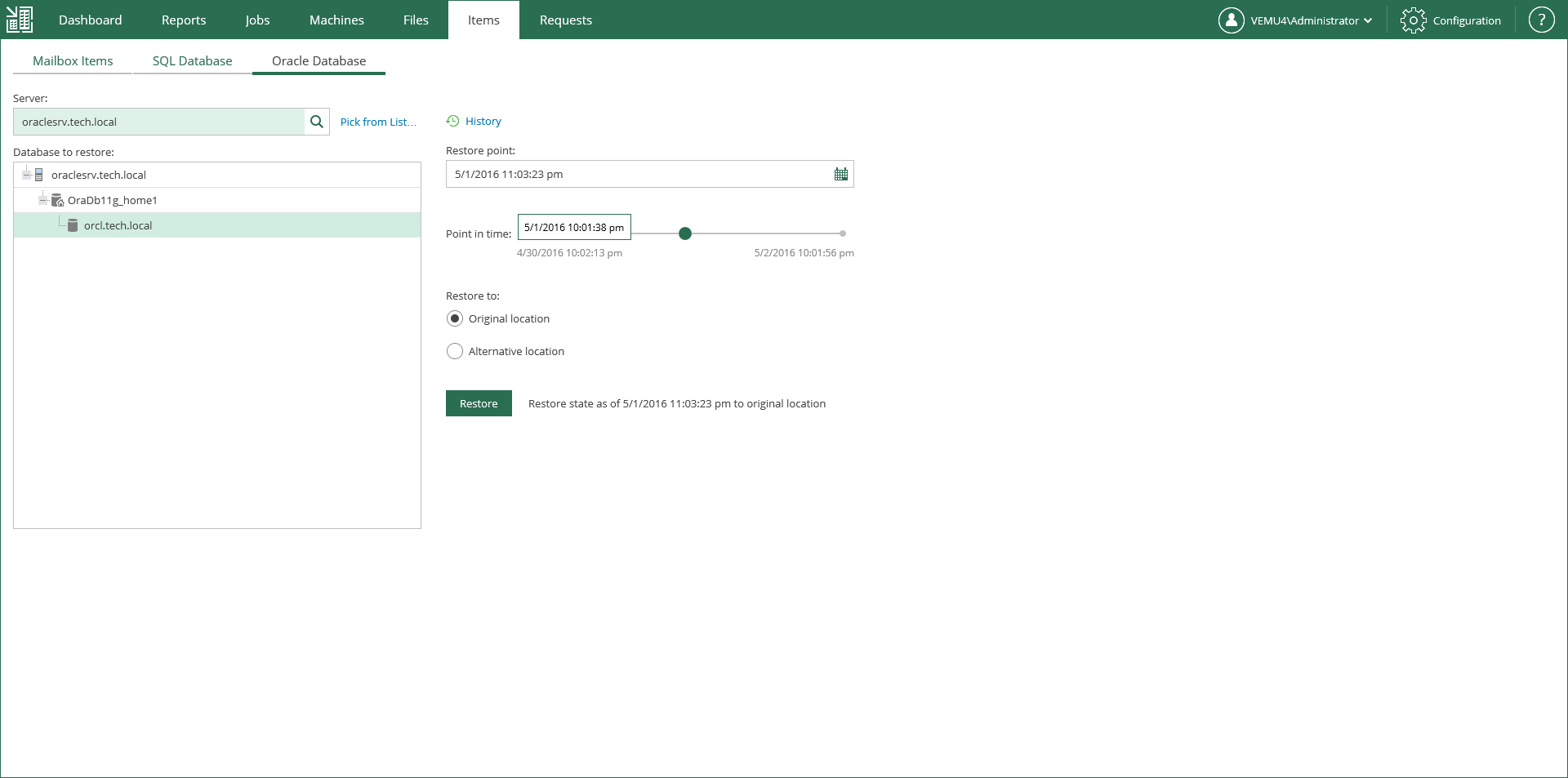This is an archive version of the document. To get the most up-to-date information, see the current version.
This is an archive version of the document. To get the most up-to-date information, see the current version.Restore Procedure
In this article
To restore a database item, a user should do the following:
- Log on to Veeam Backup Enterprise Manager, using the account with the sufficient permissions. For more information, see the Providing Access Rights.
- Go to the Items tab and click Oracle Database.
- Enter the name of Oracle server hosting the database you need to restore, or click the link to pick server from the list of available Oracle server machine backups.
- Select Oracle home and the database you need. Consider that user credentials for carrying out the restore procedure via Enterprise Manager will be picked as follows:
- Firstly, Veeam will try to use the account of the backup job that contains Oracle server machine, or the account which is currently logged in.
- If this account does not have sufficient rights to perform the restore procedure (for example, in case of imported backup), you will be prompted to supply the necessary credentials. Make sure the account has access to the original machine guest OS (Windows or Linux); if restoring an Oracle 12 Database on Windows server, then you may need to enter password for Oracle home.
|
Specified account’s role in the Enterprise Manager should allow that user to restore Oracle databases. For more information, see Providing Access Rights. |
Now you can perform the restore, following the required scenario. To view restore session log, click History.
Related Topics