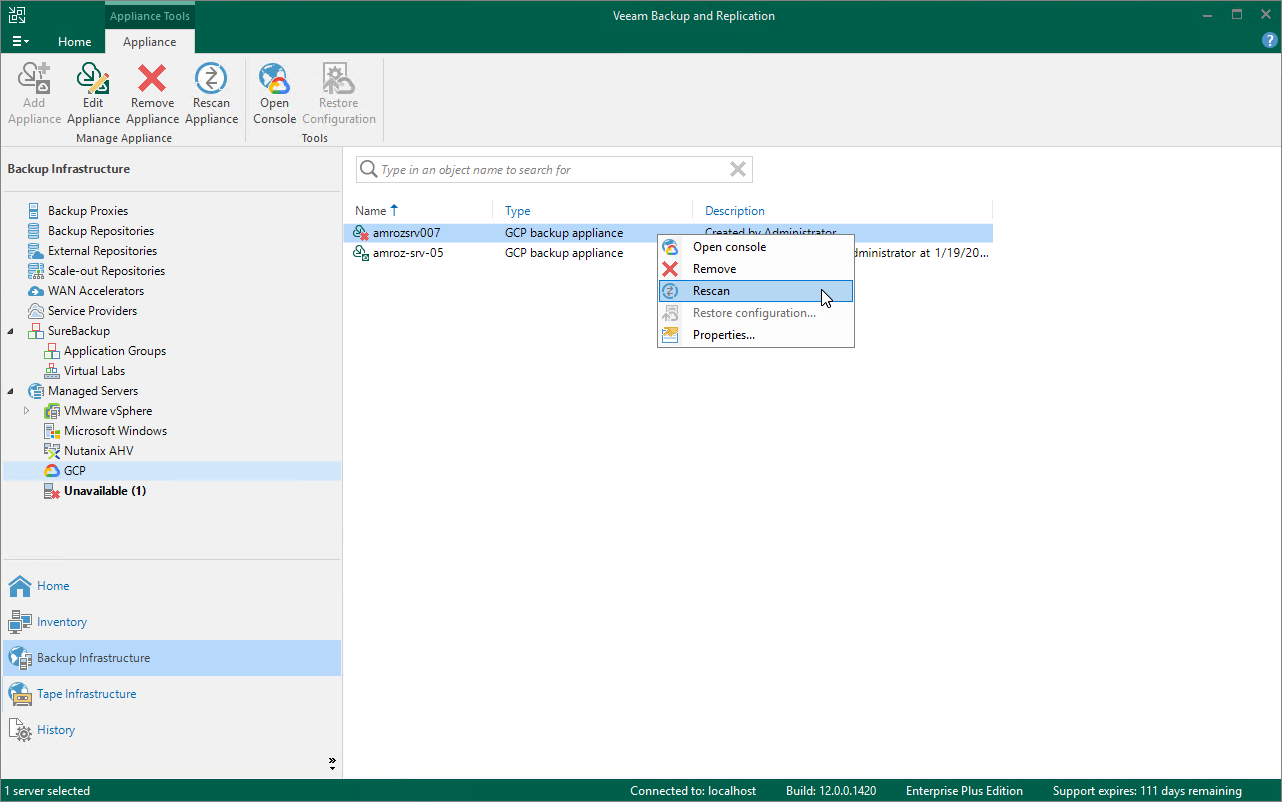This is an archive version of the document. To get the most up-to-date information, see the current version.
This is an archive version of the document. To get the most up-to-date information, see the current version.Rescanning Appliances
If a Veeam Backup for Google Cloud appliance becomes unavailable, for example, due to connectivity problems, you can rescan the appliance:
- In the Veeam Backup & Replication console, open the Backup Infrastructure view.
- Navigate to Managed Servers.
- Select the necessary Veeam Backup for Google Cloud appliance and click Rescan appliance on the ribbon.
Alternatively, you can right-click the appliance and select Rescan.
- In the opened window, click Yes.
Veeam Backup & Replication will remove all data collected from the appliance configuration database. Then, Veeam Backup & Replication will recollect session results for the past 24 hours, as well as information on all snapshots, backups and policies.
Note |
The rescan operation cannot be performed for available Veeam Backup for Google Cloud appliances and appliances that require upgrade. To learn how to upgrade Veeam Backup for Google Cloud appliances, see Upgrading Appliance. |