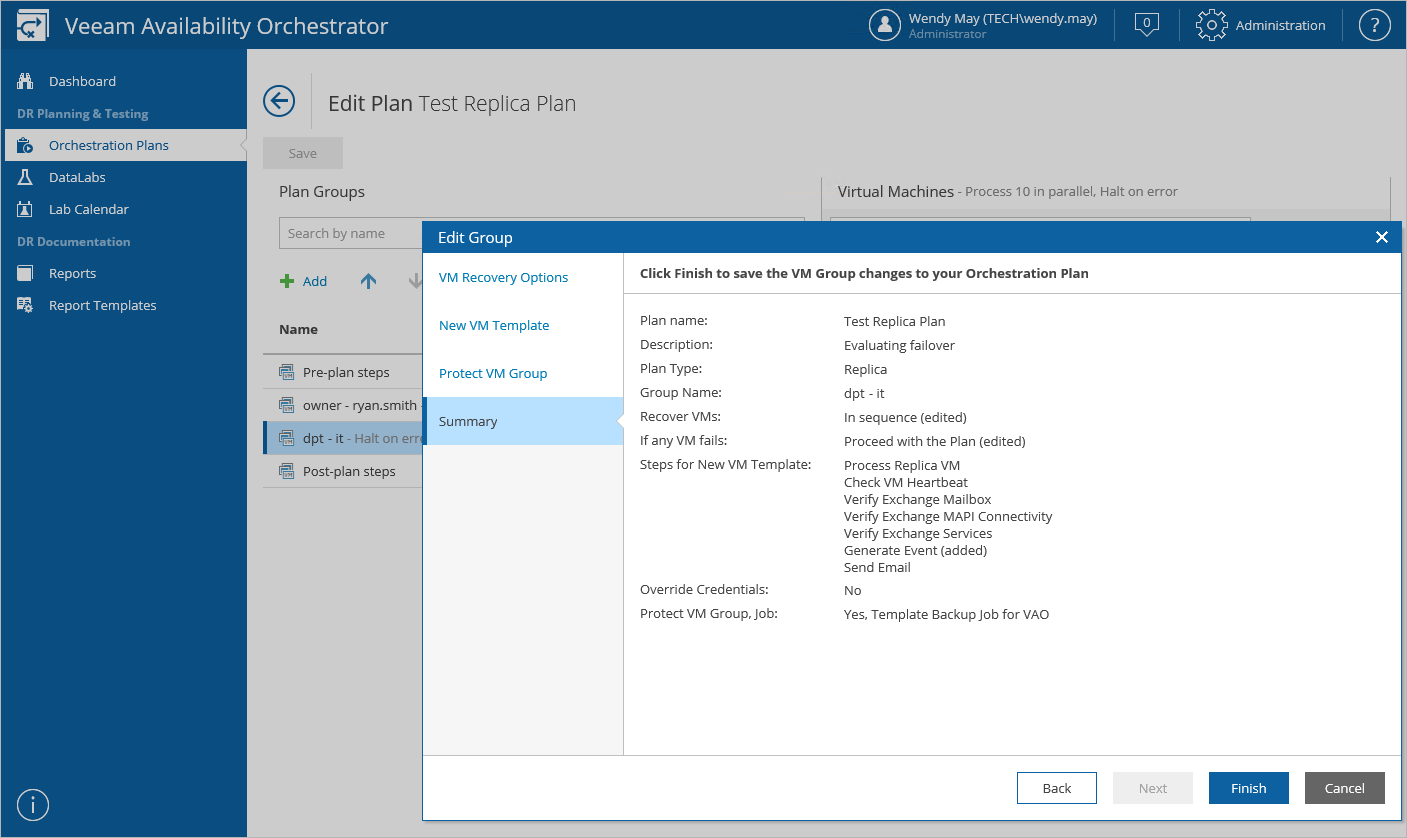This is an archive version of the document. To get the most up-to-date information, see the current version.
This is an archive version of the document. To get the most up-to-date information, see the current version.Overriding VM Recovery and Protection Settings
For each group in an orchestration plan, you can enable, disable or change VM processing options:
- Log in to the VAO UI as a VAO Administrator or Plan Author. For more information, see Accessing VAO UI.
- Navigate to Orchestration Plans.
- Select the plan and click Manage > Edit.
- On the Edit Plan page:
- In the Plan Groups column, select a VM group and click Properties.
- Complete the Edit Group wizard:
- To choose VM recovery options for the group, follow the instructions provided in section Creating Replica Plans (step 5), Creating Restore Plans (step 6) or Creating Storage Plans (step 5).
- To add steps to be performed for VMs in the plan during recovery, and to specify credentials to run in-guest OS scripts inside VMs being tested or recovered, follow the instructions provided in section Creating Replica Plans (step 6), Creating Restore Plans (step 7) or Creating Storage Plans (step 6).
- To choose VM protection options for the group, follow the instructions provided in section Creating Replica Plans (step 7) or Creating Restore Plans (step 8).
- At the Summary step of the wizard, review configuration information and click Finish.
- To save changes made to the plan settings, click Save.