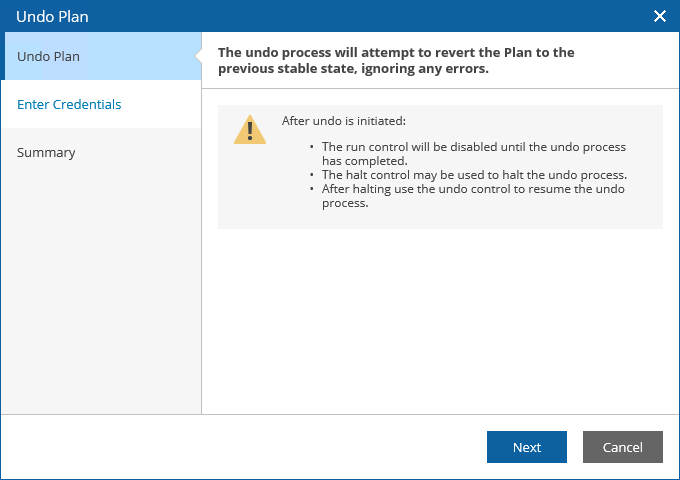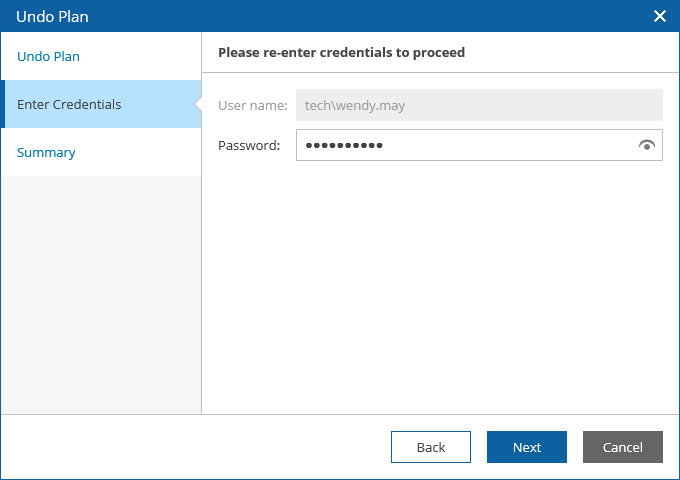This is an archive version of the document. To get the most up-to-date information, see the current version.
This is an archive version of the document. To get the most up-to-date information, see the current version.Undoing Halted Storage Plans
To perform an undo operation for a HALTED storage plan:
- Log in to the VAO UI as a VAO Administrator or Plan Operator. For more information, see Accessing VAO UI.
- Navigate to Orchestration Plans.
- Select the plan. From the Launch menu, select Undo.
-OR-
Click the plan name to switch to the Plan Details page, and click Undo.
- Complete the Undo Plan wizard:
- At the Undo Plan step, review the description of the undo operation.
- For security purposes, at the Enter Credentials step, retype the VAO Administrator or Plan Operator password.
- At the Summary step, review configuration information and click Finish.
Note |
As soon as the undo operation completes, VAO will trigger the creation of a new storage snapshot. However, keep in mind that this snapshot is not application-consistent. |
If a plan repeatedly enters the HALTED state due to misconfiguration or changes in the external environment, the only option left may be to RESET the plan.