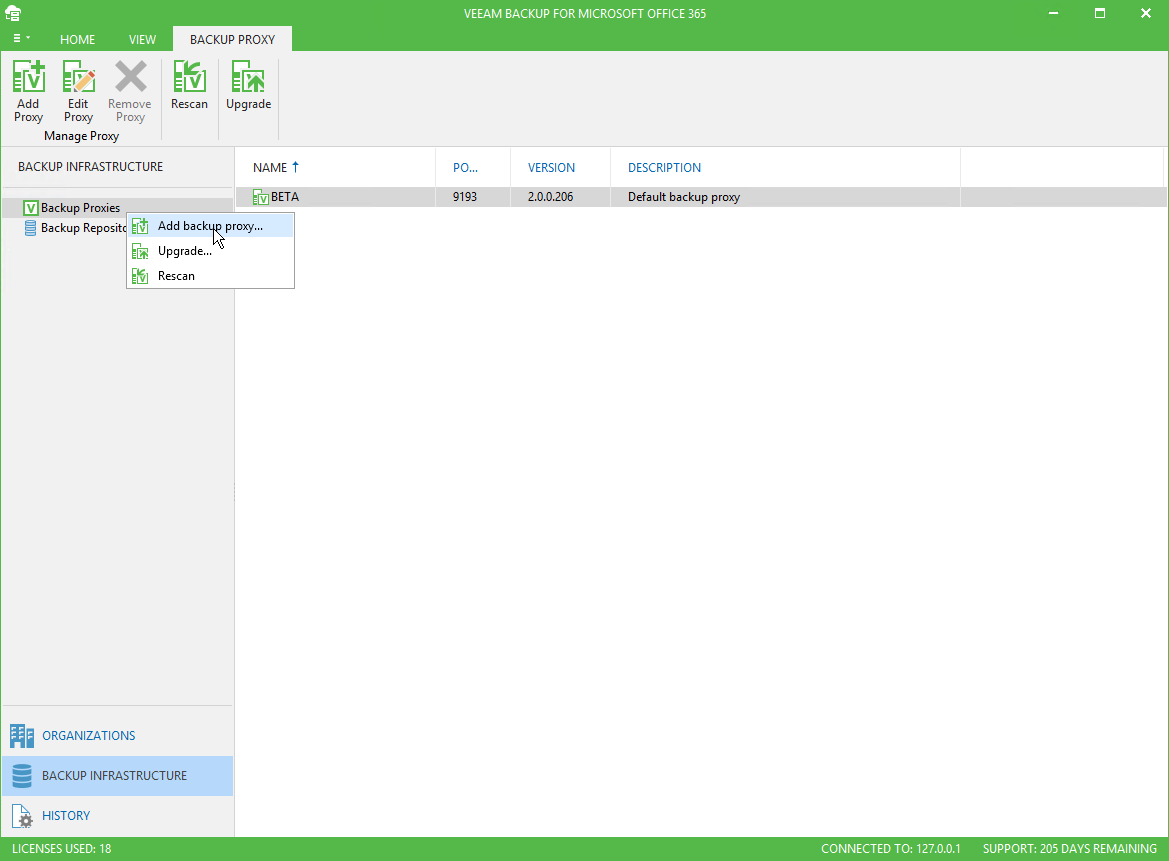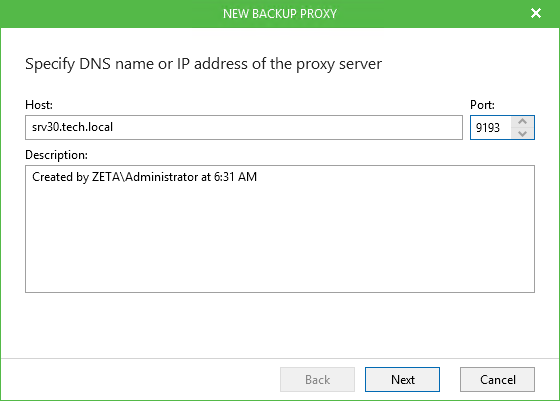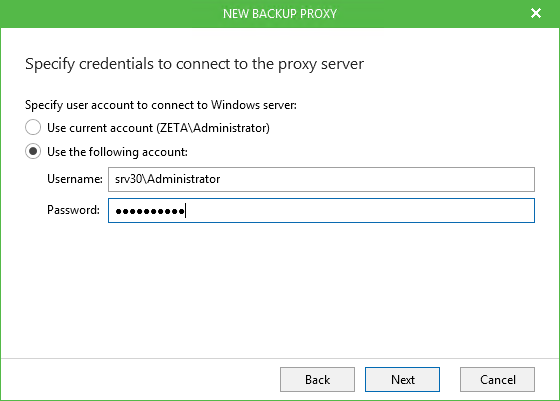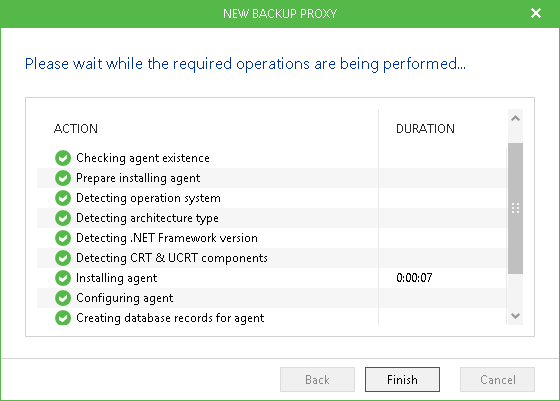When a new backup proxy server is being added, Veeam installs the Veeam Backup Proxy for Microsoft Office 365 Service component on that machine to handle inbound/outbound traffic management.
Once you have added a new backup proxy server, you can utilize its capacities to store your backup data by creating a new backup repository on such a proxy. For more information about adding a new backup repository, see Adding Backup Repository.
To add a new backup proxy server, do the following:
- Go to Backup Infrastructure > Backup Proxies.
- On the Backup Proxy tab, click Add Proxy or right-click a backup proxy server and select Add backup proxy.
- Specify the proxy server DNS name or its IP address, the port number and optional description.
- Specify an account to connect to the machine which you want to use as a backup proxy server.
The account must be a member of the local Administrator group on a target server.
- Click Next, wait until Veeam verifies connection and configuration settings and click Finish.
Once a new proxy is added, you will be prompted to create a new repository associated with this proxy.