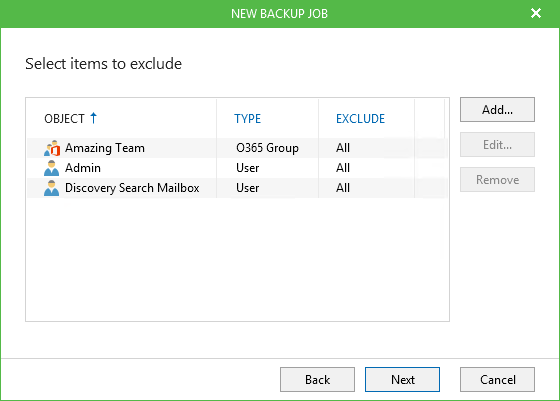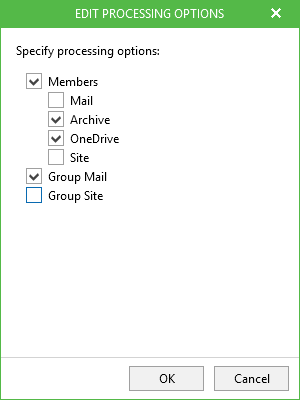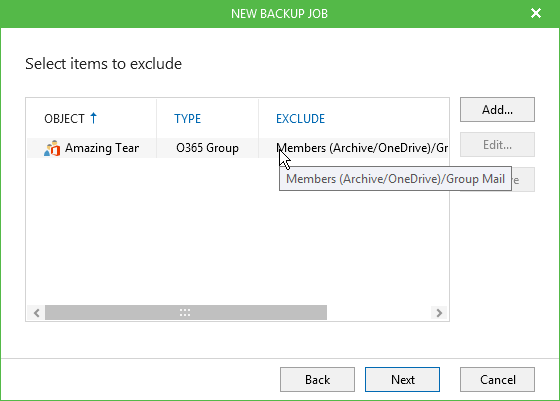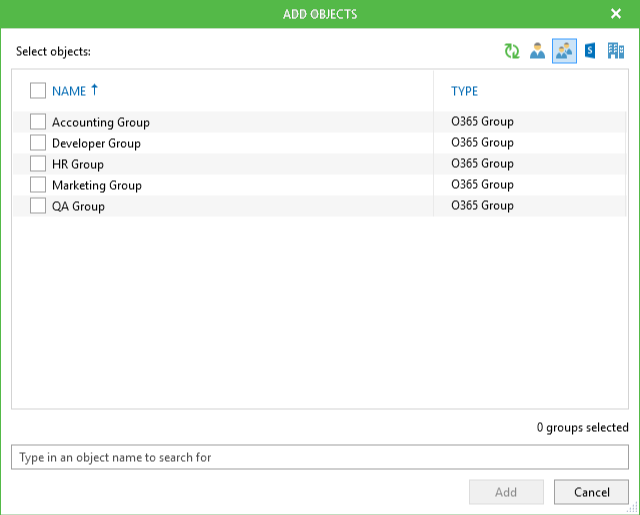At this step of the wizard, select objects to exclude.
To exclude an object from processing, click Add and select Users, Groups or Sites to exclude.
|
Depending on the organization type, you will not be able to exclude Sites objects of on-premises Microsoft Exchange organizations, nor will you be able to exclude Groups objects of on-premises Microsoft SharePoint organizations. |
Editing Exclusion Settings
By default, when you exclude an object, Veeam selects all processing options of this object. To explicitly specify processing options you need, select an object and click Edit. For more information about available object types and their corresponding processing options, see Understanding Organization Object Types.
|
You cannot edit processing options of the Sites and Public Mailbox object types. |
The figure below demonstrates editing the exclusion settings for the Office 365 group (Amazing Team). In the example below, the Archive, OneDrive, and Group Mail data will be excluded from the backup for the Amazing Team group whereas Mail, Site, and Group Site data will be added to the backup.
You can see the excluded processing options under the Exclude column of the wizard.
Adding Objects of Different Types
To simultaneously add objects of different types, use the switch group in the upper-right corner of the Add Objects dialog.
To quickly find necessary items, use the search field at the bottom.