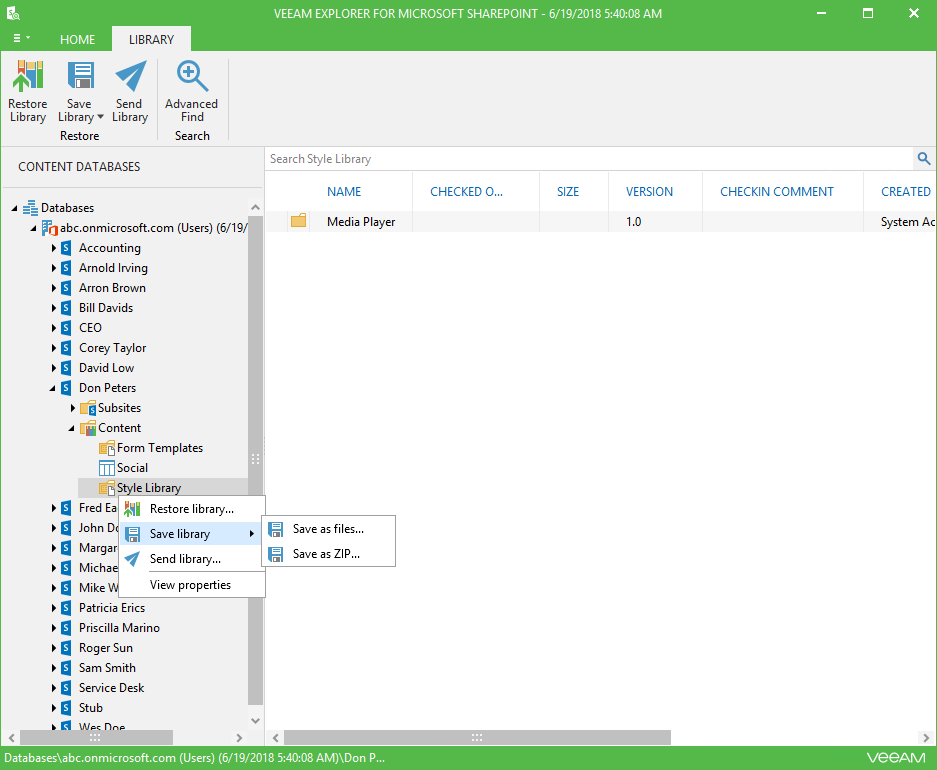<%VESP%> allows you to save your libraries and library documents to the specified location.
To save a Microsoft SharePoint library or library documents, do the following:
- In the navigation pane, select a library or documents to save.
- On the Library tab, select Save Library > Save files or Save Library > Save as ZIP or right-click an object and select Save Library > Save files or Save Library > Save as ZIP.
To save library documents, select required documents in the preview pane and click Save Document > Save files or Save Document > Save as ZIP.
Send feedback | Updated on 11/8/2018