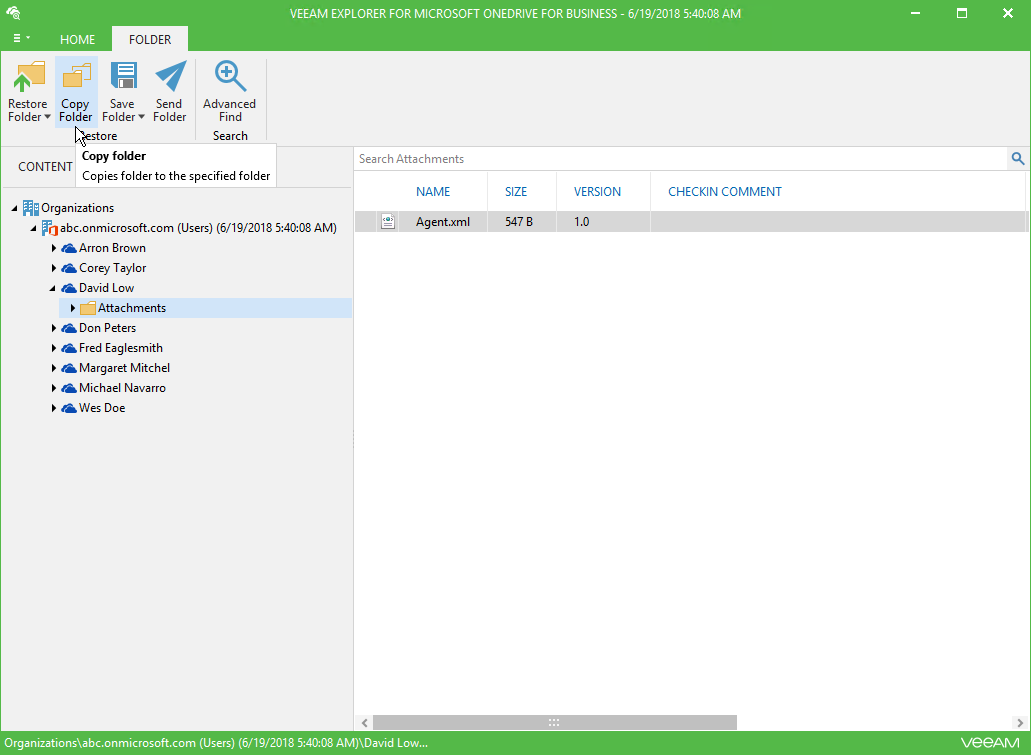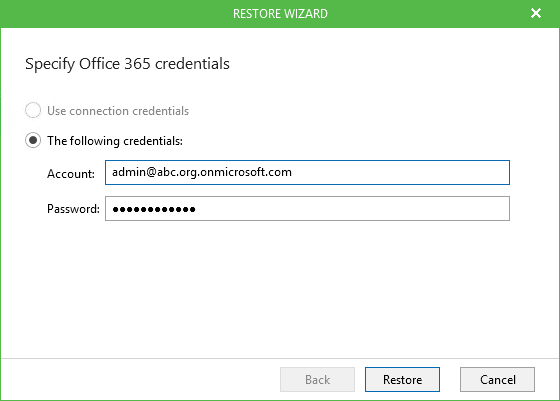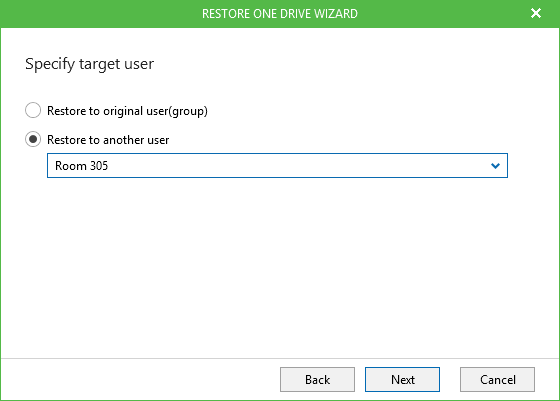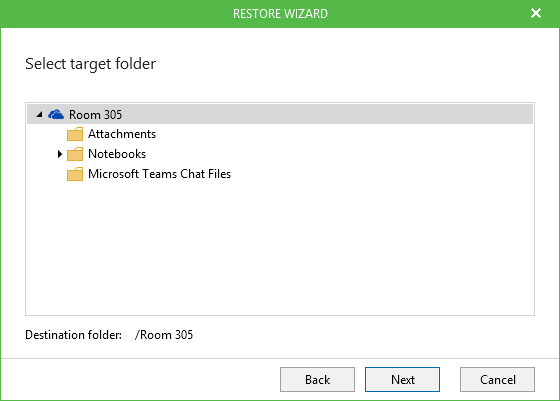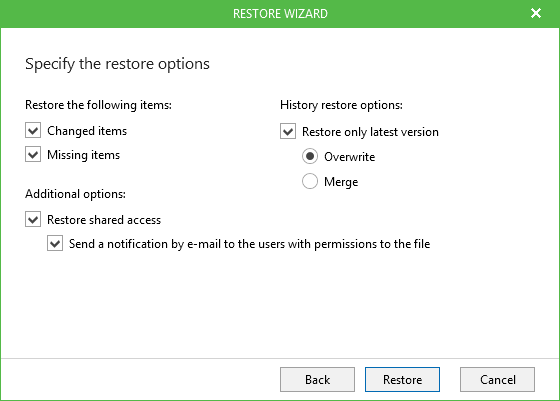Veeam Explorer for Microsoft OneDrive for Business allows you to copy your OneDrive data to the same or different user.
To copy OneDrive data, do the following:
- Select an object to copy.
- On the Folder tab, select Copy OneDrive/Copy Folder/Copy Document or right-click an object and select Copy OneDrive/Copy Folder/Copy Document.
- Specify Office 365 credentials to access your production environment and click Next.
- Specify whether you want to copy OneDrive data to the original user or to another one and click Next.
When you select Restore to another one, Veeam will fetch all available users with OneDrives from the Office 365 organization and show them in the drop-down list.
- Select a target location to copy your data and click Next.
- Specify copy options and click Restore.
The copy options are as follows:
- Changed items. Allows you to recover data that has been modified in your production environment.
- Missed items. Allows you to recover missed items.
- Restore shared access. Allows you to recover shared access.
- History restore options. Allows you to select a version:
- Overwrite. To overwrite data in the production environment by recovering only the latest version of the document from the backup.
- Merge. To merge an existing version of the document with that of a backup version.
If not selected, all the versions in the production environment will be replaced with the corresponding data from the backup file.
Send feedback | Updated on 1/23/2019