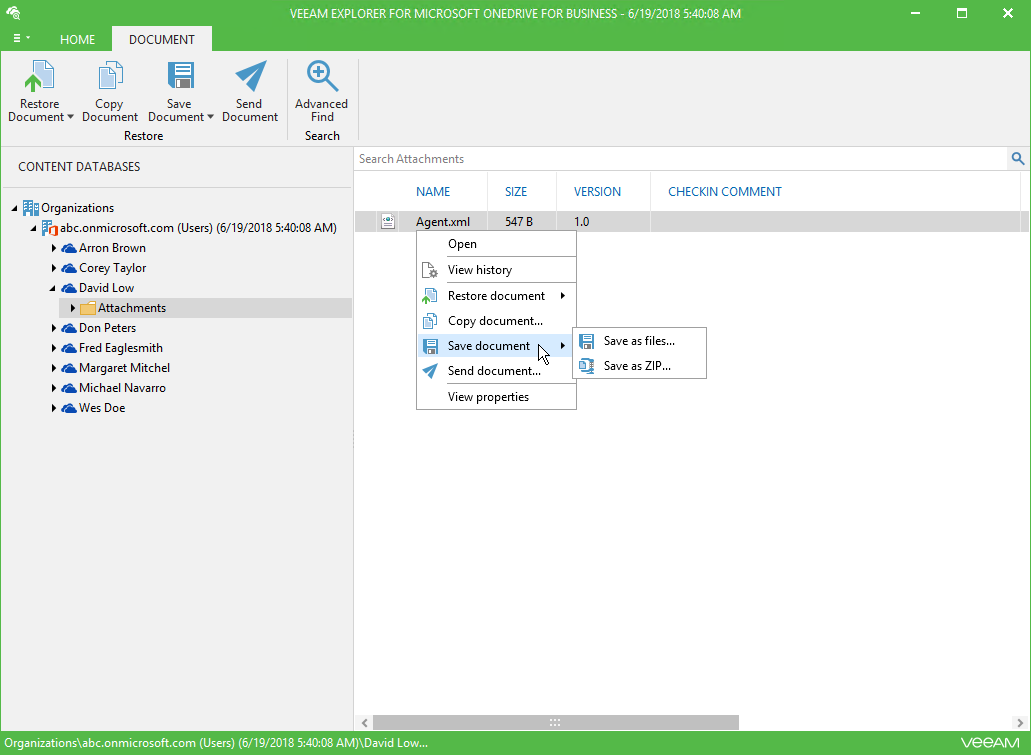Veeam Explorer for Microsoft OneDrive for Business allows you to save your documents and folders located on users OneDrives.
To save a document or folder, do the following:
- Select a folder or document to save.
- On the Home tab, select Save Document > Save files/Save Folder > Save files or right-click an object and select Save Document > Save files/Save Folder > Save files.
Select Save as ZIP to save OneDrive documents and/or folders as a ZIP archive.
- Specify the destination folder and click Select Folder.
Send feedback | Updated on 11/8/2018