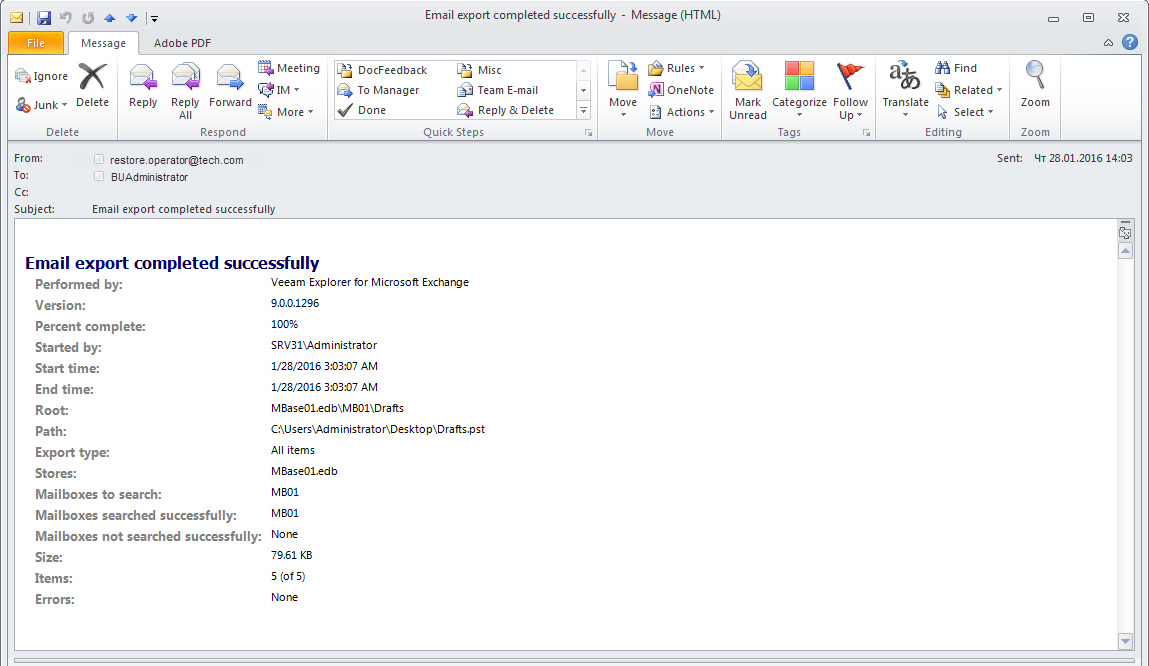Veeam Explorer for Microsoft Exchange can deliver detailed reports on export results.
Consider the following:
- To deliver reports to the current user, ensure to configure SMTP settings and provide a valid user email address.
For more information, see Configuring SMTP Settings.
- When configuring global email settings in Veeam Backup & Replication, a user you provide will also be receiving reports.
For more information, see Configuring Global Email Notification Settings
Note: |
Consider restarting the application in order for the settings to take effect. |
The following table comprises fields that would be displayed in the report body.
Field | Description |
Performed by | A software component responsible for performing export operation. |
Version | Veeam Explorer for Microsoft Exchange build number. To view the build number, go to Main Menu and click About. |
Percent complete | Total number of items included in the .pst file. Represented in per cents. For example, if there are 10 items in a folder and only 6 of them have been exported due to some search criteria, this value will be 60%. If the whole folder was exported, it will be 100%. |
Started by | Export initiator or current user account running Veeam Explorer for Microsoft Exchange. |
Start time, End time | Report generation start and end time, respectively. |
Root | The relative path to the object within the mail database from which data was exported. In the example, shown in the figure above, this is MBase01.edb\MB01\Drafts, that is, the Drafts folder in the mailbox MB01 of the MBase01.edb mail database. |
Path | The full path to the exported .pst file. |
Export type | Depending on the export scope, the following types are available:
|
Stores | Datastores that contain exported items. |
Mailboxes to search | A mailbox(es) that contains exported items. If you select the whole datastore as a root object, all mailboxes in that datastore will be reported in this field. |
Mailboxes searched successfully, Mailboxes not searched successfully | Results for Mailboxes to search. |
Size | Total size of exported items. |
Items | The number of exported items. |
Errors | The number of errors that occurred during the export. |
When exporting search results only, consider the following:
- The report will be entitled Email export completed partially.
- The Percent complete field will contain the corresponding value, depending on how many items from the search scope matched the search keywords.
- The last field in the report will be Keyword hits. It will include the table containing:
- Keyword. Search criteria.
- Hits. The number of exported items that matched the search keywords.
- Mailboxes. The number of mailboxes comprising the search scope.