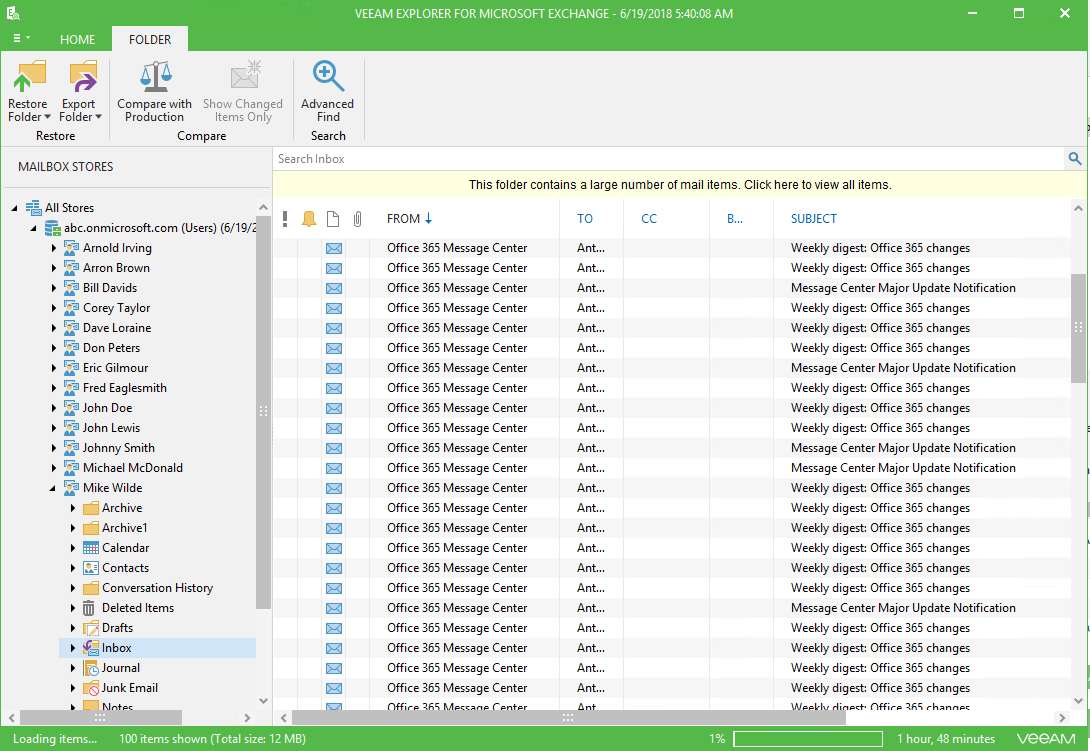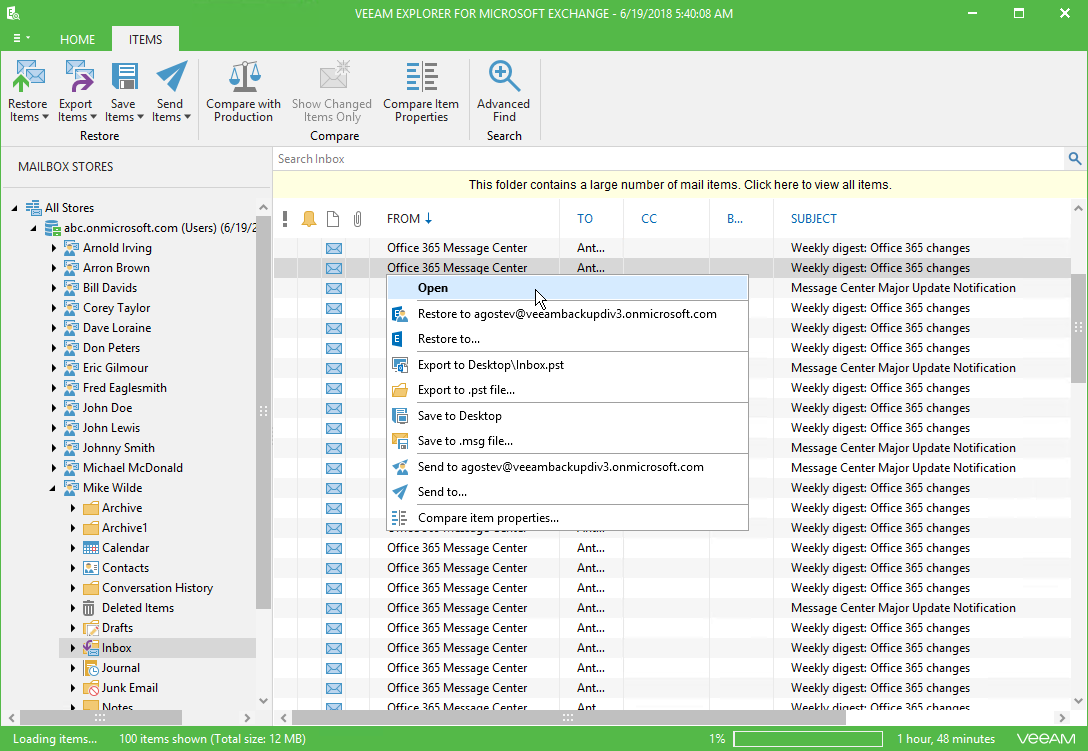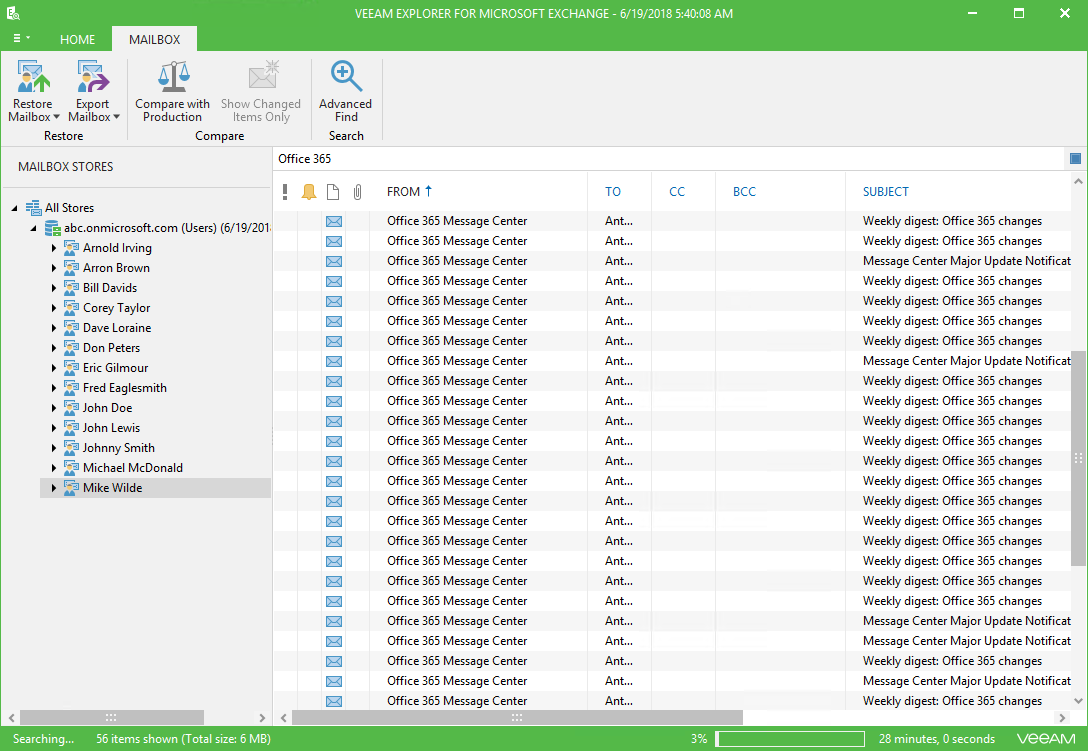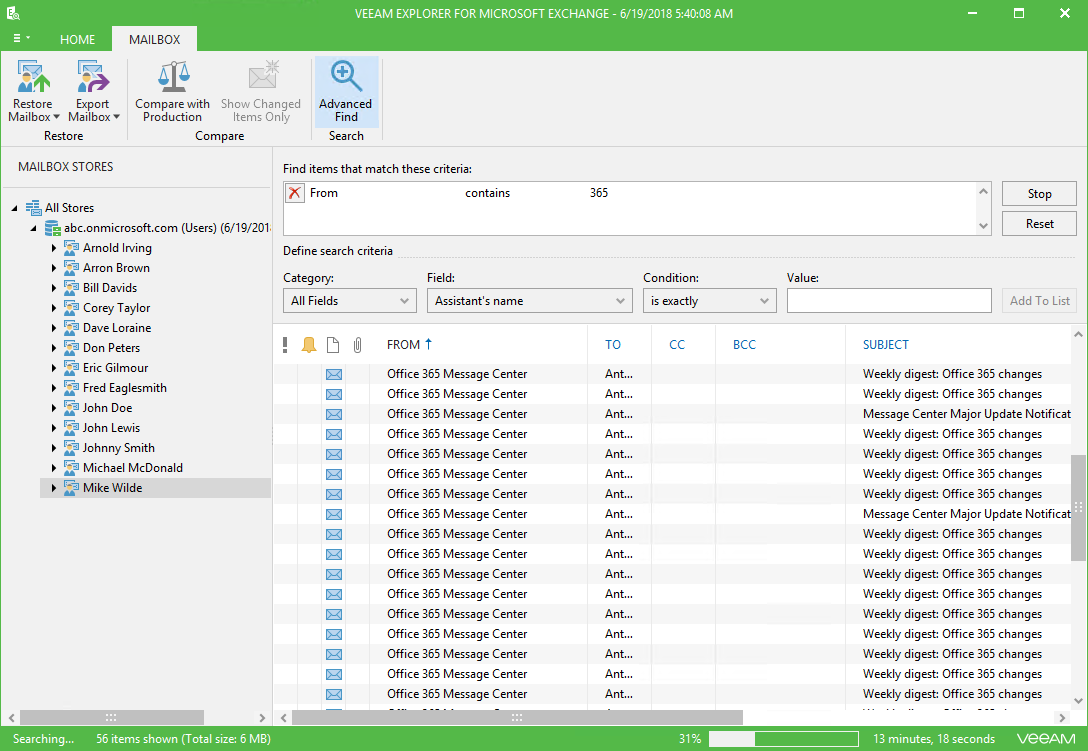This section describes how to use the abilities of Veeam Explorer for Microsoft Exchange that allows you to:
- Browse your backup content
- Opening Messages
- Search for objects in a backup file
- Use the advance search capabilities
To view the content of a backup file, you use the navigation pane which shows you the database structure containing your Exchange objects. After you select an object in the navigation pane, you can see its content in the preview pane.
To open a message, right-click the document in the preview pane and select Open.
The search mechanism allows you to find items matching specified search criteria.
To search for required items, do the following:
- In the navigation pane. select an object in which you want to find your data.
- Type in your search query using the search field at the top of the preview pane.
|
To find the exact phrase, use double quotes. For example, “Office 365”. |
You can narrow your search results by specifying various search criteria using the criteria:value format. You can also use logical upper-cased operators such as AND, OR and NOT along with wildcard characters such as * and ?.
Using Advanced Find Capabilities
The Advanced Find mechanism allows you to define your search criteria more precisely.
For example, to find messages that contain the 365 substring, do the following:
- In the preview pane, select a content node and click Advanced Find.
- In the Define search criteria section, select Category > All Mail fields.
- In the Field list, select From.
- In the Condition list, select Contains.
- In the Value field, specify the substring to look for.
- Click Start.
To remove a filter, click on the cross mark next to it. To remove all configured filters, click Reset.