This section explains how to add Microsoft Exchange Databases manually.
Important! |
Before adding database files, make sure Veeam Explorer for Microsoft Exchange has access to the ese.dll file. For more information, see Configuring Extensible Storage Engine. |
To manually add a Microsoft Exchange database file (.edb) to the Veeam Explorer for Microsoft Exchange scope, do the following:
- On the Home tab, click Add Store > Microsoft Exchange mailbox database. You can also right-click All Stores in the navigation pane and select the corresponding context menu command.
- Click Browse to specify the path to the .edb file and to the Exchange logs folder.
- Click Open to load the database.
If the database is in dirty state, a warning message will appear. In this case, you will have to recover the database before adding it.
To recover damaged databases, you must apply transaction logs. Log replay will bring the database to the clear state.
To perform log replay, do the following:
- Check Logs folder field and make sure you have specified the correct folder where log files are located.
- Click Recover.
|
The account requires the Write permission type to apply transaction logs. |