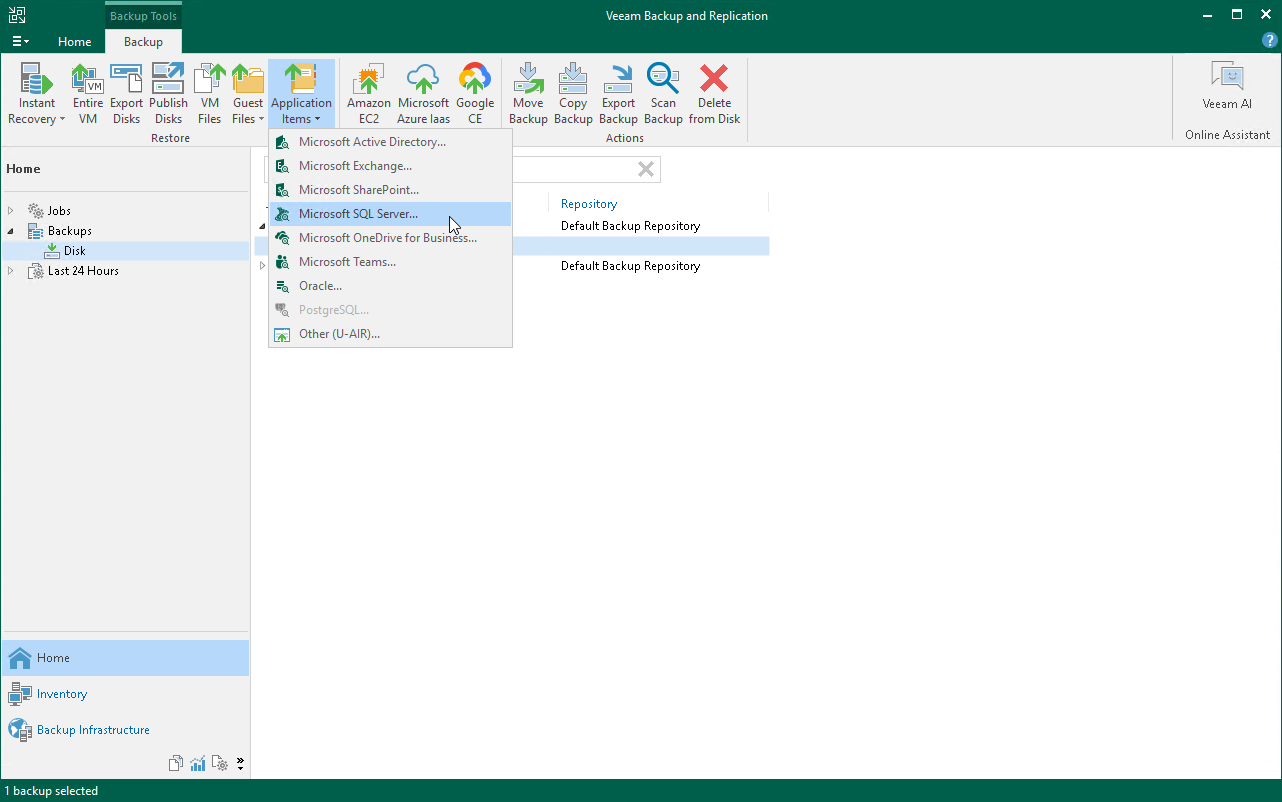Restoring Application Items
If you have an application-aware backup, you can restore application items for Microsoft SQL Server, Microsoft Active Directory, Microsoft Exchange, Microsoft SharePoint, and Oracle Database. To restore application items, Veeam Backup & Replication uses special built-in tools — Veeam Explorers.
Veeam Explorers mount the file system of the backed up VM, detect available applications and display their content in the convenient interface. You can then browse for necessary application items and restore them to the original or new location. For details, see the Veeam Backup Explorers User Guide.
In this section, you will learn how to restore application items for the Microsoft SQL Server. For this purpose, you will use the backup created in Creating Application-Aware Backup Job.
- In the inventory pane of the Home view, click the Backups node.
- In the working area, expand the backup job that processes the VM with Microsoft SQL Server. Select the VM and click Restore application items > Microsoft SQL Server databases on the ribbon to open the Microsoft SQL Server Database Restore wizard.
- At the Restore Point step of the wizard, select the required restore point.
- At the Reason step of the wizard, specify the reason for restoring.
- At the last step of the wizard, click Finish to start the recovery process.
- Veeam Backup & Replication will display the Veeam Explorer for Microsoft SQL Server window with available databases.
- In the Databases pane of the window, right-click a database and select Restore point-in-time state to <Microsoft SQL Server\Instance Name>.
- At the Specify restore point step of the wizard:
- Select the Restore to a specific point in time option.
- Use the slider to define the exact point in time to which you want to restore the database.
- Select the Perform restore to the specific transaction check box and click Next.
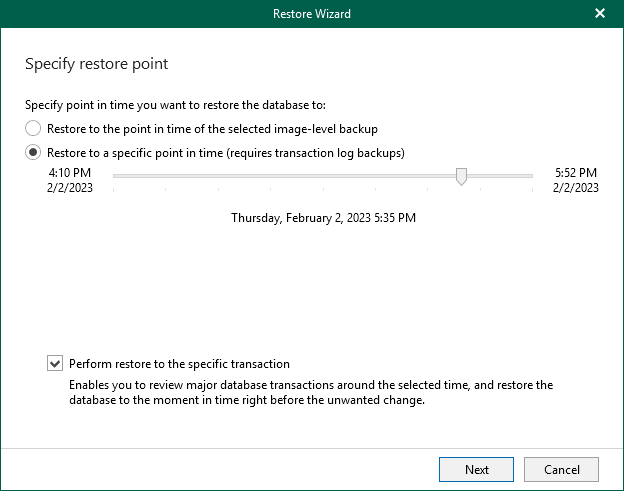
- At the Fine-tune the restore point step of the wizard, select the transaction to which you want to restore the database and click Restore.
Veeam Backup & Replication will start restoring the database to the selected transaction. When the restore process is complete, Veeam Explorer for Microsoft SQL Server will display a popup message with the results of the restore operation.
Reference
For more information on restoring application items, see Application Items Restore in the Veeam Backup & Replication User Guide.