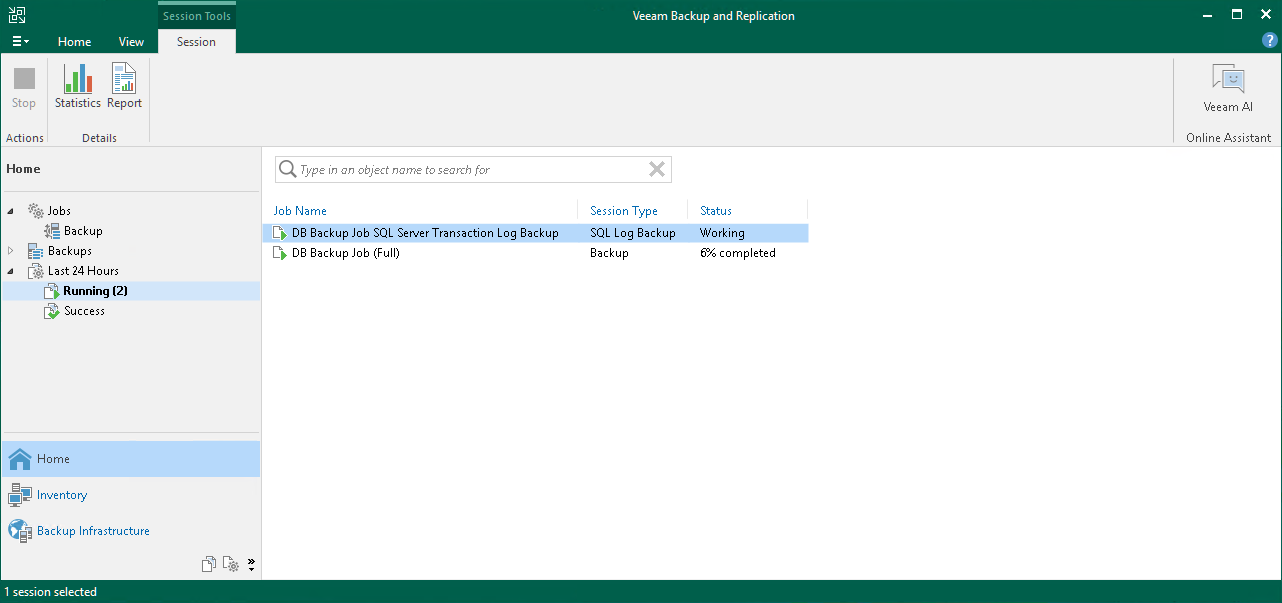Creating Application-Aware Backup Job
Application-aware processing allows you to create transactionally consistent backups. These backups allow you to further restore application items: emails for mail agents, tables for DB servers, accounts for domain controllers.
Veeam Backup & Replication can create transactionally consistent backups of VMs that run the following applications:
- Microsoft Exchange
- Active Directory
- SharePoint
- SQL Server
- Oracle Database
In this section, you will learn how to create the application-aware backup job for a Microsoft SQL Server.
Important! |
Application-aware processing is supported only for the listed applications and VSS-aware applications. If an application that you want to back up is not supported, you can use VMware Tools or Microsoft Hyper-V guest quiescence with pre-freeze and post-thaw scripts. For more information, see the VMware Tools Quiescence and Pre-Freeze and Post-Thaw Scripts (VMware vSphere), Microsoft Hyper-V Guest Quiescence and Pre-Freeze and Post-Thaw Scripts (Microsoft Hyper-V) sections in the Veeam Backup & Replication User Guide. |
Before You Begin
Make sure that the version of your Microsoft SQL Server is supported. For details, see the System Requirements section in the Veeam Backup & Replication User Guide.
Creating Application-Aware Backup
To create the application-aware backup job for the Microsoft SQL Server, do the following:
- In the inventory pane of the Home view, right-click Jobs and select Backup > Virtual Machine > <platform> to launch the New Backup Job wizard.
- At the Name step of the wizard, specify a name and description for the backup job.
- At the Virtual Machines step of the wizard, select the VM.
- At the Storage step of the wizard, select a backup repository or keep the default settings.
- At the Guest Processing step of the wizard, do the following:
- Select the Enable application-aware processing check box.
- Select the Enable guest file system indexing check box.
VM guest OS file indexing allows you to search for VM guest OS files inside VM backups and perform 1-click restore in Veeam Backup Enterprise Manager. For details, see the VM Guest OS File Indexing section in the Veeam Backup & Replication User Guide.
- In the Guest OS credentials section, specify credentials of a user account to connect to the VM guest OS. The user account must have Administrator permissions on the Microsoft SQL Server.
- Click the Customize application handling options for individual machines button at the top of the window.
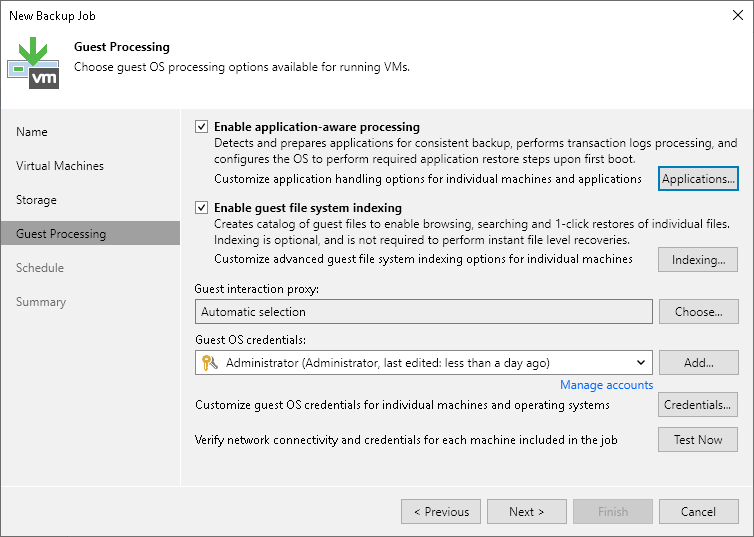
- In the opened window, select the Microsoft SQL Server from the list and click Edit.
- In the Processing Settings windows, do the following:
- In the VSS Settings section of the General tab, check that the Process transaction logs with this job option is selected.
- On the SQL tab, select Backup logs periodically option.
Veeam Backup & Replication will create an auxiliary job that runs continuously and ships database transaction logs. Transaction logs are shipped to the backup repository and saved in .VLB files next to other backup job files. Thus, you have a chain of restore points and a set of transaction logs that cover intervals between these restore points.
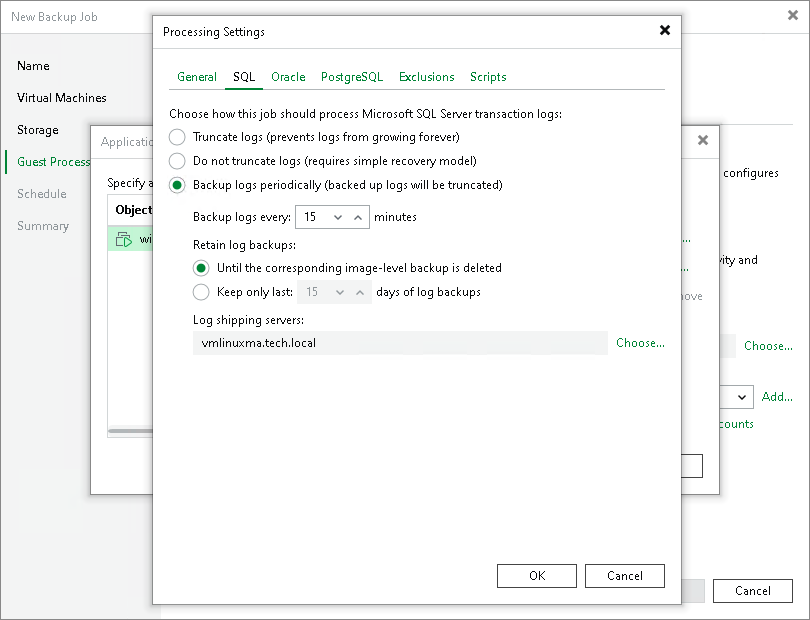
- At the Schedule step of the wizard, define scheduling settings for the job.
- At the Summary step of the wizard, select the Run the job when I click Finish check box and click the Finish button.
- In the inventory pane of the Home view, expand the Last 24 Hours node to see the created jobs. You must see two jobs: one that processes the Microsoft SQL Server and the other one that ships transaction logs.
Reference
For more information on application-aware backups, see Application-Aware Processing (VMware vSphere) and Application-Aware Processing (Microsoft Hyper-V) sections in the Veeam Backup & Replication User Guide.