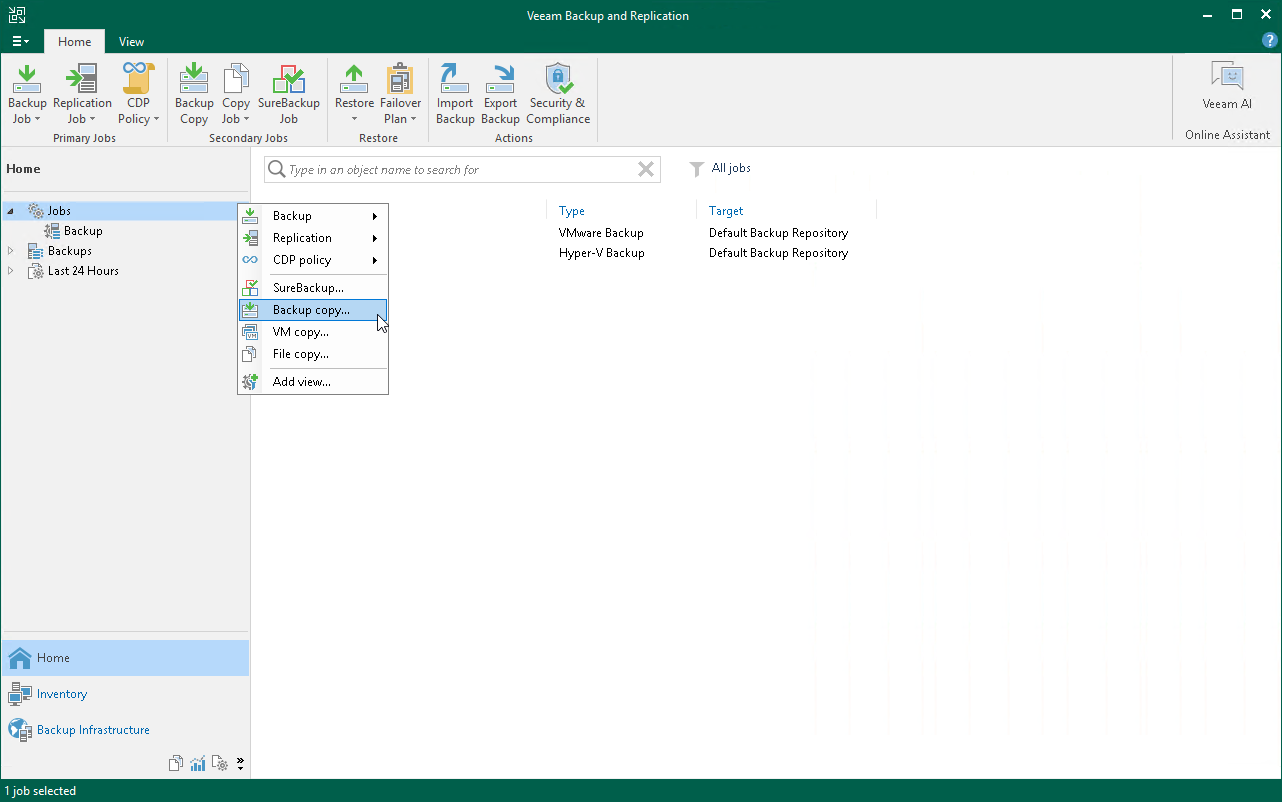Backup Copy
Backup copy allows you to create several instances of the same backup data in different locations. This is the mechanism that Veeam Backup & Replication provides to help you follow the the 3-2-1 rule:
- 3: You must have at least three copies of your data: the original production data and two backups.
- 2: You must use at least two different types of media to store copies of your data, for example, local disk and cloud.
- 1: You must keep at least one backup offsite (for example, in the cloud or in a remote site).
In Veeam Backup & Replication, backup copy is a job-driven process. When the backup copying job starts, Veeam Backup & Replication accesses backup files on the source backup repository, retrieves data blocks for a specific machine from the backup file, copies them to the target backup repository, and composes copied blocks into a backup file on the target backup repository. This backup file has the same format as the primary backup file.
Before You Begin
Before you create a backup copy job, consider the following:
- The source and target backup repositories that take part in the backup copy process must be added to the backup infrastructure.
- You must have a backup that has been successfully run at least once.
To check whether restore points are created, open the inventory pane of the Home view and select the Backups node. Then, expand the backup job and verify that there is at least one restore point available.
Creating Backup Copy Job
To create a backup copy job, do the following:
- Open the Home view.
- In the inventory pane, right-click Jobs and select Backup Copy to launch the New Backup Copy Job wizard.
- At the Job step of the wizard, do the following:
- Specify a name and description for the backup copy job.
- In the Copy mode field, check that the Immediate copy is selected.
In the immediate copy mode, Veeam Backup & Replication copies new data as soon as it appears on the source repository. For more information, see the Backup Copy Modes section in the Veeam Backup & Replication User Guide.
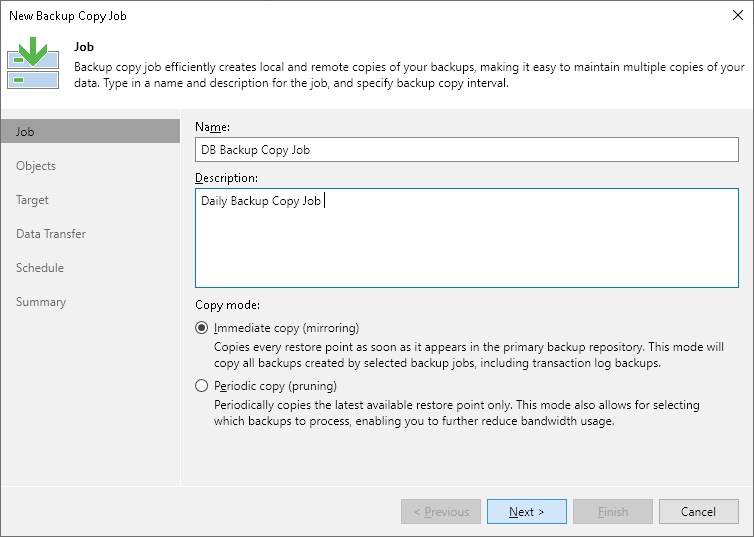
- At the Objects step of the wizard, click Add and select backup jobs that you want to copy.
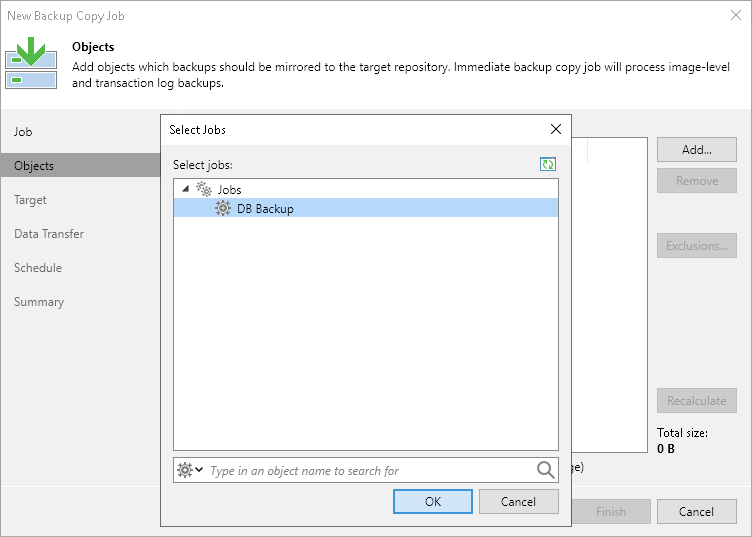
- At the Target step of the wizard, select the backup repository where you want to store the backup copy. For other settings, keep the default values.
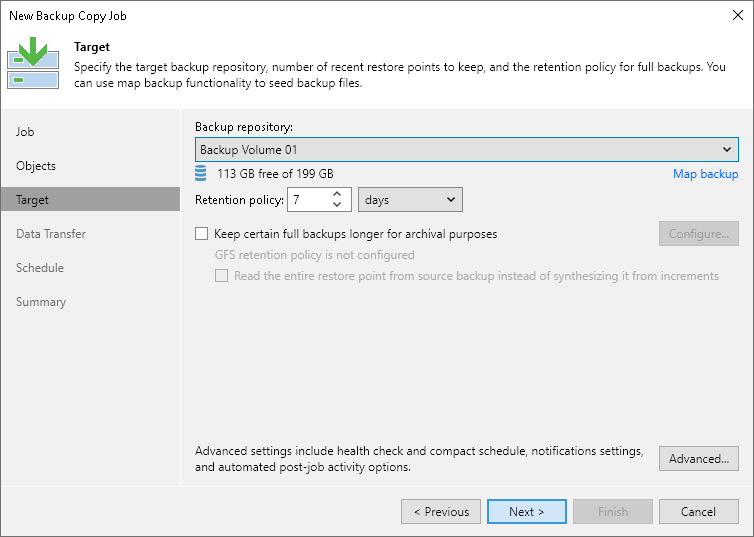
- At the Data Transfer step of the wizard, keep the default settings.
- At the Schedule step of the wizard, define the period of time when the backup copy job is allowed to transport data over the network.
- At the last step of the wizard, select the Enable the job when I click Finish check box and click Finish. The job will start running in the continuous mode.
Reference
For more information on the backup copy, see the Backup Copy section in the Veeam Backup & Replication User Guide.