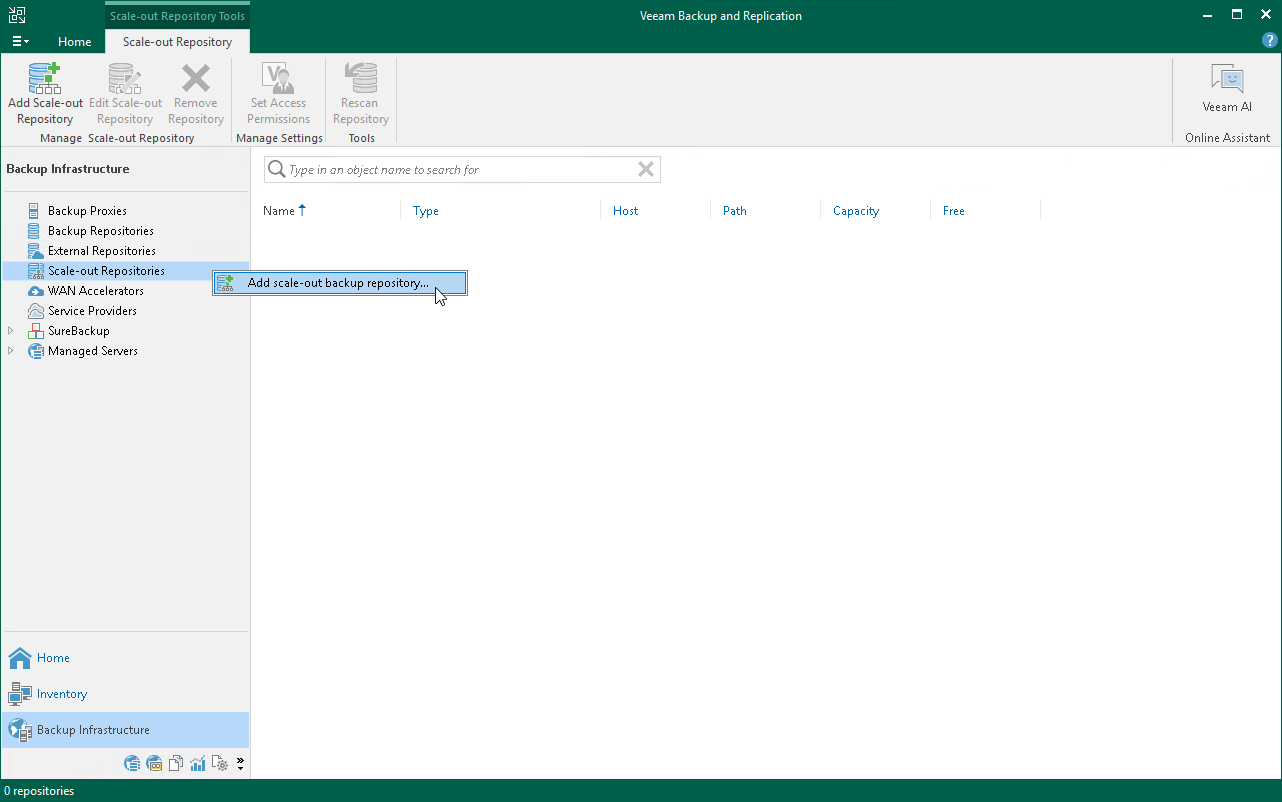Step 9. Configuring Scale-Out Backup Repositories
A scale-out backup repository is a repository system for multi-tier storage of data, where the capacities of all the added storage devices and systems are summarized. A scale-out backup repository consists of one or more backup repositories called performance extents, and can be expanded with an object repository called capacity extent.
Configuring a scale-out backup repository is an optional step. For more information on scale-out backup repositories, see the Scale-Out Backup Repository section in the Veeam Backup & Replication User Guide.
Before You Begin
Before you add a scale-out backup repository to the backup infrastructure, check the following prerequisites:
- Backup repositories that you plan to add as performance extents to the scale-out backup repository must be added to the backup infrastructure. For more information, see Configuring Backup Repository.
- If you wish to use the capacity tier option of the scale-out backup repository, an object storage repository that you plan to add as a capacity extent to the scale-out backup repository must be added to the backup infrastructure. For more information, see Configuring Object Storage Repository.
- Check limitations for scale-out backup repositories. For more information, see Limitations for Scale-Out Backup Repositories in the Veeam Backup & Replication User Guide.
Configuring Scale-Out Backup Repository
To add a scale-out backup repository to the Veeam Backup & Replication infrastructure, do the following:
- In the inventory pane, right-click Scale-out Repositories and select Add Scale-out Backup Repository.
- At the Name step of the wizard, specify a name and an optional description for the scale-out backup repository.
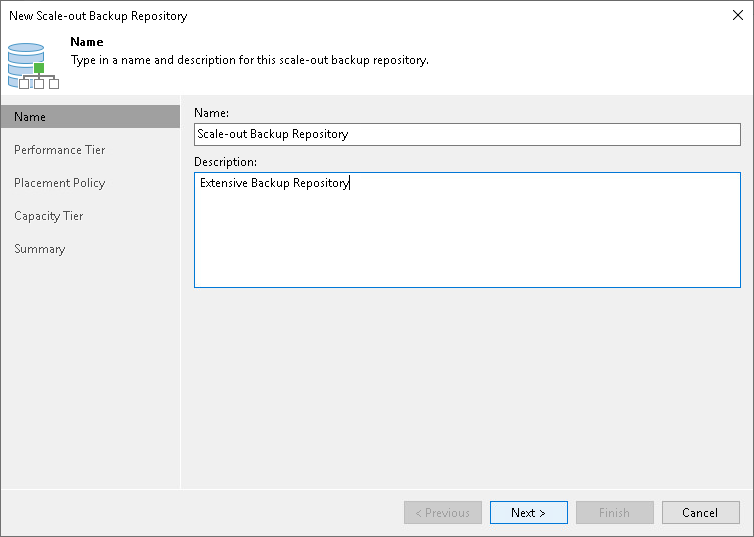
- At the Performance Tier step of the wizard, specify which backup repositories you want to add as performance extents, and configure options for the scale-out backup repository. To do it, on the right side of the Extents list, click Add. In the Extents window, select check boxes next to backup repositories that you want to add as performance extents. Then click OK.
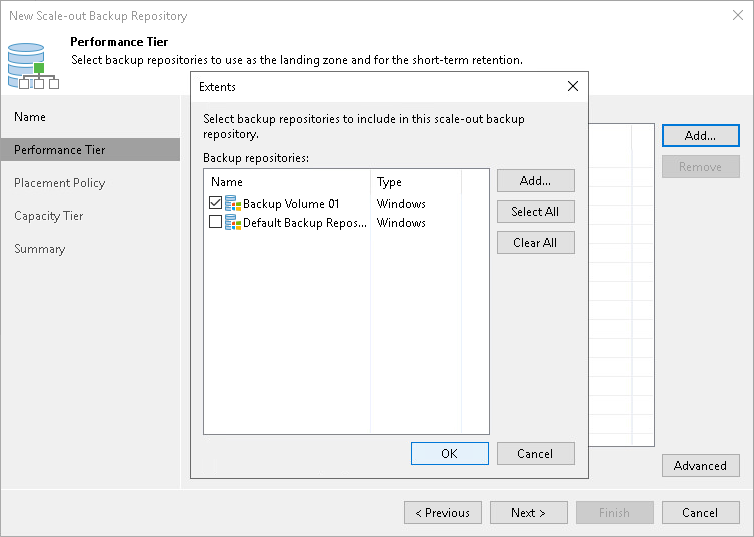
- At the Placement Policy step of the wizard, select Performance to store full and incremental backup files at different performance extents of the scale-out backup repository.
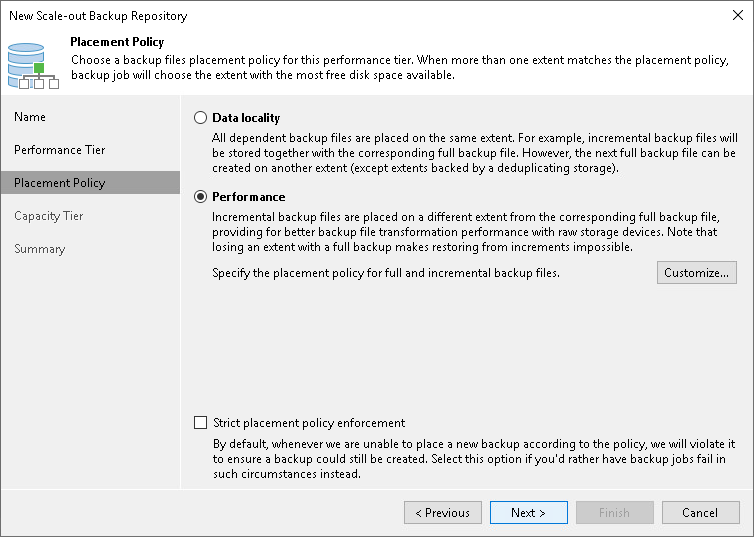
- At the Capacity Tier step of the wizard, select an object storage repository that you want to add as a capacity extent and specify when to move or copy data. This is an optional step.
To configure the capacity tier, do the following:
- Select the Extend scale-out backup repository capacity with object storage check box.
- From the drop-down list, select an object storage repository to which you want to offload your data.
- Click Window and specify when it is allowed or prohibited to move or copy data to object storage.
- Select the Copy backups to object storage as soon as they are created check box to copy new backups as soon as they are created.
- Select the Move backups to object storage as they age out of the operational restores window check box to move inactive backup chains to the capacity extent.
- To offload data encrypted, select the Encrypt data uploaded to object storage check box and provide a strong password. If you have not created the password beforehand, click Add or use the Manage passwords link to specify a new password.
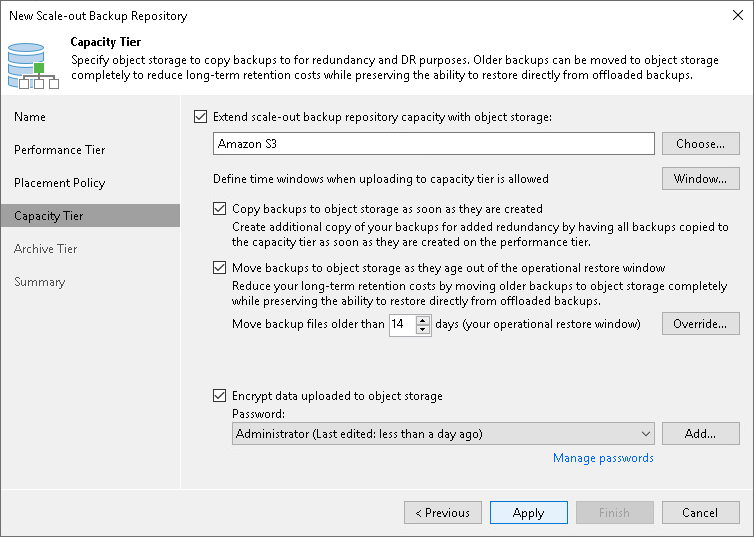
- Follow the next steps of the wizard. At the last step of the wizard, click Finish to add the repository.
- Open the Backup Infrastructure view and click the Scale-Out Repositories node. The added scale-out backup repository must be available in the working area.
Reference
For details on adding scale-out backup repositories, see the Adding Scale-Out Backup Repositories section in the Veeam Backup & Replication User Guide.