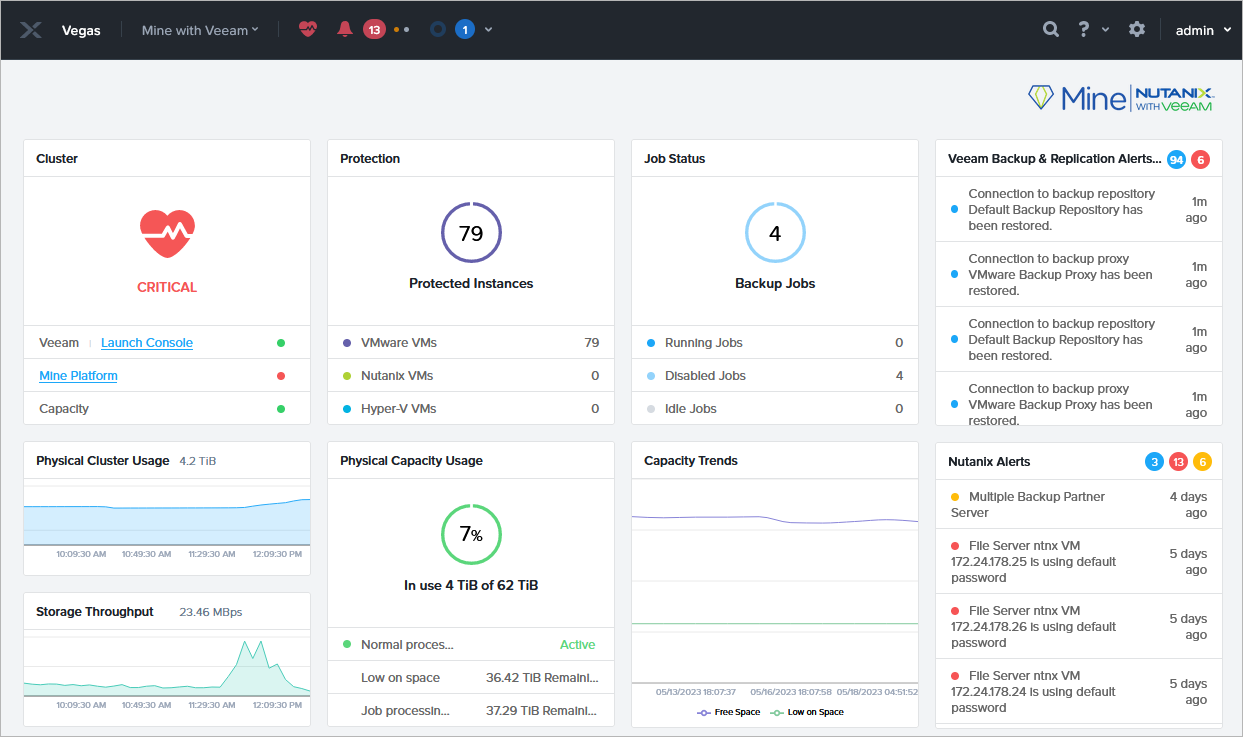Reviewing Mine with Veeam Dashboard
Mine with Veeam comes with a dashboard that provides at-a-glance real-time overview of protected VMs and allows you to evaluate the performance of backup jobs and the health of the cluster.
To access the Mine with Veeam dashboard, do the following:
- In a web browser, navigate to the virtual IP address of the cluster. You can also use the IP address or the hostname of a Controller VM in the cluster.
- In the username and password fields, enter credentials of a user account with Prism Element administrative privileges, and press [Enter] on the keyboard.
- From the main navigation menu, select Mine with Veeam.
The dashboard includes the following widgets:
- Cluster — shows the overall health state of the Mine with Veeam cluster that is affected by the following aspects:
- Health state of the backup infrastructure components (such as the backup server, backup proxies and backup repositories). If the components are in an unhealthy state, the Veeam Backup & Replication Alerts and Events widget can help you identify all possible root causes.
- Health state of the Mine infrastructure components (such as the foundation server, storage, CPU and memory). If the components are in an unhealthy state, the Nutanix Alerts widget can help you identify all possible root causes.
- Amount of free space left on the Mine with Veeam cluster.
- Physical Cluster Usage — shows the amount of space that is currently occupied on the physical storage in the Mine with Veeam cluster. The widget also allows you to track how the space usage has been changing during the past 2 hours.
- Storage Throughput — allows you to track how the speed of read and write operations on the physical storage in the Mine with Veeam cluster has been changing during the past 2 hours.
- Protection — shows the number of workloads protected by Mine with Veeam.
- Job Status — shows the number of running, disabled and idle backup jobs managed by the backup server. Note that this widget does not include information on jobs that protect Nutanix AHV VMs.
- Physical Capacity Usage — shows the amount of space that is currently occupied by the backup infrastructure data on the logical storage in the Mine with Veeam cluster. The widget also displays how much space remains before the level of resource utilization breaches the following thresholds:
- Low on space — shows the amount of space remaining on the logical storage before extents of the performance tier in the scale-out backup repository start running out of free space.
If the threshold is breached, Veeam Backup & Replication will start uploading backup files to the capacity tier of the scale-out backup repository. To learn how to add the capacity tier to the scale-out backup repository, see Extending Scale-Out Backup Repositories.
- Job processing is impacted — shows the amount of space remaining on the logical storage before Veeam Backup & Replication automatically switches all extents of the performance tier in the scale-out backup repository to the seal mode.
If the threshold is breached, Veeam Backup & Replication will stop jobs that have already started but will suspend all scheduled jobs until more space becomes available. For more information on limitations that apply in the seal mode, see the Veeam Backup & Replication User Guide, section Switching to Seal Mode.
Note |
You cannot set threshold values manually — they are both automatically defined taking into account the total amount of space on the physical storage in the Mine with Veeam cluster. If you need to change threshold values, open a support case. |
- Capacity Trends — shows how the amount of free space on the logical storage in the Mine with Veeam cluster has been changing during the past 2 months.
Related Topic