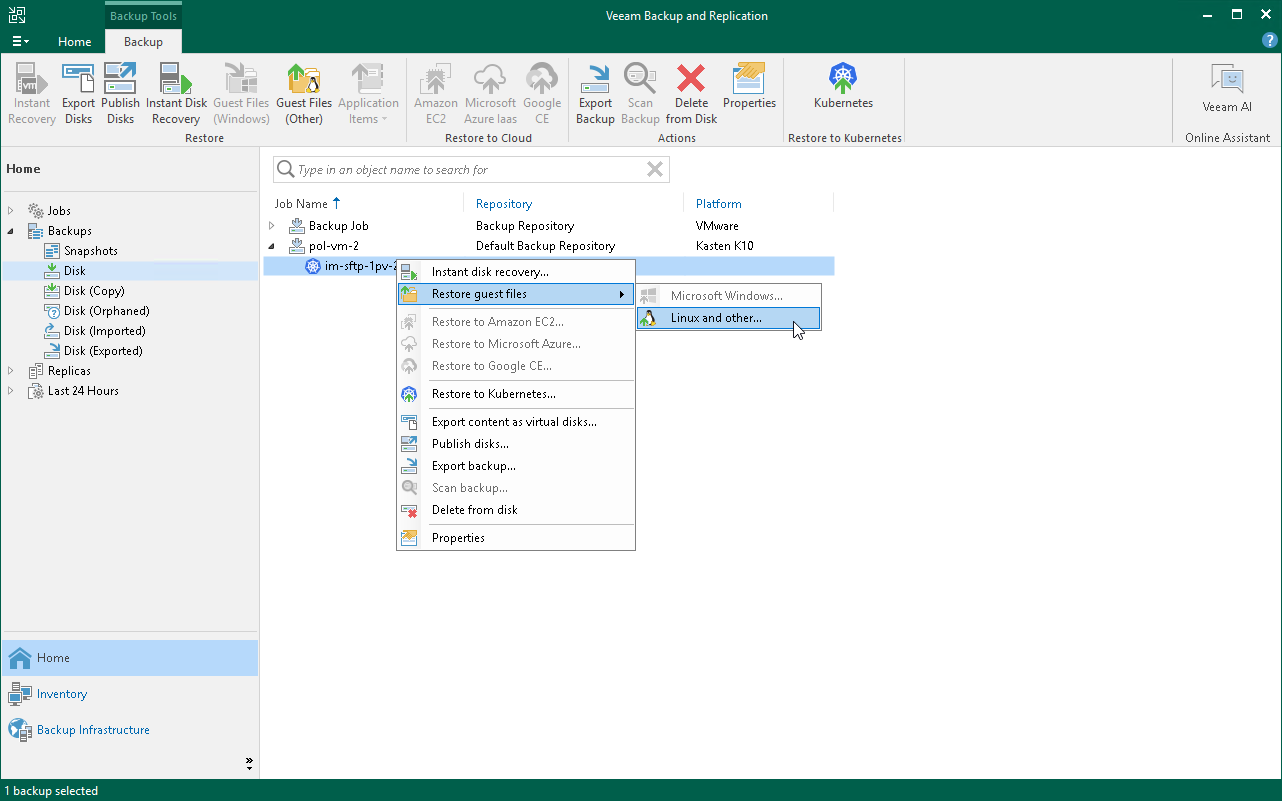Restoring Guest OS Files
You can restore individual guest OS files and folders from backups exported from Veeam Kasten. You can restore files and folders directly from image-level backups. For more information, see the Guest OS File Recovery section in the Veeam Backup & Replication User Guide.
Note |
Consider the following:
|
To restore guest OS files from Linux, Unix and other file systems, do the following:
- Check considerations and limitations listed in the Veeam Backup & Replication User Guide.
- Launch and complete the File Level Restore wizard. To do that, open the Home view and navigate to Backups > Disk. In the working area, select an application whose files you want to restore. On the ribbon, click Restore Guest Files. Alternatively, right-click the application and select Restore guest files.
- Complete the wizard as described in the Restoring VM Guest OS Files (Multi-OS) section in the Veeam Backup & Replication User Guide.