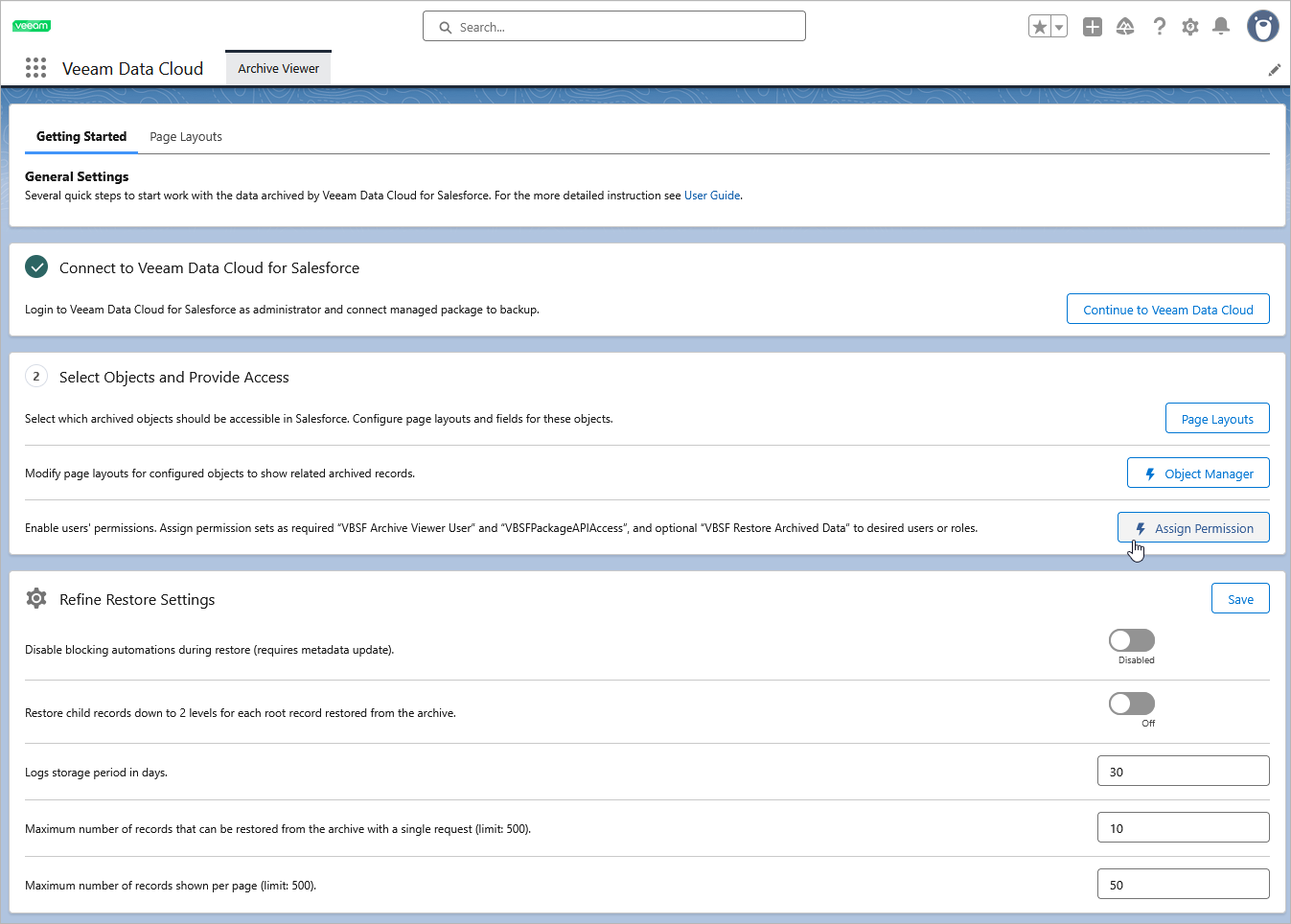Assigning Permissions
Veeam Data Cloud Salesforce Extension controls access to its functionality with the help of permission sets assigned to users in Salesforce. A permission set limits the number of operations available in the product UI to users with that permission set assigned.
There are 3 permission sets that can be assigned to users who will work with the product:
- VBSF Archive Viewer User to view archived records of an object. Note that the users must be also be granted access to read the object data in Salesforce. Otherwise, archived records of this object will not be displayed regardless of the assigned permission set.
- VBSF Restore Archived Data to restore archived records of an object. Note that users assigned this permission set only cannot view archived records.
- VBSFPackageAPIAccess to use API and named credentials. Note that this permission set must be assigned to all users who will view archived data.
To assign permissions to a user, do the following:
- Switch to the Getting Started tab.
- In the Select Objects and Provide Access section, click Assign Permission. The Salesforce Permission Sets page will open.
- Navigate to the required permission set, click the set name and then click Manage Assignments.
- On the Current Assignments page, click Add Assignment.
- On the Select Users to Assign page, select the user to which you want to assign this permission set and click Next.
- On the Select an Expiration Option For Assigned Users page, click Assign.
- On the Assignment Summary page, click Done.
Important |
Keep in mind that sharing rules for records are not supported in Veeam Data Cloud Salesforce Extension, which means that users will be able to view all archived records of an object regardless of the configured sharing rules. |