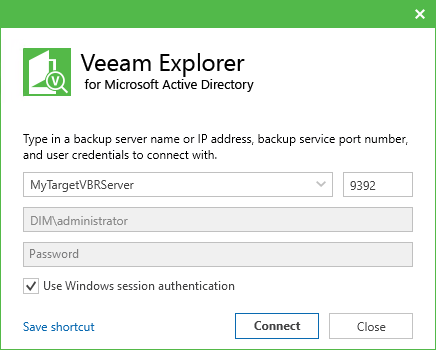This is an archive version of the document. To get the most up-to-date information, see the current version.
This is an archive version of the document. To get the most up-to-date information, see the current version.Launching Application and Exploring Backups
To open Veeam Explorer for Microsoft Active Directory and load backups, you can use any of the following methods:
- The Restore application item option to load backups created in Veeam Backup & Replication.
For more information, see the Application Items Restore section of the Veeam Backup & Replication User Guide.
- Go to Start, click Veeam Explorer for Microsoft Active Directory and manually open Active Directory databases, as described in the Adding Standalone Microsoft Active Directory Databases section.
When starting the application from the Start menu, specify the following:
- The name or IP-address of a server to which you want to connect.
- The port number.
- User credentials.
The account must be a member of the Local Administrator group on a target server. To use the account under which Veeam Explorer for Microsoft Active Directory is running, select Use Windows session authentication.
To save the connection shortcut to the desktop, click Save shortcut in the bottom-left corner.
In This Section