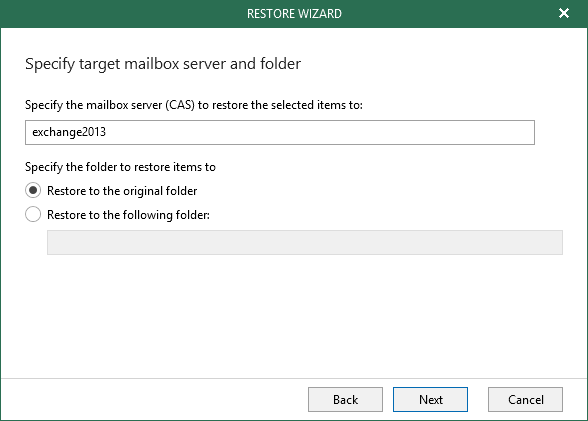This is an archive version of the document. To get the most up-to-date information, see the current version.
This is an archive version of the document. To get the most up-to-date information, see the current version.Step 3. Specify Target Mailbox Server and Folder
At this step of the wizard, do the following:
- In the Specify the mailbox server (CAS) to restore the selected items to field, specify the Exchange server name or IP-address to which you want to restore the selected mailbox.
- Under the Specify the folder to restore items to section, select either of the following options:
- Restore to the original folder. To restore data back to the original location.
- Restore to the following folder. To restore data to a custom folder.
If the specified folder does not exist, it will be created under the root mailbox.
Consider the following:
- When restoring public folders, security permissions will be restored to their original settings.
- Hard deleted items from public folders will be restored to the original location.
- Hard deleted items from the mailbox (shown in the Permanently Deleted Items folder), will be restored to the original location. You can also specify a different location.
- To restore Online Archive mailbox items, make sure the corresponding Online Archive mailbox is configured on the target server. Online Archive mailbox items can be restored to the original folder (for example, Online Archive - User1 > Drafts) or to a different folder.