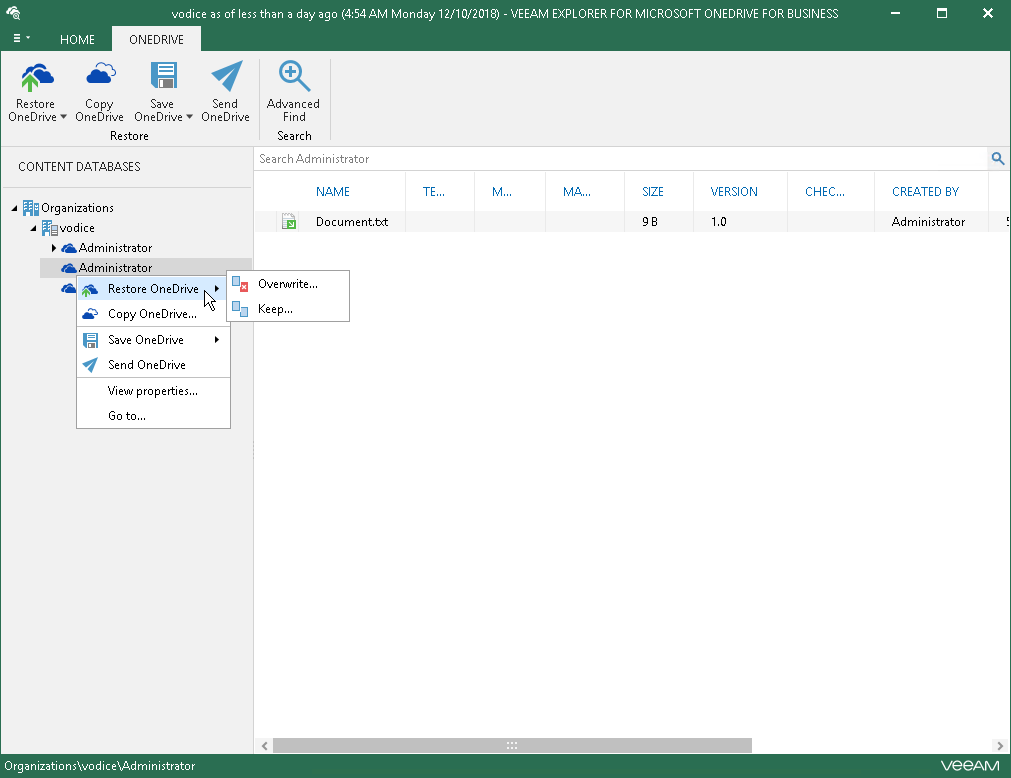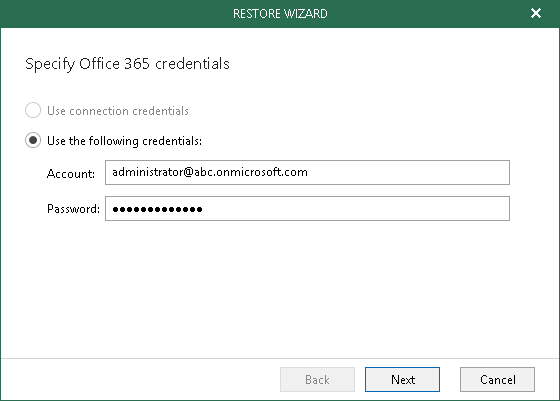This is an archive version of the document. To get the most up-to-date information, see the current version.
This is an archive version of the document. To get the most up-to-date information, see the current version.Restoring Microsoft OneDrive Data
Veeam Explorer for Microsoft OneDrive for Business allows you to restore users OneDrives or certain documents and/or folders of the selected OneDrive.
|
To use an internet proxy server to restore backups, make sure to provide appropriate proxy server address and the port number. For that, go to the Control Panel > Internet Options Connections tab, click LAN Settings, select the Use a proxy server for your LAN check box and specify a proxy server you want to use. Credentials for such a proxy (if needed) will be taken from the Control Panel > Credential Manager > Windows Credentials console. |
To restore data, do the following:
- Select an object.
- On the ribbon menu or using the corresponding context menu command, click Restore OneDrive or Restore Document/Folder when restoring documents/folders and Restore OneDrives when restoring OneDrives of the selected organization or group.
- Select either:
- Overwrite — to completely overwrite existing OneDrive data.
- Keep — to preserve existing data and recover items with the RESTORED prefix (RESTORED-<file_name>.ext).
- Specify Office 365 credentials to access the target server and click Restore.