Short Description
Adds Microsoft Azure accounts to Veeam Backup & Replication.
Applies to
Platform: VMware, Hyper-V
Product Edition: Standard, Enterprise, Enterprise Plus
Syntax
This cmdlet provides two parameter sets.
- For adding a Microsoft Azure Resource Manager account:
Add-VBRAzureAccount [<CommonParameters>] |
- For adding a Microsoft Azure Classic account:
Add-VBRAzureAccount [-PublishSettingsFilePath <string>] [<CommonParameters>] |
Detailed Description
This cmdlet adds a Microsoft Azure account to the Veeam Backup & Replication managing console. You can add accounts in the following modes:
- Microsoft Azure Resource Manager account
- Microsoft Azure Classic account
If you add a resource manager account, the cmdlet will open a Microsoft Azure wizard. Follow the steps of the wizard to add the account.
This cmdlet does not create an account. It adds an existing account to Veeam Backup & Replication.
Parameters
Parameter | Description | Required | Position | Accept | Accept |
PublishSettingsFilePath | For Microsoft Azure Classic accounts. Specifies the path to the publish settings file. | False | Named | False | False |
<CommonParameters>
This cmdlet supports Microsoft PowerShell common parameters. For more information about common parameters, see http://go.microsoft.com/fwlink/p/?LinkID=113216.
Return Type
Example 1
This example shows how to add a Microsoft Azure Resource Manager account.
PS C:\PS> Add-VBRAzureAccount |
Example 2
This example shows how to add a Microsoft Azure Classic account.
PS C:\PS> Add-VBRAzureAccount -PublishSettingsFilePath "C:\Users\John.Smith\Desktop\Subscriptions.publishsettings" |