Short Description
Adds backup repositories to Veeam Backup & Replication.
Applies to
Platform: VMware, Hyper-V
Product Edition: Standard, Enterprise, Enterprise Plus
Syntax
This cmdlet provides the following parameter sets:
- For adding repository without authentication
Add-VBRBackupRepository -Folder <string> -Type <VBRRepositoryType> {WinLocal | LinuxLocal | CifsShare | ExaGrid | DataDomain | HPStoreOnceIntegration} [-Name <string>] [-Description <string>] [-Server <CHost>] [-MountServer <CHost>] [-ImportIndex] [-ImportBackup] [-RotatedDrive] [-VPowerNFSFolder <string>] [-DDServerName <string>] [-StoreOnceServerName <string>] [-StoreOnceWanLink] [-LimitConcurrentJobs] [-MaxConcurrentJobs <int>] [-LimitDatarate] [-DataRateLimit <int>] [-AlignDataBlocks] [-DecompressDataBlocks] [-UsePerVMFile] [-DDBoostEncryptionType <VBRDDBoostEncryptionType> {None | Medium | High}] [<CommonParameters>] |
- For adding repository with username and password
Add-VBRBackupRepository -Folder <string> -Type <VBRRepositoryType> {WinLocal | LinuxLocal | CifsShare | ExaGrid | DataDomain | HPStoreOnceIntegration} [-Name <string>] [-Description <string>] [-Server <CHost>] [-MountServer <CHost>] [-ImportIndex] [-ImportBackup] [-RotatedDrive] [-VPowerNFSFolder <string>] [-DDServerName <string>] [-StoreOnceServerName <string>] [-StoreOnceWanLink] [-UserName <string>] [-Password <string>] [-LimitConcurrentJobs] [-MaxConcurrentJobs <int>] [-LimitDatarate] [-DataRateLimit <int>] [-AlignDataBlocks] [-DecompressDataBlocks] [-UsePerVMFile] [-DDBoostEncryptionType <VBRDDBoostEncryptionType> {None | Medium | High}] [<CommonParameters>] |
- For adding repository using credentials
Add-VBRBackupRepository -Folder <string> -Type <VBRRepositoryType> {WinLocal | LinuxLocal | CifsShare | ExaGrid | DataDomain | HPStoreOnceIntegration} [-Name <string>] [-Description <string>] [-Server <CHost>] [-MountServer <CHost>] [-ImportIndex] [-ImportBackup] [-RotatedDrive] [-VPowerNFSFolder <string>] [-DDServerName <string>] [-StoreOnceServerName <string>] [-StoreOnceWanLink] [-Credentials <CCredentials>] [-LimitConcurrentJobs] [-MaxConcurrentJobs <int>] [-LimitDatarate] [-DataRateLimit <int>] [-AlignDataBlocks] [-DecompressDataBlocks] [-UsePerVMFile] [-DDBoostEncryptionType <VBRDDBoostEncryptionType> {None | Medium | High}] [<CommonParameters>] |
Detailed Description
This cmdlet adds a new backup repository to Veeam Backup & Replication.
When adding a backup repository, you may need to provide username/password or credentials to authenticate with the server or appliance that you want to use as the repository. Authenticating is needed for the following sources:
- Shared folders
- Dell EMC Data Domain storage appliances
- ExaGrid storage appliances
- HPE StoreOnce storage appliances
This cmdlet provides three parameter sets for each case including no authentication.
To add a scale-out backup repository, run Add-VBRScaleOutBackupRepository.
Parameters
Parameter | Description | Required | Position | Accept | Accept |
Folder | Specifies the full path to the folder where you want to store the backups. | True | Named | False | False |
Type | Specifies the type you want to assign to the repository:
| True | Named | False | False |
Name | Specifies the name you want to assign to the new backup repository. | False | Named | False | False |
Description | Specifies the description of the backup repository. | False | Named | False | False |
Server | Specifies the host where the backup repository you want to add is located. Use this parameter to explicitly set the host for the following repository types:
Default: This server. | False | Named | False | False |
Mount | Specifies the mount server associated with the backup repository. You can assign the mount server role to the backup repository itself or to a server that resides close to the backup repository. | False | Named | False | False |
Import | Indicates that the cmdlet will import the guest OS file system index. | False | Named | False | False |
Import | Indicates that the cmdlet will import backups that are currently located on the server you are adding as repository. | False | Named | False | False |
Rotated | Indicates that the repository you want to add is a rotated drive (removable media). | False | Named | False | False |
VPower | Specifies the path to the vPower NFS root folder. | False | Named | False | False |
DDServer | Specifies the Data Domain server name. Enter the name in the following formats depending on the connection mode:
| False | Named | False | False |
Store | Specifies the HPE StoreOnce server name. | False | Named | False | False |
StoreOnceWanLink | Indicates that the HPE StoreOnce must use source-side deduplication. | False | Named | False | False |
Limit | Enables the limit of the concurrent jobs for the backup repository that you want to add. NOTE: To set the maximum tasks value, use the MaxConcurrentJobs parameter. | False | Named | False | False |
Max | Specifies the maximum allowed number of concurrent tasks for the backup repository. Permitted values: 1 to 99. NOTE: To apply the maximum tasks value, you must use the LimitConcurrentJobs parameter. | False | Named | False | False |
Limit | Enables the limit for the data read and write speed to/from the backup repository. NOTE: To set the maximum speed value, use the DataRateLimit parameter. | False | Named | False | False |
Data | Specifies the maximum value for the data read and write speed. Permitted value: 1 to 1024 (MByte/s). NOTE: To apply the maximum speed value, you must use the LimitDatarate parameter. | False | Named | False | False |
Align | Indicates that the backup blocks size will be aligned by a 4Kb block boundary. Data alignment provides better deduplication on storage systems with fixed block size. | False | Named | False | False |
Decompress | Indicates that the backup data blocks must be decompressed before storing to the repository. | False | Named | False | False |
UsePer | Indicates that the backup repository must create per-VM backup files. | False | Named | False | False |
DDBoost | Specifies the native Dell EMC Data Domain encryption level:
| False | Named | False | False |
UserName | Specifies the user name you want to use for authenticating with the backup repository host. | False | Named | False | False |
Password | Specifies the password you want to use for authenticating with the backup repository host. | False | Named | False | False |
Credentials | Specifies credentials you want to use for authenticating with the backup repository host. | False | Named | False | False |
<CommonParameters>
This cmdlet supports Microsoft PowerShell common parameters. For more information about common parameters, see http://go.microsoft.com/fwlink/p/?LinkID=113216.
Example 1
This example shows how to add a Windows server as a new backup repository. The cmdlet will create the backup repository with the following settings:
- The folder that is used as the backup repository is located on "C:\Backup Repository"
- The server type is set to WinLocal
- The maximum concurrent tasks number is set to 6
- The maximum value for the data read and write speed is set to 1024 MBytes/s
You will need to perform the following steps:
- Run Get-VBRServer to get the Windows server. Save the result to the $server variable.
- Run Add-VBRBackupRepository with the $server varilable.
PS C:\PS> $server = Get-VBRServer -Name "WinServer" PS C:\PS> Add-VBRBackupRepository -Name "Win2012Repo" -Server $server -Folder "c:\Backup Repository" -Type WinLocal -LimitConcurrentJobs -MaxConcurrentJobs 6 -LimitDatarate -DataRateLimit 1024 |
Example 2
This example shows how to add a shared folder as a new backup repository. The cmdlet will create the backup repository with the following settings:
- The server type is set to CifsShare
- The shared folder that is used as the backup repository is located at "\\Repository\Backups"
- The ImportBackup switch parameter is set to adopt the existing backup files
- The maximum concurrent tasks number is set to 6
You will need to perform the following steps:
- Run Get-VBRCredentials to get the credentials for authenticating with the shared folder. Save the result to the $creds variable.
- Run Add-VBRBackupRepository with the $server and $creds varilables.
PS C:\PS> $creds = Get-VBRCredentials -Name "Administrator" PS C:\PS> Add-VBRBackupRepository -Name "Backups Vol 01" -Server $server -Folder "\\Repository\Backups" -Type CifsShare -ImportBackup:$true -LimitConcurrentJobs -MaxConcurrentJobs 6 -Credentials $creds |
Example 3
This example shows how to add the Data Domain storage as a new backup repository. The cmdlet will create the backup repository with the following settings:
- The Data Domain storage is connected over the TCP. The storage appliance is connected to an explicitly set gateway server
- The folder that is used as the backup repository is located at "DataDomain://10.0.0.80:storage/"
- The Data Domain appliance is set with the IP address. The "DFC-" prefix is not set to enable the connection over TCP
- The server type is set to DataDomain
- The Username/Password is used to get access to the appliance
You will need to perform the following steps:
- Run Get-VBRServer to get the Windows server that you want to use as the gateway server. Save the result to the $server varilable.
- Run Add-VBRBackupRepository with the $server varilable.
PS C:\PS> $server = Get-VBRServer -Name "WinServer" PS C:\PS> Add-VBRBackupRepository -Folder DataDomain://10.0.0.80:storage/ -Type DataDomain -DDServerName 10.0.0.80 -Server $server -UserName sysadmin -Password Pa55word |
Example 4
This example shows how to add a backup repository on a rotated drive, that is connected to a Windows server. The cmdlet will create the backup repository with the following settings:
- The server type is set to WinLocal
- The Rotated Drive switch parameter is used to enable the rotated drive repository technology
- The folder path is "F:\Repo"
You will need to perform the following steps:
- Run Get-VBRServer to get the Windows server. Save the result to the $server varilable.
- Run Add-VBRBackupRepository with the $server varilable.
PS C:\PS> $server = Get-VBRServer -Name "WinServer" PS C:\PS> Add-VBRBackupRepository -Name RDX -Type WinLocal -RotatedDrive -Description "Rotated drive" -Server $server -Folder F:\Repo |
Related Commands