Short Description
Modifies VMware vCenter servers added to Veeam Backup & Replication.
Applies to
Platform: VMware
Product Edition: Standard, Enterprise, Enterprise Plus
Syntax
Set-VBRvCenter -Server <CHost> [-Port <int>] [-Description <string>] [-Credentials <CCredentials>] [<CommonParameters>] |
Detailed Description
This cmdlet modifies a selected VMware vCenter server added to Veeam Backup & Replication. To modify settings enter the necessary parameters with new values. The parameters that you omit will remain unchanged.
Parameters
Parameter | Description | Required | Position | Accept | Accept |
Server | Specifies the vCenter server you want to modify. | True | Named | True (ByValue, | False |
Port | Specifies the Web service port for connection to the vCenter server. Default: 443. | False | Named | False | False |
Description | Specifies the description of the vCenter server. | False | Named | False | False |
Credentials | Specifies the credentials you want to use for authenticating with the vCenter server. | True | Named | False | False |
<CommonParameters>
This cmdlet supports Microsoft PowerShell common parameters. For more information about common parameters, see http://go.microsoft.com/fwlink/p/?LinkID=113216.
Example
This example shows how to change the credentials and Web service port settings for the vCenter Server.
You will need to perform the following steps:
- Run Get-VBRServer to get the vCenter Server. Save the result to the $server variable.
- Run Get-Credential to create a credential object. Type the credentials you want to use for authenticating with the vCenter Server. Save the result to the $creds variable.
- Run Set-VBRESX with the $server and $creds variables.
PS C:\PS> $server = Get-VBRServer -Type VC -Name abc.support.main.local PS C:\PS> $creds = Get-Credential PS C:\PS> Set-VBRvCenter -Server $server -Credentials $creds -Port 444 |
Related Commands