Short Description
Starts VMware Instant VM Recovery.
Applies to
Platform: VMware
Product Edition: Standard, Enterprise, Enterprise Plus
Syntax
Start-VBRInstantRecovery [-RestorePoint] <COib> [-Server] <CHost> [[-ResourcePool] <CViResourcePoolItem>] [-VMName <string>] [-Datastore <CViDatastoreItem>] [-StoragePolicy <VBRViStoragePolicy>] [-Folder <CViFolderItem>] [-PowerUp] [-NICsEnabled] [-Reason <string>] [-Credentials <CCredentials>] [-RunAsync] [-Force] [<CommonParameters>] |
Detailed Description
This cmdlet starts VM instant recovery.
Starting from Veeam Backup & Replication version 9.5 Update 3, the cmdlet checks if the data of the VM you want to restore changes its geographical location.
|
The cmdlet will not run if the geographical location of the repository where VM backups reside and the target host location do not match. If you still want to run the cmdlet, use the Force parameter. |
Parameters
Parameter | Description | Required | Position | Accept | Accept |
RestorePoint | Specifies the restore point to which you want to recover the VM. | True | 1 | True (ByValue, | False |
VMName | Specifies the name you want to apply to the restored VM. By default, the original VM name is applied. | False | Named | False | False |
Server | Used to restore the VM to another location. Specifies the target ESX(i) host where you want to locate the restored VM. You must not specify a vCenter Server in this parameter. | True | 2 | False | False |
ResourcePool | Used to restore the VM to another location. Specifies the resource pool where you want to locate the restored VM. | False | 3 | False | False |
Datastore | Used to redirect the redo logs. Specifies the datastore to which you want to store the changes made to the VM during the Instant Recovery. | False | Named | False | False |
StoragePolicy | Specifies the VMware storage policy profile that must be applied to the restored virtual disks. Accepts VBRViStoragePolicy type. | False | Named | False | False |
Folder | Used to restore the VM to another location. Specifies the folder where you want to locate the restored VM. | False | Named | False | False |
PowerUp | If set to True, the restored VM will be powered up immediately after the restore. Otherwise, you will have to power up the VM manually. | False | Named | False | False |
NICsEnabled | If set to True, the restored VM will be connected to the network. Otherwise the VM will have no network connections. | False | Named | False | False |
Reason | Specifies the reason for performing restore of the selected VM. The information you provide will be saved in the session history so that you can reference it later. | False | Named | False | False |
RunAsync | Indicates that the command returns immediately without waiting for the task to complete. | False | Named | False | False |
Force | Indicates that the cmdlet will perform VM restore even if the geographical location of the repository where VM backups reside and the target host location do not match. | False | Named | False | False |
<CommonParameters>
This cmdlet supports Microsoft PowerShell common parameters. For more information about common parameters, see http://go.microsoft.com/fwlink/p/?LinkID=113216.
Example 1
This example shows how to restore a VM to its original location and to the latest restore point.
You will need to perform the following steps:
- Run Get-VBRBackup to get the backup containing this VM. Save the result to the $backup variable.
- Get the most recent VM restore point:
- Run Get-VBRRestorePoint with the $backup variable to get VM restore points.
- Use the Sort-Object method to filter restore points by the CreationTime property.
- Save the result to the $restorepoint variable.
- Run Get-VBRServer to get the ESX(i) host where the original VM is registered. Save the result to the $server variable.
|
If you don't know the name of the source ESX(i) host, you can get it from the properties of the VM restore point. To do that, run the $restorepoint.AuxData.EsxName command. PowerShell will return the name of the source ESX(i) host. |
- Run Start-VBRInstantRecovery with the $restorepoint and $server variables.
PS C:\PS> $backup = Get-VBRBackup -Name "Support Backup" PS C:\PS> $restorepoint = Get-VBRRestorePoint -Backup $backup | Sort-Object –Property CreationTime –Descending | Select -First 1 PS C:\PS> $server = Get-VBRServer -Type ESXi -Name esx02.support.local PS C:\PS> Start-VBRInstantRecovery -RestorePoint $restorepoint -Server $server |
Example 2
This example shows how to restore the VM to another location with different settings. The following parameters are set:
- The restore point is obtained with Get-VBRRestorePoint and assigned to the $restorepoint variable.
- The VM is restored with name "MSExchange_Restored".
- The server to locate the restored VM is obtained with Get-VBRServer and assigned to the $server variable.
- The resource pool is obtained with Find-VBRViResourcePool and assigned to the $pool variable.
- The datastore is obtained with Find-VBRViDatastore and assigned to the $store variable.
- The folder to locate the restored VM is obtained with Find-VBRViFolder and saved to the $folder variable.
- The -PowerUp parameter is used to enable the auto power up of the restored VM.
- The -NICsEnabled parameter is used to connect the restored VM to the host network.
- The restore reason is "Data recovery".
- The RunAsync parameter is set to bring the process to the background.
PS C:\PS> Start-VBRInstantRecovery -RestorePoint $restorepoint -VMName "MSExchange_Restored" -Server $server -ResourcePool $pool -Datastore $store -Folder $folder -PowerUp -NICsEnabled -Reason "Data recovery" -RunAsync |
Related Commands