Short Description
Modifies appliances for restoring Linux VMs to Microsoft Azure.
Applies to
Platform: VMware, Hyper-V
Product Edition: Standard, Enterprise, Enterprise Plus
Syntax
Set-VBRAzureLinuxRestoreAppliance -Appliance <VBRAzureLinuxRestoreAppliance> [-Subscription <VBRAzureSubscription>] [-StorageAccount <VBRAzureStorageAccount>] [-VirtualNetwork <VBRAzureVirtualNetwork>] [-VirtualSubnet <VBRAzureNetworkSubnet>] [<CommonParameters>] |
Detailed Description
This cmdlet modifies appliances for restoring Linux VMs to Microsoft Azure.
You will need to further deploy the appliance with the Deploy-VBRAzureLinuxRestoreAppliance cmdlet.
To modify settings enter the necessary parameters with new values. The parameters that you omit will remain unchanged.
Parameters
Parameter | Description | Required | Position | Accept | Accept |
Appliance | Specifies the appliance you want to modify. | True | Named | True (ByValue, | False |
Subscription | Specifies the Microsoft Azure subscription in which you plan to deploy the appliance. | False | Named | True (ByProperty | False |
StorageAccount | Specifies the storage account you want to use to deploy the appliance. | False | Named | True (ByProperty | False |
VirtualNetwork | Specifies the virtual network to which you want to connect the appliance. | False | Named | True (ByProperty | False |
VirtualSubnet | Specifies the virtual network subnet to which you want to connect the appliance. | False | Named | True (ByProperty | False |
<CommonParameters>
This cmdlet supports Microsoft PowerShell common parameters. For more information about common parameters, see http://go.microsoft.com/fwlink/p/?LinkID=113216.
Return Type
Example
This example shows how to set another storage account for a Linux VM restore appliance:
- Get the Linux appliance. Run Get-VBRAzureAccount to get Microsoft Azure account and save it to the $account variable. Run Get-VBRAzureLinuxRestoreAppliance with the $account variable. Select the appliance from the list of appliances associated with the Azure account. Save the appliance to the $appliance variable.
- Get the Microsoft Azure storage account you want to use. Run Get-VBRAzureSubscription to get the subscription associated with the storage account you need. Save the subscription to the $subscription variable. Run Get-VBRAzureStorageAccount with the $subscription variable to get the storage account. Save it to the $newstorageaccount variable.
- Run Set-VBRAzureLinuxRestoreAppliance with the $apliance and $storageaccount variables.
PS C:\PS> $account = Get-VBRAzureAccount -Type ResourceManager -Name "RestoreToAzureRM@Veeam.com" PS C:\PS> $appliance = Get-VBRAzureLinuxRestoreAppliance -Account $account | Select-Object -First 1 PS C:\PS> $subscription = Get-VBRAzureSubscription -Account $account -Name "VeeamDirectRestore2Azure" PS C:\PS> $newstorageaccount = Get-VBRAzureStorageAccount -Subscription $subscription -Name "VeeamDirectRestore2AzureStorage" PS C:\PS> Set-VBRAzureLinuxRestoreAppliance -Appliance $appliance -StorageAccount $newstorageaccount |
Related Commands
Get-VBRAzureLinuxRestoreAppliance