Short Description
Creates a Hyper-V application group for a SureBackup job.
Applies to
Platform: Hyper-V
For VMware, run Add-VSBViApplicationGroup.
Product Edition: Enterprise, Enterprise Plus
Syntax
Add-VSBHvApplicationGroup [-Name <String>] [-VmFromBackup <CHvVmItem[]>] [-RestorePoint <COib[]>] [-WarningAction <ActionPreference>] [-WarningVariable <String>] [<CommonParameters>]>] |
Detailed Description
This cmdlet creates a new Hyper-V application group.
You can set the order in which the VMs in the application group will be powered on when the SureBackup job starts. VMs are powered on in the order they were added to the VM object in this cmdlet.
Parameters
Parameter | Description | Required | Position | Accept | Accept |
Name | Specifies the name you want to assign to the application group. | False | Named | False | False |
VmFrom | Specifies the array of Hyper-V VMs from backups. Veeam Backup & Replication will search for backups that contain the specified VMs and add these VMs to the application group. | False | Named | True (ByValue, | False |
Restore | Specifies the array of Hyper-V VMs. VMs that you plan to add to the application group must have at least one valid restore point. | False | Named | True (ByValue, | False |
<CommonParameters>
This cmdlet supports Microsoft PowerShell common parameters. For more information about common parameters, see http://go.microsoft.com/fwlink/p/?LinkID=113216.
Example 1
The example shows how to create a new application group for Hyper-V VMs.
You will need to perform the following steps:
- Run Get-VBRRestorePoint to get VMs that you plan to add to the application group. Save the result to the $restorepoint variable.
- Run Add-VSBHvApplicationGroup with the $restorepoint variable.
PS C:\PS> $restorepoint = Get-VBRRestorePoint -Name "MSExchange" PS C:\PS> Add-VSBHvApplicationGroup -Name "MailServer Appgroup" -RestorePoint $restorepoint |
Example 2
This example shows how to create a new application group for Hyper-V VMs from backups.
You will need to perform the following steps:
- Run Find-VBRHvEntity to get VMs that you plan to add to the application group. Save the result to the $vms variable.
- Run Add-VSBHvApplicationGroup with the $vms variable. Use the VmFromBackup parameter to select VMs from backups.
PS C:\PS> $vms = Find-VBRHvEntity -Name "DC", "DNSServer" PS C:\PS> Add-VSBHvApplicationGroup -Name "Exchange Appgroup" -VmFromBackup $vms |
Related Commands