Short Description
Applies modified job schedule settings to jobs.
Applies to
Platform: VMware, Hyper-V
Product Edition: Standard, Enterprise, Enterprise Plus
Syntax
Set-VBRJobScheduleOptions [-Job] <CBackupJob[]> [-Options] <ScheduleOptions> [-WarningAction <ActionPreference>] [-WarningVariable <String>] [<CommonParameters>] |
Detailed Description
This cmdlet applies customized scheduling options to a selected backup, replication or copy job.
Run New-VBRJobScheduleOptions to create the new schedule settings.
You can modify schedule of backup, replication or copy jobs.
Run Set-VSBJobScheduleOptions to set scheduling options to SureBackup job.
To modify settings enter the necessary parameters with new values. The parameters that you omit will remain unchanged.
Parameters
Parameter | Description | Required | Position | Accept | Accept |
Job | Specifies the array of jobs. The cmdlet will apply schedule settings to these jobs. | True | 1 | True (ByValue, | False |
Options | Specifies the schedule options you want to apply. | True | 2 | False | False |
<CommonParameters>
This cmdlet supports Microsoft PowerShell common parameters. For more information about common parameters, see http://go.microsoft.com/fwlink/p/?LinkID=113216.
Example 1
This example shows how to schedule the backup job to run repeatedly throughout a day with the time interval of 2 hours.
You will need to perform the following steps:
- Run New-VBRJobScheduleOptions to get the new job schedule settings object. Save the result to the $newschedule variable.
- Set the OptionsPeriodically parameter to $true to enable the job to run repeatedly.
- Specify the value of the OptionsPeriodically parameter in minutes to set the time interval for the job runs.
- Run Get-VBRJob to get the job whose schedule settings you want to modify. Save the result to the $job variable.
- Run Set-VBRJobScheduleOptions with the $job and $newschedule variables to apply the new schedule settings to the job.
PS C:\PS> $newschedule = New-VBRJobScheduleOptions PS C:\PS> $newschedule.OptionsPeriodically.Enabled = $true PS C:\PS> $newschedule.OptionsPeriodically.FullPeriod = 120 PS C:\PS> $job = Get-VBRJob -Name "Backup Job 1" PS C:\PS> Set-VBRJobScheduleOptions -Job $job -Options $newschedule |
Example 2
This command applies the customized scheduling options to the jobs named "DC Backup" and "DC File Copy". The jobs are obtained with Get-VBRJob and piped down. The options to apply are set to the $ScheduleOptions variable beforehand by running New-VBRJobScheduleOptions.
PS C:\PS> Get-VBRJob -Name "DC Backup", "DC File Copy" | Set-VBRJobScheduleOptions -Options $ScheduleOptions |
Example 3
This command applies the customized scheduling options to the job represented by the $job variable. The job is obtained with Get-VBRJob and assigned to the variable beforehand. The options to apply are set to the $ScheduleOptions variable beforehand by running New-VBRJobScheduleOptions.
PS C:\PS> Set-VBRJobScheduleOptions -Job $job -Options $ScheduleOptions |
Related Commands