Short Description
Restores VM files.
Applies to
Platform: VMware, Hyper-V
Product Edition: Standard, Enterprise, Enterprise Plus
Syntax
Start-VBRRestoreVMFiles [-RestorePoint] <COib> [-Server] <CHost> [-Path] <string> [-Files <COIBFileInfo[]>] [-Reason <string>] [-RunAsync] [-Force] [<CommonParameters>] |
Detailed Description
This cmdlet allows you to restore configuration file (.vmx) or virtual disks (.vmdk) of a selected VM.
Run Start-VBRWindowsFileRestore to restore VM disks data.
Starting from Veeam Backup & Replication version 9.5 Update 3, the cmdlet checks if the data of the VM you want to restore changes its geographical location.
|
The cmdlet will not run if the geographical location of the repository where VM backups reside and the target host location do not match. If you still want to run the cmdlet, use the Force parameter. |
Parameters
Parameter | Description | Required | Position | Accept | Accept |
RestorePoint | Specifies the VM restore point to which you want to restore. | True | 1 | True (ByValue, | False |
Server | Specifies the host to which the VM files should be restored. | True | 2 | False | False |
Path | Specifies the string with the path to the folder where restored files should be saved. | True | 3 | False | False |
Files | Specifies the files you want to restore. By default, all VM files will be restored. | False | Named | True (ByProperty | False |
Reason | Specifies the string with the reason for performing the VM files restore. | False | Named | False | False |
RunAsync | Indicates that the command returns immediately without waiting for the task to complete. | False | Named | False | False |
Force | Indicates that the cmdlet will restore VM files even if the location of the repository where VM backups reside and the target host location do not match. | False | Named | False | False |
<CommonParameters>
This cmdlet supports Microsoft PowerShell common parameters. For more information about common parameters, see http://go.microsoft.com/fwlink/p/?LinkID=113216.
Example
This example shows how to restore all VM files to a new location.
You will need to perform the following steps:
- Run Get-VBRRestorePoint to specify the required restore point. Save the result to the $rpoint variable.
- Run Get-VBRServer to specify the required host. Save the result to the $server variable.
- Run Start-VBRRestoreVMFiles with the $rpoint and $server variables. Use the Path parameter to specify the folder location.
PS C:\PS> $rpoint = Get-VBRRestorePoint -Name NewBackup PS C:\PS> $server = Get-VBRServer -Name Server PS C:\PS> Start-VBRRestoreVMFiles –RestorePoint $point –Server $server –Path “C:\BackupFiles” |
Related Commands