Short Description
Edits Microsoft Azure accounts added to Veeam Backup & Replication.
Applies to
Platform: VMware, Hyper-V
Product Edition: Standard, Enterprise, Enterprise Plus
Syntax
This cmdlet provides two parameter sets:
- For editing a Resource Manager account
Set-VBRAzureAccount -Account <VBRAzureAccount> [<CommonParameters>] |
- For editing a Classic account
Set-VBRAzureAccount -Account <VBRAzureAccount> -PublishSettingsFilePath <string> [<CommonParameters>] |
Detailed Description
This cmdlet edits a Microsoft Azure account added to the Veeam Backup & Replication managing console:
- For Resource Manager account, you can change the username and the password.
- For Classic account, you can change the following settings:
- The username
- The password
- The path to the publish settings file
The cmdlet opens a Microsoft Azure wizard. Follow the steps of the wizard to enter the new settings.
Parameters
Parameter | Description | Required | Position | Accept | Accept |
Account | Specifies the account you wand to edit. | True | Named | True (ByValue, | False |
PublishSettingsFilePath | For Classic accounts. Specifies the path to the publish settings file. | False | Named | False | False |
<CommonParameters>
This cmdlet supports Microsoft PowerShell common parameters. For more information about common parameters, see http://go.microsoft.com/fwlink/p/?LinkID=113216.
Return Type
Example 1
This example shows how to edit a Resource Manager account named "RestoreToAzureRM@Veeam.com".
- Run Get-VBRAzureAccount to get the account. Save it to the $account variable.
- Run Set-VBRAzureAccount with the $account variable. When the Microsoft Azure wizard opens, type in new user name and/or password.
PS C:\PS> $account = Get-VBRAzureAccount -Type ResourceManager -Name RestoreToAzureRM@Veeam.com PS C:\PS> Set-VBRAzureAccount -Account $account |
Example 2
This example shows how to edit a Classic account named "RestoreToAzure@Veeam.com".
- Run Get-VBRAzureAccount to get the account. Save it to the $account variable.
- Run Set-VBRAzureAccount with the $account variable. Specify the new path to the publish settings file.
PS C:\PS> $account = Get-VBRAzureAccount -Type Classic -Name RestoreToAzure@Veeam.com PS C:\PS> Set-VBRAzureAccount -Account $account -PublishSettingsFilePath "C:\Users\Chloe.Lewis\Desktop\Subscriptions.publishsettings" |
Related Commands