 This is an archive version of the document. To get the most up-to-date information, see the current version.
This is an archive version of the document. To get the most up-to-date information, see the current version.Importing and Exporting Using CSV File
In Veeam ONE Monitor, you can import and export categorization model using a CSV file.
Importing Categorization Data Manually
If you already categorized the virtual infrastructure objects outside Veeam ONE Monitor, you can describe categorization model using a CSV file and then import this file to Veeam ONE Monitor.
When you import a CSV file manually, Veeam ONE Monitor creates categories and groups specified in the file and maps objects to these groups. If Veeam ONE Monitor detects in the imported CSV file categories and groups that already exist in Business View, it will map objects specified in the CSV file to existing groups. Imported objects have static membership, that is, they remain in the group until you manually reset categorization values. For more information on manual mapping and resetting categorization values, see Adding Objects to Groups Manually.
Note: |
To make sure that Veeam ONE Monitor will process the CSV file without errors, check the file structure. For more information on CSV file structure, see CSV File Structure. |
To import categorization data from a CSV file:
- Open Veeam ONE Monitor.
For details, see Accessing Veeam ONE Monitor.
- On the toolbar, click Options > Server Settings.
Alternatively, press [CTRL + S] on the keyboard.
- In the Server Settings window, open the Business View tab.
- In the Categorization model section, click the Import form CSV now link.
- In the Categorization File window, specify the path to the CSV file with the categorization data you want to import.
- Click Import.
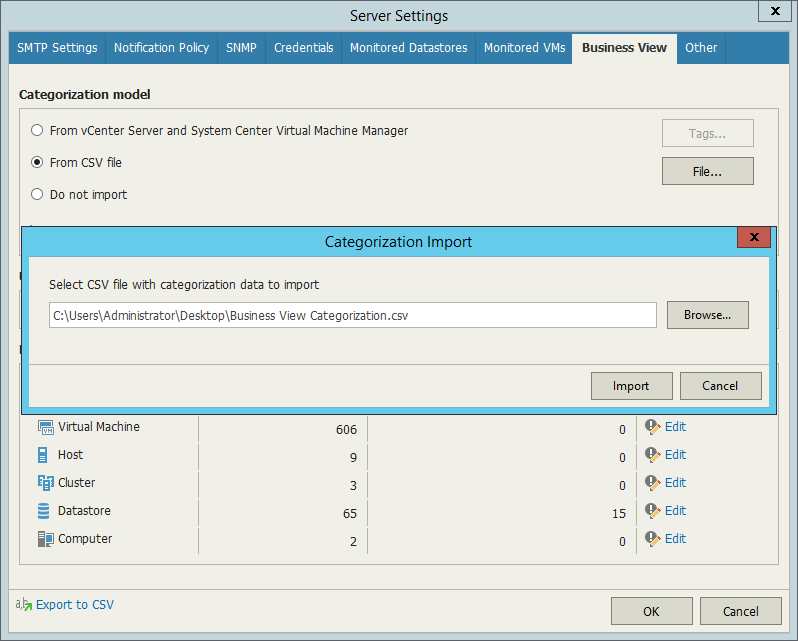
Importing Categorization Data Automatically
You can synchronize categorization data between Veeam ONE Monitor and a 3rd party application every time data collection runs. To do this, you can specify a path to a CSV file with the categorization data exported from a 3rd party application. Veeam ONE Monitor will import data from this file during every data collection session.
Additionally, you can specify a path to a script that must be triggered before data from the CSV file is imported. This can be a script that creates the CSV file based on data from a 3rd party application, or updates the file. For more information on structuring the file, see CSV File Structure.
Note: |
If Veeam ONE Monitor detects in the specified CSV file categories that already exist in Business View, it will exclude such categories from synchronization. |
To configure periodic synchronization of categorization data between Veeam ONE Monitor and a 3rd party application:
- Open Veeam ONE Monitor.
For details, see Accessing Veeam ONE Monitor.
- On the toolbar, click Options > Server Settings.
Alternatively, press [CTRL + S] on the keyboard.
- In the Server Settings window, open the Business View tab.
- In the Categorization model section, select From CSV file and click the File button.
- In the Categorization File window, specify the path to the CSV file with the categorization data you want to synchronize.
- If you want to trigger a custom script before data synchronization, select the Execute this script before synchronizing with a CSV file check box and specify a path to the script file.
Note: |
The CSV and script files must reside in a folder that is accessible by Veeam ONE Reporter Server service. The account under which the service runs must have read permissions on the files. |
- Click Save.
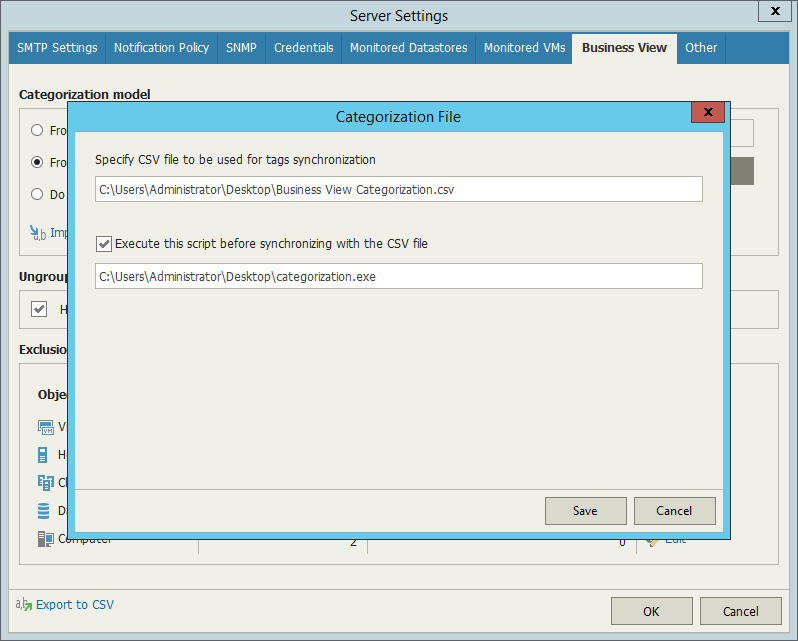
To export Business View categorization data to a CSV file:
- Open Veeam ONE Monitor.
For details, see Accessing Veeam ONE Monitor.
- On the toolbar, click Options > Server Settings.
Alternatively, press [CTRL + S] on the keyboard.
- In the Server Settings window, open the Business View tab.
- At the bottom of the window, click the Export to CSV link, specify the location where the file must be saved and click Save.
- In the Veeam ONE Monitor window, click OK to acknowledge export results.
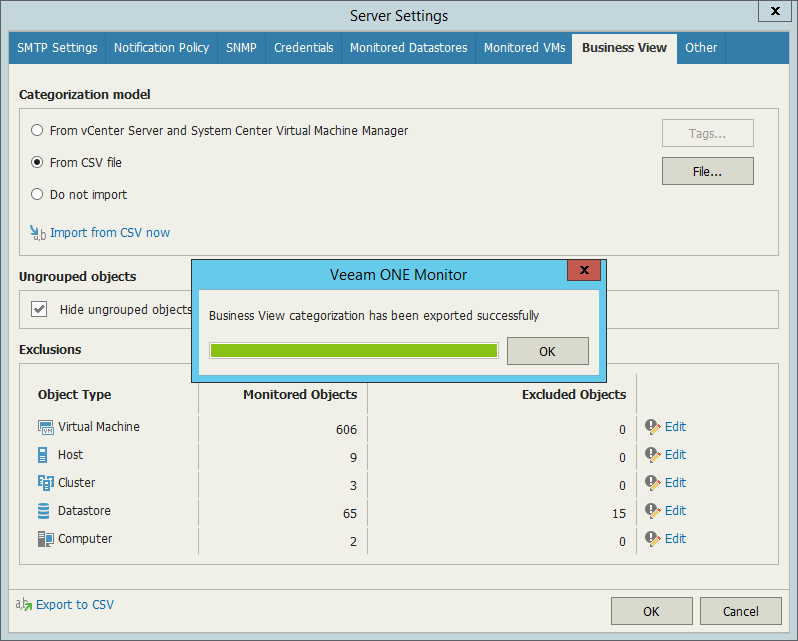
You can create a CSV file with categorization data from scratch. Every new record (row) in the file must describe an infrastructure object and its categorization data.
The following columns are mandatory for every record:
- Server — name of the managed virtual infrastructure or backup server to which object belongs.
- ObjectType — type of object (possible values are VirtualMachine, HostSystem, Storage, ClusterComputerResource, HvCluster, HvCsvDisk, HvHost, HvPhysicalDisk, HvVirtualMachine, VeeamBpAgent, SMBShare).
- MoRef — reference number of the object (for VMware vSphere), UUID or ID of the object (for Microsoft Hyper-V).
Other columns in the CSV file must be named as Business View categories. Category fields accept the following types of values:
- Name of a group within the category to which an infrastructure object belongs
- Empty field, if the object does not belong to any group within the category
- Excluded, if the object must be excluded from categorization
The following table shown as example of a CSV file for VMware vSphere VMs.
Server | ObjectType | MoRef | Category1 |
|---|---|---|---|
server.local | VirtualMachine | vm-01 | Group1 |
server.local | VirtualMachine | vm-02 | Excluded |