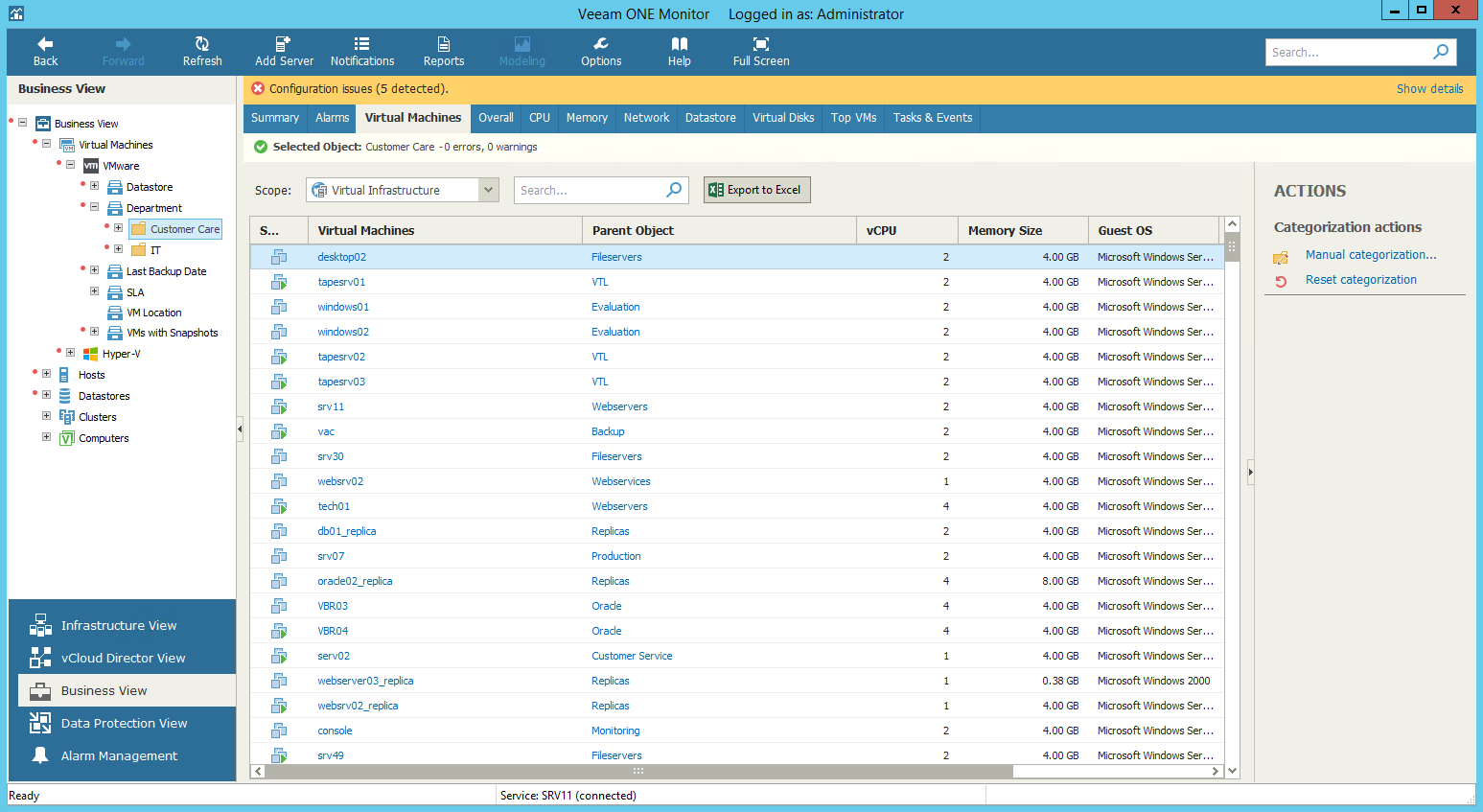This is an archive version of the document. To get the most up-to-date information, see the current version.
This is an archive version of the document. To get the most up-to-date information, see the current version.Business View Objects
You can view the list of infrastructure objects within the Business View node — object type, platform, category and group.
To view the list of objects:
- Open Veeam ONE Monitor.
For details, see Accessing Veeam ONE Monitor.
- At the bottom of the inventory pane, click Business View.
- In the inventory pane, select the necessary node.
- Open the tab with the name of the object: Virtual Machines, Hosts, Datastores, Clusters, Computers.
- To find the necessary object by name, use the Search field at the top of the list.
To display objects of a specific virtual infrastructure node, select the necessary node in the Scope field at the top of the list.
- Click column names to sort objects by a specific parameter.
For every object in the list, the following details are available.
Virtual Machines
- State — state of the VM (powered on, powered off, suspended)
- Virtual Machines — name of the VM
- Parent Object — name of the parent object for the VM
Click a link in this column to switch to the Infrastructure View for the parent object.
- vCPU — number of virtual CPUs configured for the virtual machine
- Memory Size — amount of memory resources allocated to the VM
- Guest OS — guest operating system installed on the VM
- Virtual Disk Size — size of the VM virtual disk
- Categories — number of categories to which the VM is included
Click a link in this column to see all categories and groups for the VM.
Hosts
- Type — type of the infrastructure object
- Hosts — name of the host
- Parent Object — name of the parent object for the host
Click a link in this column to switch to the Infrastructure View for the parent object.
- CPU Count — number of CPU cores on the host
- CPU Frequency — frequency of CPU cores on the host
- Memory Size — total capacity of the host
- VM Count — number of VMs residing on the host
- Categories — number of categories to which the host is included
Click a link in this column to see all categories and groups for the host.
Datastores
- Type — type of the infrastructure object
- Datastores — name of the datastore
- Parent Object — name of the parent object for the datastore
Click a link in this column to switch to the Infrastructure View for the parent object.
- File System — type of the file system on the datastore
- Capacity — total capacity of the datastore
- Free Space — free space remaining on the datastore
- VM Count — number of VMs residing on the datastore
- Categories — number of categories to which the datastore is included
Click a link in this column to see all categories and groups for the datastore.
Clusters
- Type — type of the infrastructure object
- Cluster — name of the cluster
- Parent Object — name of the parent object for the cluster
Click a link in this column to switch to the Infrastructure View for the parent object.
- CPU Count — number of CPU cores in the cluster
- CPU Capacity — total frequency of all CPU cores in the cluster
- Memory Size — total size of memory available for the cluster
- Host Count — number of hosts in the cluster
- VM Count — number of VMs residing on the cluster
- Categories — number of categories to which the cluster is included
Click a link in this column to see all categories and groups for the cluster.
Computers
- Type — type of the infrastructure object
- Computers — name of the computer on which Veeam backup agent is installed
- IP Address — IP address of the computer on which Veeam backup agent is installed
- Cluster — name of a failover cluster added to a protection group
- Operation Mode — mode in which Veeam backup agent job runs (Server or Workstation)
- Location — location assigned to the computer in Veeam Backup & Replication
- Protection Group — name of a protection group to which the computer is included
- Backup Job/Policy — name of the backup job or policy assigned to Veeam backup agent on the computer
- Last Backup State — state of the latest job session
- Last Successful Backup — date and time when the latest restore point was created
- Categories — number of categories to which the computer is included
Click a link in this column to see all categories and groups for the datastore.
You can choose what columns to show or hide in the objects table:
- To hide one or more columns, right-click the table header, and clear check boxes next to the corresponding data fields.
- To make hidden columns visible, right-click the table header, and select check boxes next to the corresponding data fields.
Exporting Object Details to Excel
You can export categorization data to a Microsoft Excel spreadsheet file and save it for documenting purposes:
- Open Veeam ONE Monitor.
For details, see Accessing Veeam ONE Monitor.
- At the bottom of the inventory pane, click Business View.
- In the inventory pane, select the necessary node.
- Open the tab with the name of the object: Virtual Machines, Hosts, Datastores, Clusters, Computers.
- To find the necessary object by name, use the Search field at the top of the list.
- At the top of the list, click Export to Excel and save the file.