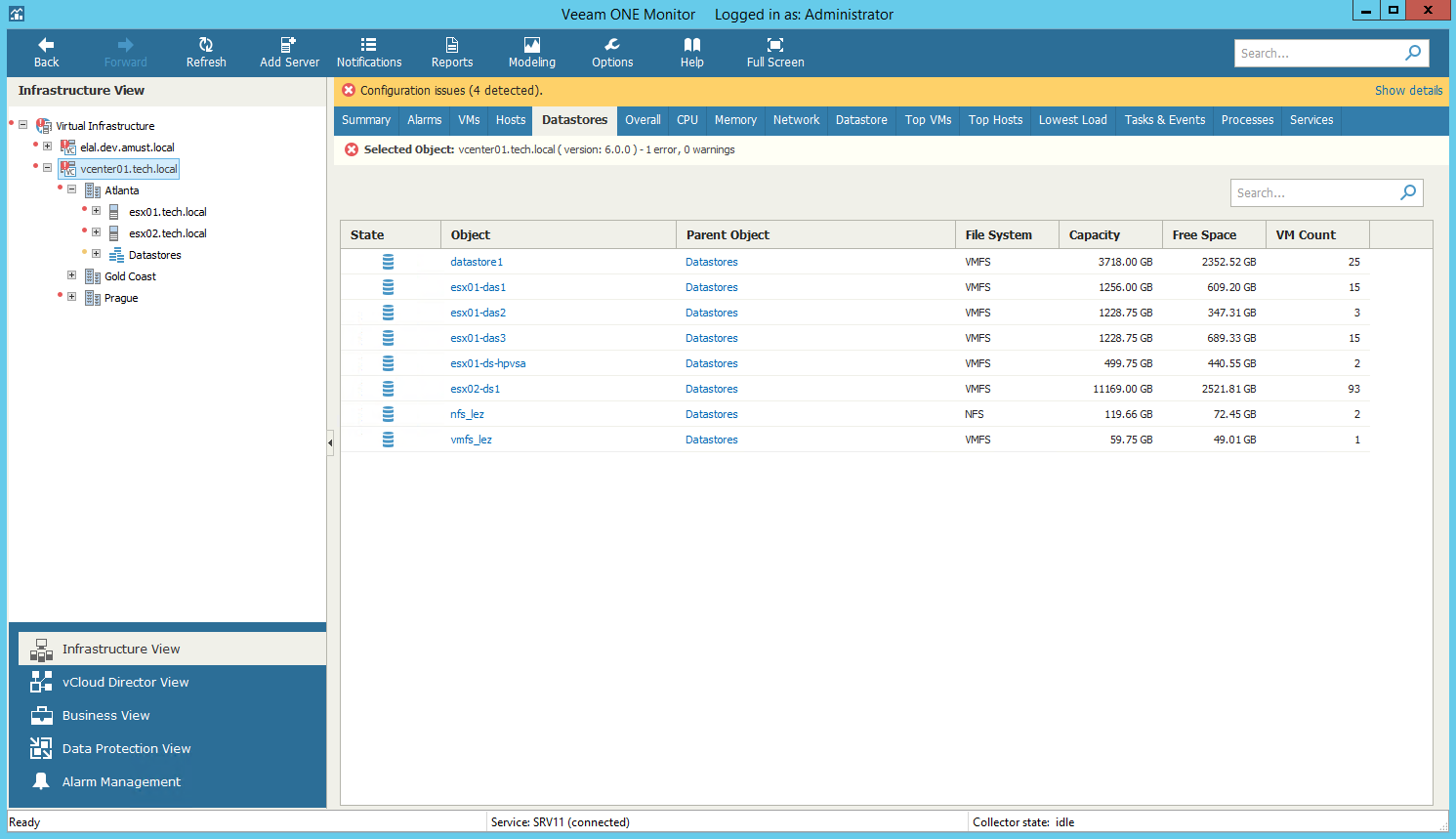This is an archive version of the document. To get the most up-to-date information, see the current version.
This is an archive version of the document. To get the most up-to-date information, see the current version.VMware vSphere Datastores
You can view the list of datastores in your VMware vSphere infrastructure — on vCenter Server or in a datacenter.
To view the list of datastores:
- Open Veeam ONE Monitor.
For details, see Accessing Veeam ONE Monitor.
- At the bottom of the inventory pane, click Infrastructure View.
- In the inventory pane, select the necessary infrastructure container.
- Open the Datastores tab.
- To find the necessary datastore by name, use the Search field at the top of the list.
- Click column names to sort datastores by a specific parameter.
For example, to view what datastores have the greatest amount of free space, you can sort datastores in the list by Free Space, GB.
For every host in the list, the following details are available:
- State — state of the datastore (powered on, powered off, suspended)
- Object — name of the datastore
- Parent Object — name of the parent object in the infrastructure
- File System — type of the file system on the datastore
- Capacity — total capacity of the datastore
- Free Space — amount of available free space on the datastore
- VM Count — number of VMs that reside on the datastore
You can choose what columns to show or hide in the Hosts table:
- To hide one or more columns, right-click the table header, and clear check boxes next to the corresponding data fields.
- To make hidden columns visible, right-click the table header, and select check boxes next to the corresponding data fields.