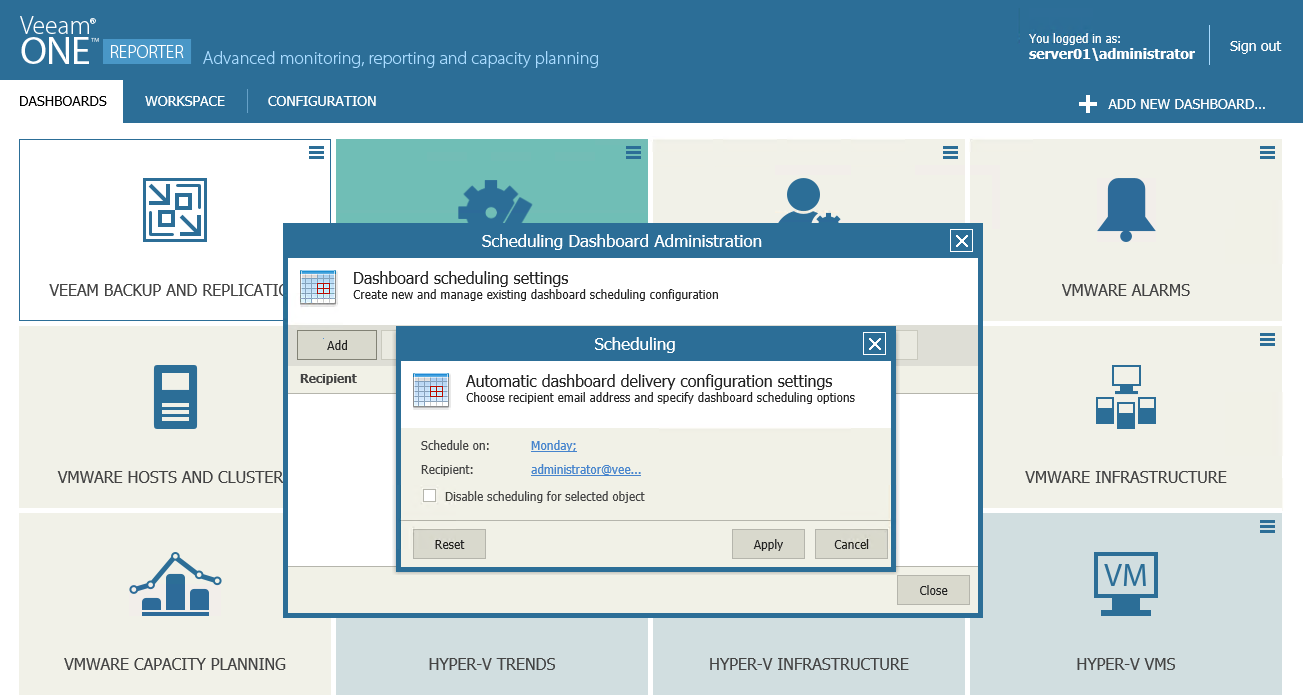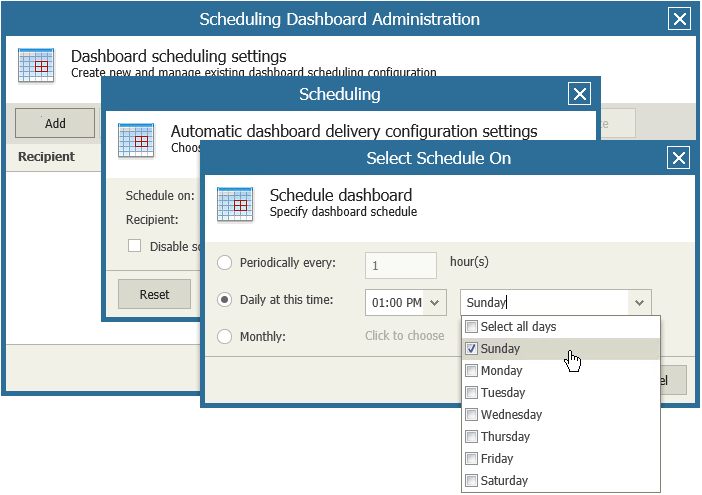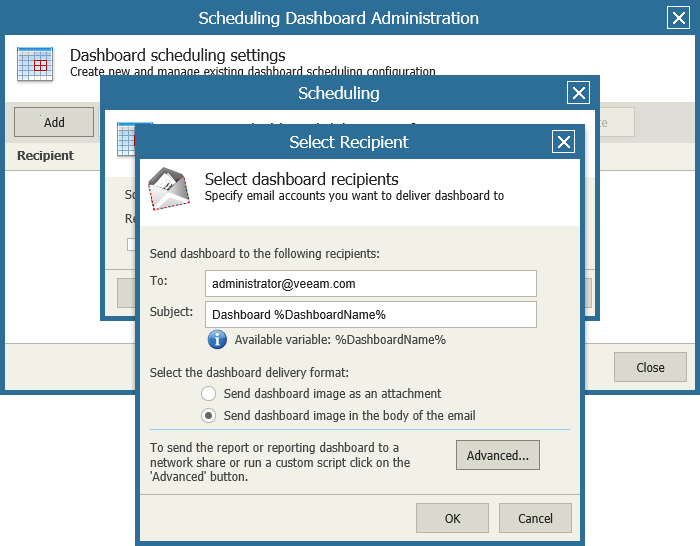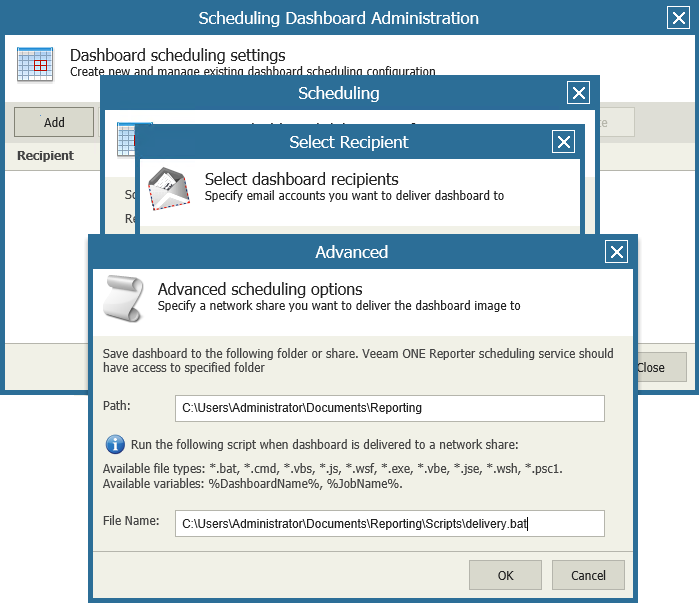You can schedule automatic dashboard delivery. You can choose to receive dashboards by email, save dashboards to a folder on a hard drive or to a network share.
To schedule automatic dashboard delivery:
- Open the Dashboards section.
- Open the menu at the top right corner of the dashboard and click Scheduling dashboard.
- In the Scheduling Administration window, click Add.
- In the Scheduling window, configure your scheduling options.
- In the Scheduling Dashboard Administration window, click Add.
- In the Scheduling window, configure the scheduling options:
- Click Schedule on and specify a schedule according to which the dashboard must be generated and delivered. For details, see Specifying Delivery Schedule.
- Click Recipient and choose the method used to deliver the dashboard. You can choose to send the report by email or save the report to a folder on a hard drive, or to a network share. For details, see Specifying Delivery Method.
- [Optional] To temporarily disable a schedule, select the Disable scheduling for selected object check box.
- Click Apply to save the specified settings.
- [Optional] You can configure multiple schedules for the same dashboard. Repeat steps 5-8 for each new schedule you want to add.
- Click Close.
To configure automatic dashboard delivery, you must specify the schedule according to which Veeam ONE Reporter must generate and deliver the dashboard.
To configure the dashboard delivery schedule:
- Choose the necessary dashboard and open the Scheduling window, as described in the Scheduling Dashboards procedure.
- Click the link in the Schedule on section to define the schedule according to which the dashboard must be generated.
- To generate and deliver dashboards repeatedly, with a specific time interval, select the Periodically every… hour(s) option and define the necessary interval.
- To generate and deliver dashboards at specific time, select the Daily at this time option, enter the time and weekdays on which the dashboards will be created.
- To generate and deliver dashboards on a monthly basis, select the Monthly option and choose the necessary months and dates or weekdays.
- Click OK to apply the scheduling settings.
To configure automatic dashboard delivery, you must specify the method that Veeam ONE Reporter must use to deliver the dashboard. You can choose to receive ready dashboards by email, save dashboards to a folder on a hard drive or to a network share.
To configure delivery of dashboards by email:
- Choose the necessary dashboard and open the Scheduling window, as described in the Scheduling Dashboards procedure.
- Click the link in the Recipient section.
- Enter the recipient’s email address in the field To field.
If you want to send generated dashboards to multiple recipients, separate email addresses with a semicolon.
- In the Subject field, enter the email subject title.
You can use the %DashboardName% variable in the subject line — Veeam ONE Reporter will substitute this variable with the name of a corresponding dashboard.
- In the Select the dashboard delivery format section, select the format for the delivered dashboard. You can choose to send the dashboard as an attached .PNG image or send the dashboard in the email body.
- Click OK to apply the delivery settings.
|
To be able to send dashboards by email, make sure you specified SMTP settings in Veeam ONE Monitor. For details, see Veeam ONE Monitor User Guide. |
To configure automated dashboard delivery to a hard drive or a network share:
- Choose the necessary dashboard and open the Scheduling window, as described in the Scheduling Dashboards procedure.
- Click the link in the Recipient section.
- In the Select Recipient window, click the Advanced button.
- In the Path field, enter the path to a local folder or provide a network path.
The address must lead to a folder that already exists. Veeam ONE Reporter will check if the specified folder exists and whether the folder is accessible to the Veeam ONE Reporter Server. If Veeam ONE Reporter detects any problems accessing the folder, a warning will be displayed next to the Path field.
- If you want to run a custom script after the dashboard is delivered to the target folder, specify a path to the file with the script in the File Name field.
Running a custom script allows you to perform further manipulations after the dashboard is generated. You can find simple script examples in Appendix A. Scheduling Script Examples.
- Click OK to apply the delivery settings.
|
Make sure that the account under which the Veeam ONE Reporter Server service runs has appropriate write permissions for the destination folder. |
Related Topics